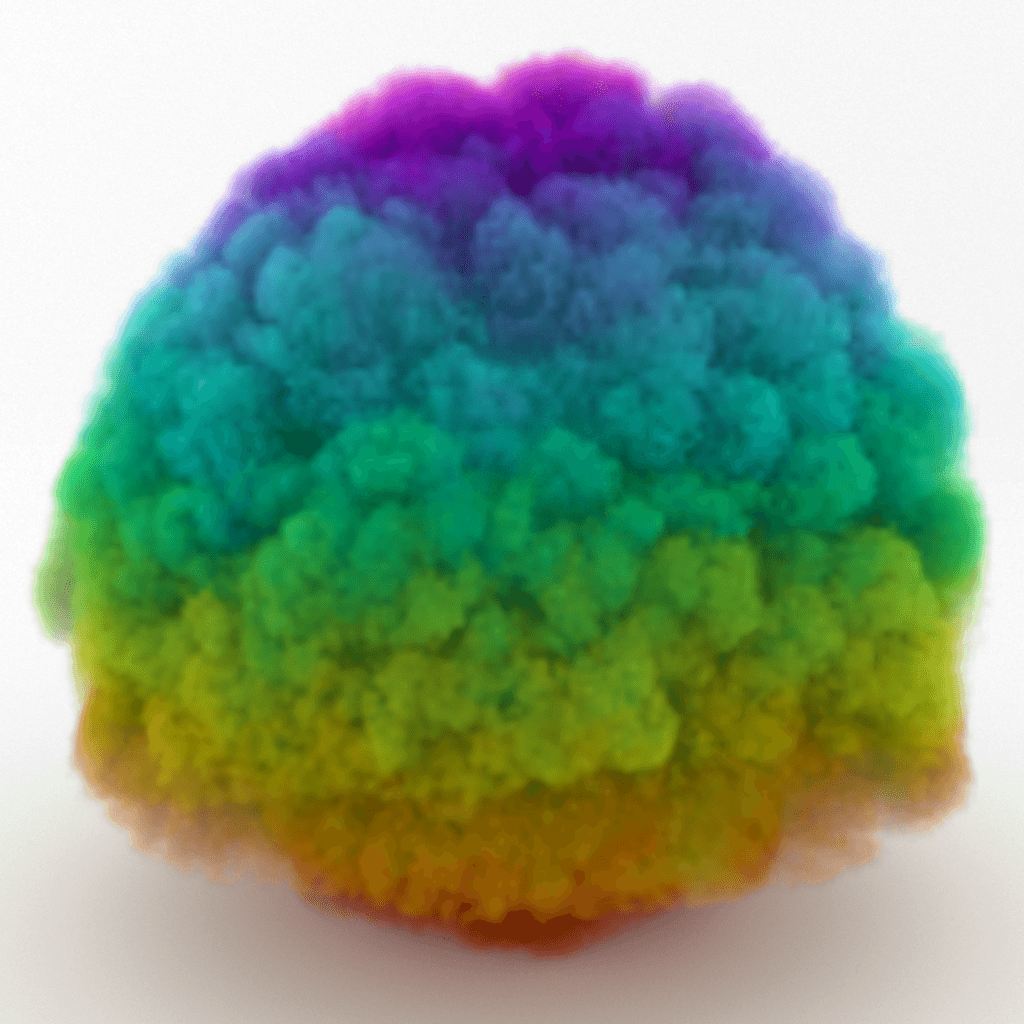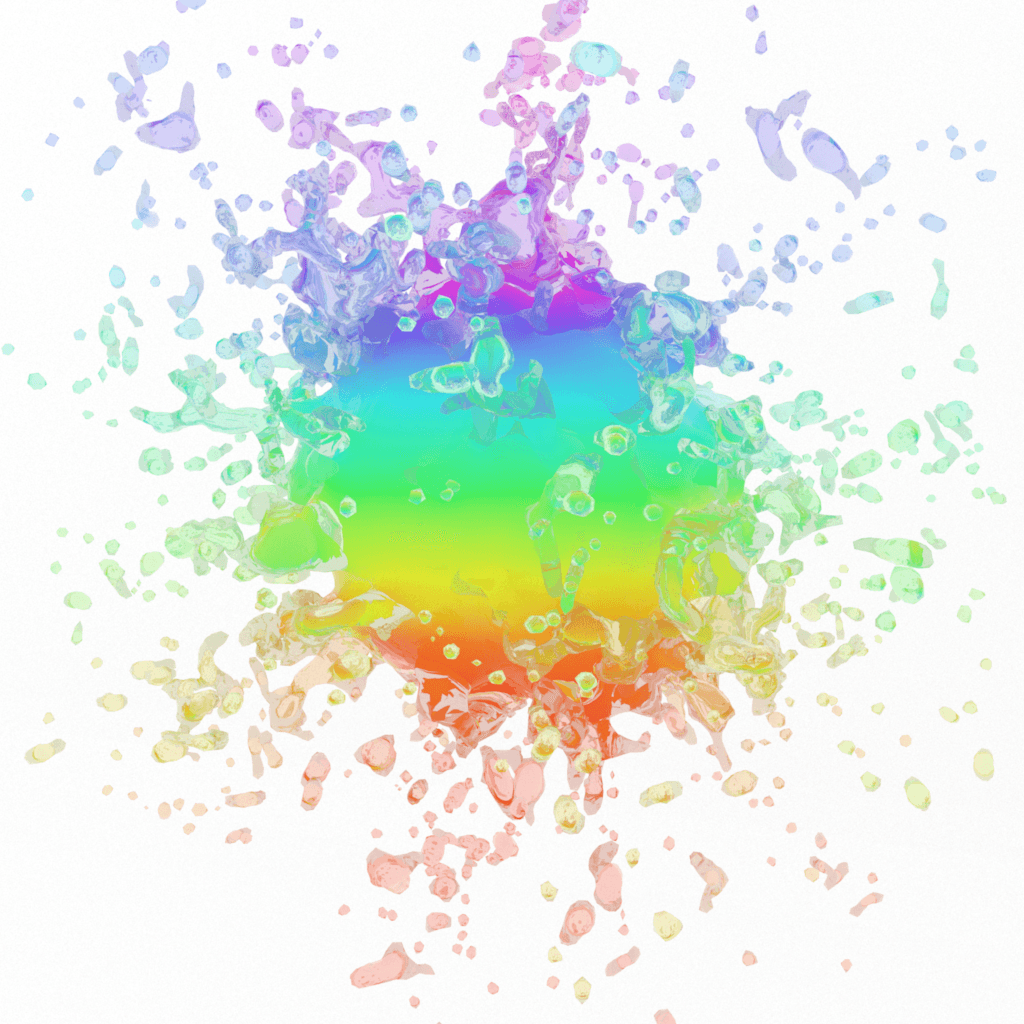Overview
The Fire Source controls how fluid is emitted from geometry or particles into the Phoenix FD Simulators. The fluid is emitted from the surfaces or the volumes of the specified objects (emitters). The viewport gizmo does not emit the fluid itself - it is just a container for the parameters.
The Fire Source interacts by default with all simulators in the scene. If you have many simulators in the scene, you can restrict the source from emitting into certain simulators using the Include/Exclude lists of the Simulators.
Each individual fluid channel includes a map slot for modulation with a texture across the surface or the volume of the geometry, and also a checkbox for controlling whether or not the Source will affect the corresponding channel. Also, note that if Emit Mode is set to Volume Brush or Volume Inject, the map must either be a 3D texture, or it must be projected so that it covers the entire volume of the emitter.
Additionally, each parameter can have one or many Discharge Modifiers, allowing the emission to change depending on the surface properties for each different voxel of the emitter.
When using a V-Ray Vertex Colors texture as a map to modulate any of the emission channels (e.g. RGB), make sure to set the Type to Set name and the Set name to colorSet1. colorSet1 is the default naming convention for Maya's vertex color sets. If you add additional color sets (using Mesh Display → Create Empty Set), each consecutive set will be named colorSet2, colorSet3, etc. For a step by step tutorial on using the Vertex Color texture as part of a workflow, please check the Simulation RGB Workflows (Chapter 3) tutorial.
Parameters
Object Set | nodeSet – Specifies the list of objects which will emit fluid. Note that if you want to emit from an Instancer, you must select the instanced geometry in this set.
Emit Material | material – In Maya objects can have different materials assigned to different polygons of the object. Only polygons with the specified material will emit the fluid.
Emit Mode | ifNotSolid (enum: 0 - 3) – Specifies the way the objects in the Object Set emit fluid.
Volume Inject – The volume of the emitters will discharge the selected fluid channels with added pressure. When this mode is selected, the Discharge acts as Inject Power and it specifies the added volume of the injected fluid per second. This mode is useful for getting explosive discharge. In order to emit from the volumes of objects, this mode requires that all selected emitters are set into non-Solid mode from their Per-Node Properties.
Volume Brush – The fluid inside the volume of the emitters will gradually change towards the selected channel values. When this mode is selected, the Discharge acts as a Brush Effect (%) and it specifies the rate at which the transition takes place. When Brush Effect (%) is 100%, the fluid will immediately reach the selected values, and if Brush Effect (%) is less, it specifies how close the fluid values will get to the values from the source in 1 second. E.g. if the fluid inside an emitter's volume Temperature is 1000 and the Source emits Temperature 2000 with Brush Effect (%) of 80%, then after 1 second the temperature will have risen to 1800. This mode is useful for creating standing volumes of fluid with a high Brush Effect (%), or alternatively - to slowly convert the fluid inside the volume of the emitters to the values selected below over a period of time. In order to affect the volumes of objects, this mode requires that all selected emitters are set into non-Solid mode from their Per-Node Properties.
Surface Force – The surface of the emitters will eject the selected fluid channels along the geometry normals. The fluid's velocity follows the normals of the emitter geometry, so it is important to make sure they are not pointing inwards. When this mode is selected, the Discharge acts as Outgoing Velocity and it specifies the speed of the emitted fluid in units/sec. The displayed units will change accordingly if the scene units change. This mode can work with emitter objects which are either Solid, or non-Solid in their Per-Node Properties.
Transfer – The volume of the emitters will transfer content from other Phoenix Simulator object(s) into this one. The Discharge acts as Transfer Effect (%).
When using particles as source geometry, the Surface Force Emit Mode is not supported - Phoenix FD will automatically fall back to Volume Inject mode. Emit Mode: Transfer is not supported by particles either - Phoenix FD will automatically fall back to using Volume Brush.
Discharge | discharge – This parameter controls the strength of the source. Check Emit Mode for more info.
Discharge map | dischargeMult – Allows you to vary the Discharge over the surface or the volume of the emitters. White areas of this map will have the strongest discharge, while black areas of the map will not discharge at all. The individual fluid channels can also be modulated using dedicated maps from the options below.
Noise | noise – Varies the Discharge across the surface or the volume of the emitting geometry or particle. The variation also changes over time.
Temperature (K) | useTemperature, temperature – Specifies the temperature of the emitted fluid, in Kelvin. A value of 0 is absolute zero, and a value of 300 denotes room temperature. Temperature above 300 makes the fluid rise up, while temperature below 300 makes it fall down. If the Temperature channel is not enabled in the Output rollout of the Simulator, this parameter will be ignored.
Temperature map | temperatureMult – Allows you to vary the channel over the surface or the volume of the emitters. If this is not used, the Source will emit equal temperature over the entire surface or volume of the emitters.
Smoke | useSmoke, smoke – Specifies the density of the emitted Smoke. This value is usually between 0 and 1, but it can be set greater than 1 if you wish your smoke to look thick and heavy even after traveling some distance. If the Smoke channel is not enabled in the Output rollout of the Simulator, this parameter will be ignored.
Smoke map | smokeMult – Allows you to vary the channel over the surface or the volume of the emitters. If this is not used, the Source will emit equal smoke density over the entire surface or volume of the emitters.
Fuel | useFuel, fuel – Specifies the amount of emitted Fuel. If the Fuel channel is not enabled in the Output rollout of the Simulator, this parameter will be ignored.
Fuel map | fuelMult – Allows you to vary the channel over the surface or the volume of the emitters. If this is not used, the Source will emit the same amount of Fuel over the entire surface or volume of the emitters.
RGB | useUvw, uvw – If the RGB map is not enabled, the emitted fluid's RGB channel will contain the specified color. If the RGB map is enabled, the RGB values from the texture map will be used instead of the color swatch. If the RGB channel is not enabled in the Output rollout of the Simulator, this parameter will be ignored. Also, note that if Emit Mode is set to Volume Brush or Volume Inject, the Map must either be a 3D texture, or it must be projected so that it covers the entire volume of the emitter.
RGB map | uvwMult – Allows you to vary the RGB over the surface or the volume of the emitters. If this is used, the color swatch is ignored. Otherwise, the Source will emit equal RGB over the entire surface or volume of the emitters.
To render the Smoke with these RGB values, set the Smoke Color Based On parameter to RGB. For rendering of liquids, set a Grid Texture as the Diffuse map for a V-Ray Material, and set the Grid texture's Channel to RGB.
Particles | useParticles, particles – Allows the source to emit particles into the Simulator. The particle birth rate is in thousands of particles per second.
Particles map | particlesMult – Allows you to vary the amount of particles over the surface or the volume of the emitters. If this is not used, the Source will emit equal amount of particles over the entire surface or volume of the emitters.
Particles Type | particlesType (enum: 0 - 2) – Specifies the type of particles created by this source:
Drag – The source will emit Drag particles. These are the simplest Phoenix particles and are just carried by the velocity of the simulation, without interacting with one another. They can be shaded using the Particle Shader and can be used for simulation of embers, or integration effects such as dust or sand.
Foam – The source will emit Foam particles. Note that Foam simulation must be enabled from the Simulator so this type of particles can be emitted into it.
Splashes – The source will emit Splash particles. Note that Splash simulation must be enabled from the Simulator so this type of particles can be emitted into it.
Lifespan (seconds) | particlesLifespan – The maximum age of the particles created by this source, specified in seconds.
Lifespan Variation | particlesLifespanRandom – Adds variation of the particles' lifespan, specified in seconds.
Export Drag Particle IDs | particlesOutIDs – When enabled and the Particles Type is set to Drag, this parameter exports the ID channel to the cache files.
Export Drag Particle Ages | particlesOutAges – When enabled and the Particles Type is set to Drag, this parameter exports the Age channel to the cache files.
Motion Velocity | useVelocity, velocity – When enabled, moving emitters will affect the velocity of the fluid and make it follow the emitter. This effect is controlled with the specified multiplier. If the emitter is not moving, this option has no effect.
- Particles with attached geometry will act like standard geometry obstacles and will push the fluid by default, as long as their Solid Phoenix property is enabled.
- Particles without geometry will need to be attached to a Source in order to interact with the fluid in any way.
- Particles without geometry can emit fluid using their shape and size using the Source's Particle Shape and Custom Prt Size options.
- Particles without geometry will not affect the fluid's motion by default, so you need to enable Motion Velocity explicitly if you need this effect.
- If Motion Velocity is enabled, the fluid emitted by a particle may refuse to leave the particle shape area and continue to move together with the particle, because it will have the same velocity.
Emission from Particles
Time Base | timeBase (enum: 0 - 1) – This parameter is used when emitting from particle systems. It allows you to animate the parameters using the age of the particle instead of the timeline frame time.
Absolute – Parameters of the source will be animated based on the timeline frame time.
Particle Age – Parameters of the source will be animated based on the age of the particle. This way, values at timeline frame 0 will apply to each particle at the moment of its birth, and e.g. values at frame 10 will apply to the particle 10 frames after it was born. This allows particles born at different moments to perform identical animations offset in time. This can be useful e.g. if you want all particles to emit strongly after they are born and reduce their emission after a while, but in case the particles are born through a long period of time, the Absolute mode will change the discharge of all particles together, while Particle Age will allow each particle to have its own copy of the animation.
Particle Shape | partShapeType (enum: 0, 1, 3) – This parameter is used when emitting from particle systems.
Sphere, 1 voxel – Each particle will be the size of one grid cell. Particle sizes and shapes will be ignored.
Sphere, use size – The particle sizes (radiusPP) will be used.
Sphere, custom size – The particle shape will be spherical and the size will be taken from the Custom Particle Size field.
When a source emits from non-solid particles in any of the Sphere modes, the simulator traces each moving sphere and emits continuously throughout its trajectory, no matter how fast the particle is moving and how many steps the simulation uses. In a contrary way, in Use particle shape mode, the particles are getting evaluated the same way as regular mesh geometries, so in motion they are sampled only at the simulation steps without filling the trajectory in between the particle positions in time. In such case, if a particle moves very quickly and the simulator has low Steps per Frame, the trajectory of the particle would get interrupted and you should increase the simulation steps in order to keep it continuous.
Custom Particle Size | partCustSize – Specify a custom size for the particles using this option. The size is in scene units.
Discharge Modifiers
A list of modifiers that allow modulating the emission using properties of the source object (such as Normal, Position or Speed) at the point of interaction with the simulator. A ramp control is used to remap from the value of the specified property to a user-specified multiplier.
See the Discharge Modifiers page for more information.
Example: RGB Map Vertex Color
Smoke Simulation
Map = Vertex Color
Liquid Simulation
Map = Vertex Color