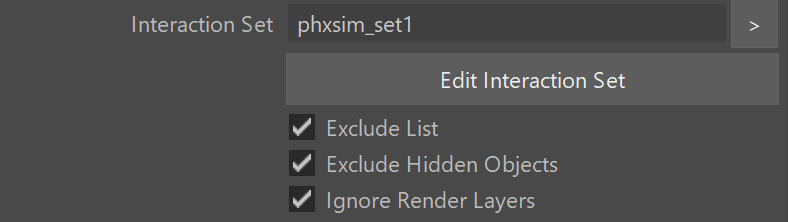This page provides information on the Interaction rollout.
Overview
It is strongly recommended that each geometry interacting with the fluid simulation:
- has no open edges or holes;
- does not self-intersect;
- has normals pointing outwards.
Phoenix will try to handle any geometry that does not comply with these conditions, but the simulation might not behave properly. For example, in the case of fire/smoke simulations, some areas of the simulation may lose velocity and freeze for no apparent reason, whereas in liquid simulations, particle explosions can appear.
This rollout is used to enable/disable the interaction with objects in the scene. There are several different types of objects that may affect the simulation: Sources, Solid objects, Forces, etc.
By default, all these scene elements will interact with the simulator unless otherwise specified by the Interaction Set. If you want to disable the interaction, you have to put the objects in the Interaction set. If there are more objects that don't need to interact with the simulator, you may alternatively switch to the Include list mode by un-checking Exclude List. In this mode, you need to add to the Interaction Set all the objects that you want to interact with the Simulator.
Since all forces affect the simulation by default, adding a force in your scene to be used by nParticles, for example, will also automatically affect your simulation and this might not be desirable. In such cases, you can use the Interaction Set to exclude a force if you wish to.
UI Path: ||Select PhoenixFDSim|| > Attribute Editor > Scene Interaction rollout
Parameters
Interaction Set | interactionSet – Specifies a set that defines a list of objects to include/exclude from the simulation. All other objects in the scene are excluded/included respectively.
Exclude List | interExcludeList – When enabled, the Interaction Set defines which objects to exclude (and all other objects are included). When disabled, it specifies which objects to include (and all other objects are excluded). Note that when Exclude List is disabled, in order for a Source to work in a simulation, you must add the Source and also all of the geometries or particles it emits from.
Exclude Hidden Objects | interExcludeHidden – When enabled, the hidden objects will be excluded regardless of the Interaction Set content. Templated objects (using Display Layers in the Channel Box or Drawing Overrides on the Shape node) are also considered hidden.
Ignore Render Layers | interRenderLayer – When enabled, the render layers will be ignored during the simulation. Otherwise, the simulator will interact only with objects in the current layer.
Geometry
Geom Border Voxels | objectVoxels – This option is valid only for Fire/Smoke simulations. The Fire/Smoke simulator is a grid-based simulator, and geometry is converted into voxel form in order to interact with the fluids. The voxels overlapped by Solid geometry obstacles are frozen and processed in a different way. When a given voxel is half-way inside the geometry, this option helps you choose whether this voxel is going to be frozen or not. Even if this does not produce significant changes in the simulation, in rendering you might see a gap between the fire/smoke and obstacles in Circumscribed mode. On the other hand, very thin obstacles might be missed by the simulation if you use Inscribed mode, so it would be better to use Circumscribed for such geometries. You can also override the voxel mode per object from the Phoenix Object Properties extra attribute. For more information, see the Object Voxels example below.
Circumscribed – All voxels that intersect the surface are considered solid.
Center – The surface voxels are considered solid only if their bigger part lies in the object.
Inscribed – All voxels that have intersection with the surface are considered non-solid.
The Geom Border Voxels setting is a simulation option. If its value changes, the simulation must be calculated again for the changes to take effect.
Object Motion Velocity | objectVelocity – Controls how to calculate the motion of the solid objects inside the simulator.
Transformation Only – The movement will be calculated only using the transformation of the object as a whole.
Per Vertex – Along with the global transformation, a per vertex velocity will be also calculated. Note that the count and the order of the vertices must not change during the simulation.
Motion Vector Color Set – Along with the global transformation, Phoenix will add the velocities from the color set defined in the "Motion Vector Color Set" attribute of the mesh.
Use Viewport Subdivision | objectViewSubd – When enabled, the viewport subdivision will be used for simulation.
Example: Geom Border Voxels
The example below shows the difference in emission when the object uses Inscribed (voxels intersecting the surface are non-solid therefore do not emit) vs Circumscribed (voxels intersecting the surface are solid) voxelization.