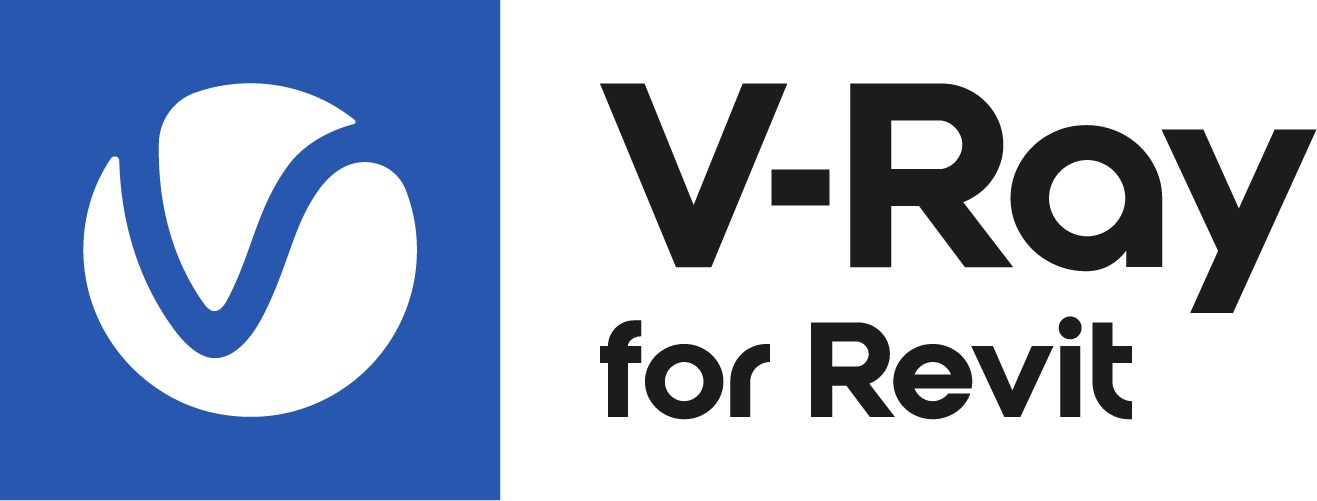This page provides details on the V-Ray for Revit UI and how it is integrated into the Revit interface.
Overview
The V-Ray for Revit Ribbon gives you access to all of the settings and options that you will need with V-Ray.
View
This allows you to select which one of the Revit 3D views to render.
Render
Allows you to choose your Render type and open up the V-Ray Frame Buffer.
Quality
Provides a drop down menu with a specific set of presets. They provide preset settings ranging from very low quality “Draft” settings to “Very High Quality” settings.
Resolution
Allows you to choose your Output and Crop Box resolution size.
Lighting
Gives you access to the options for the V-Ray Sun, V-Ray Dome Light, No V-Ray Lights and Artificial Lights.
Assets
Gives you access to the V-Ray Asset Editor and V-Ray Appearance Manger.
Camera
Gives you access to the V-Ray Camera settings.
Settings
Gives you access to the V-Ray Settings.
Online Help
Opens the online V-Ray for Revit Help documents.
The following Render options are accessible through the panel:
- Online Help - This will take to you the V-Ray for Revit home page.
- Disable V-Ray - Releases your V-Ray license. V-Ray for Revit will be locked and won't be available for use.
- About - Displays V-Ray version information and the End User License Agreement, as shown in the image below.
- Feedback - redirects to the V-Ray for Revit forum where users can give us feedback.
- License Server - Opens a webpage to your Online License server information.
V-Ray
Allows you to acquire your license and gives you access to the Online License Server.