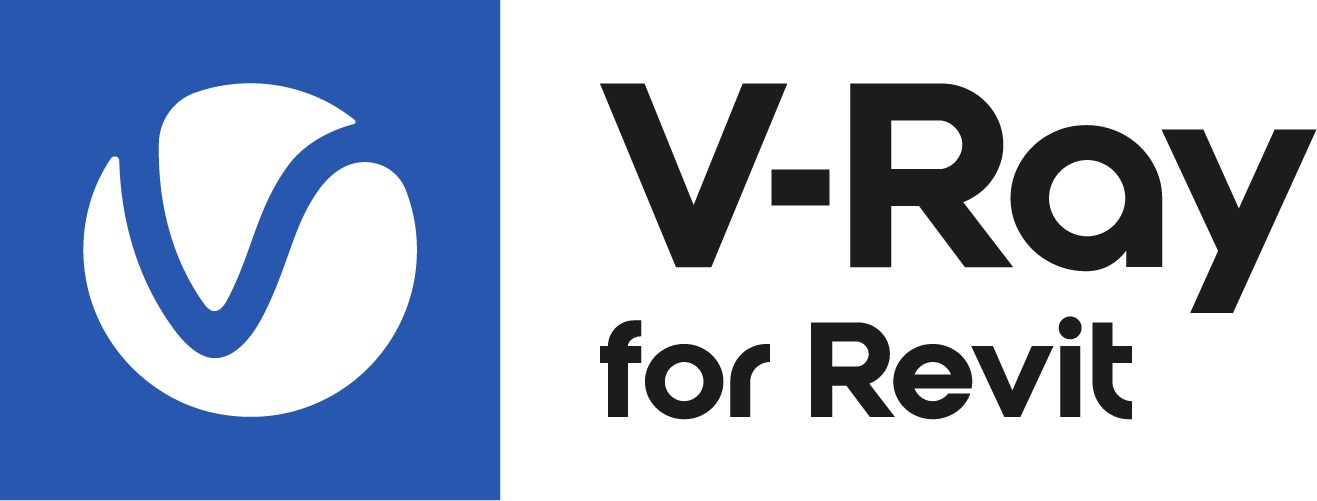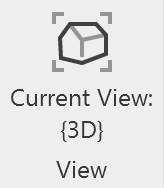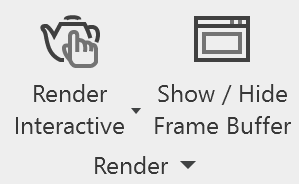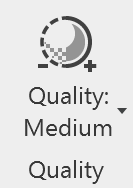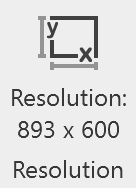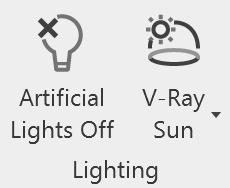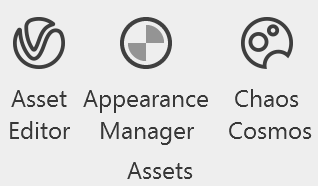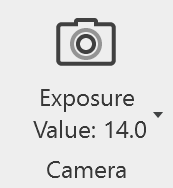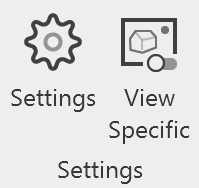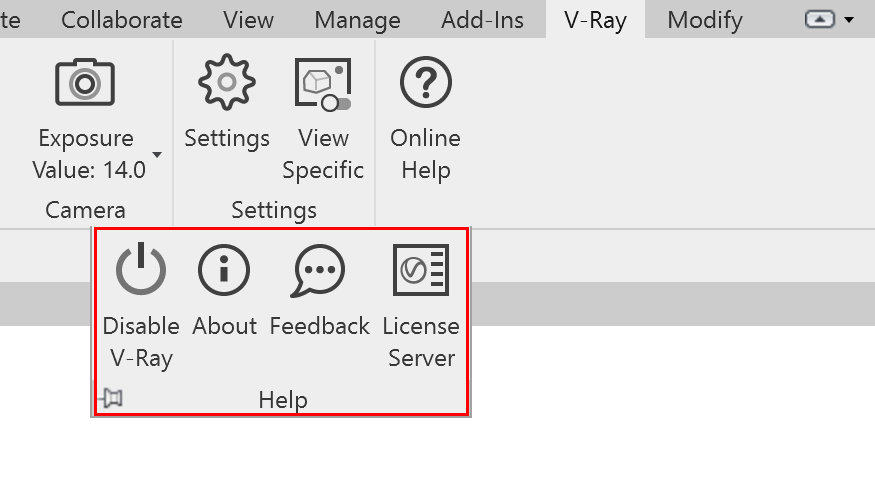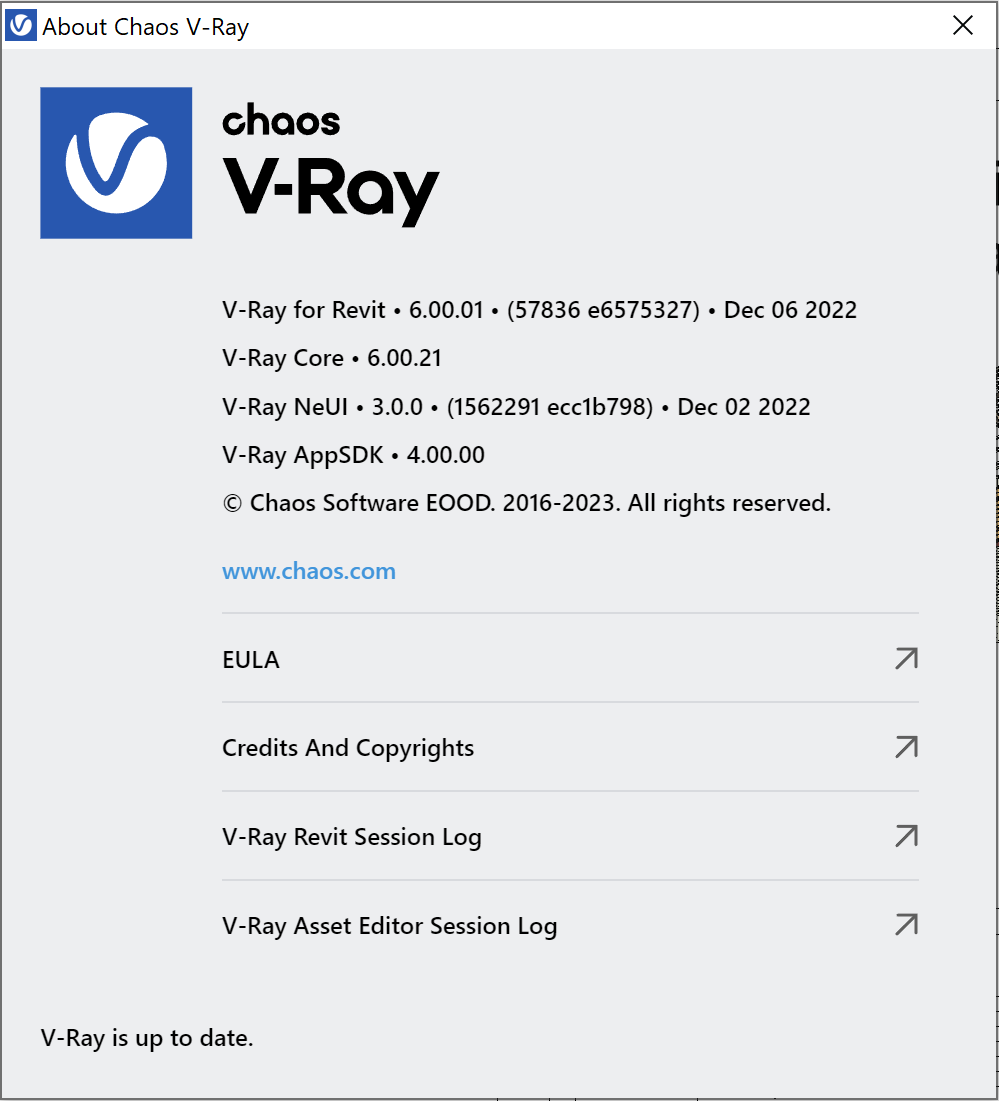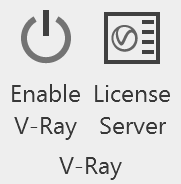This page provides details on the V-Ray for Revit UI and how it is integrated into the Revit interface.
Overview
The V-Ray for Revit Ribbon provides access to all of the settings and options that are featured in V-Ray for Revit.
View
Provides a list of Revit 3D views to render.
Render
Provides Render type options and access to the V-Ray Frame Buffer.
Quality
Provides a drop down menu with a specific set of presets. The preset settings range from very low quality “Low” to “High+”.
Resolution
Provides Output and Crop Box resolution size modification options.
Lighting
Provides access to the V-Ray Sun, V-Ray Dome Light, No V-Ray Lights, and Artificial Lights options.
Assets
Provides access to the V-Ray Asset Editor, V-Ray Appearance Manager, and Chaos Cosmos Browser.
Decal
Enables V-Ray Decal placement.
Camera
Provides access to the V-Ray Camera settings.
Settings
Provides access to the V-Ray Settings.
Online Help
Provides access to the online V-Ray for Revit Help documents.
The following Render options are accessible through the panel:
- Online Help – Takes you to the V-Ray for Revit home page.
- Disable V-Ray – Releases your V-Ray license. V-Ray for Revit is locked and won't be available for use.
- About – Displays V-Ray version information, Credits and Copyrights, and the End User License Agreement, as shown in the image below.
- Feedback – Provide us feedback at the V-Ray for Revit forum.
- License Server – Leads to your Online License server information webpage.
V-Ray
Provides access to your license and the Online License Server.