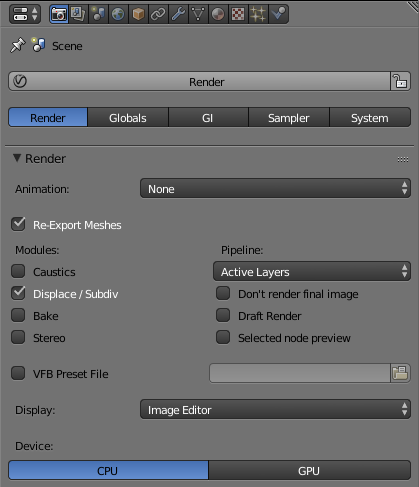This page provides information on the Render rollout under the Render tab in V-Ray's Render Settings.
Overview
The Render rollout controls basic settings of the rendering. Different components can be enabled here to expose the Caustics, Displace/Subdivision, Bake, Stereoscopic, and GPU rollouts.
UI Path
||Properties Editor|| > Render > Render tab > Render rollout
Parameters
Render – Exports the current scene to a .vrscene file and renders it using V-Ray Standalone.
Animation – Specifies how to render the scene when animation is present.
Frame By Frame – Renders the animation manually frame by frame.
Camera Loop – Renders the whole animation range from all cameras in the scene.
Full Range (Except Geometry) – Exports and renders the whole animation range. Meshes may move but the geometry cannot change.
Full Range (Camera Only) – Exports the full range of the animation for the camera path.
Full Range – Exports the full range of the animation for the current camera only.
None – Exports and renders a single frame.
Re-Export Meshes – Controls whether or not meshes are exported. This allows users to export meshes only once and then adjust lights, materials etc. without exporting the meshes. This method speeds up the export process.
Modules
This section enables different V-Ray rendering features and exposes their corresponding rollouts.
Caustics – Enables the calculation of caustics and exposes the Caustics rollout.
Displace/Subdiv – Enables the rendering of displaced and subdivided geometry and exposes the Displace/Subdivision rollout in the Globals tab.
Bake – Enables texture baking and exposes the Bake rollout.
Stereo – Enables the rendering of stereoscopic images and exposes the Stereoscopic rollout.
Pipeline
Pipeline – Allows you to choose which render layers to render.
Custom Layers – Allows the user to manually specify which layers to render.
All Layers – Renders all layers.
Active Layers – Renders only the active layers.
Don't render final image – When enabled, V-Ray performs all the pre-passes before the actual rendering but it does not render the final image.
Draft render – When enabled, renders the image with low settings to speed up the rendering.
Selected node preview – When enabled, previews the material of the selected node in the node editor.
VFB Preset File – Enables the user to specify a global preset file for the VFB.
Display – Controls where the rendered image are displayed.
Keep UI – Renders images without forcing UI changes.
New Window – Renders images in a new window.
Image Editor – Renders images in the Image Editor.
Full Screen – Renders images in full screen mode.
Device – Specifies which device to use for rendering.
CPU – The default device. Uses the CPU for rendering with V-Ray.
GPU – Uses the GPU for rendering with V-Ray and enables the GPU rollout.