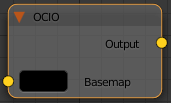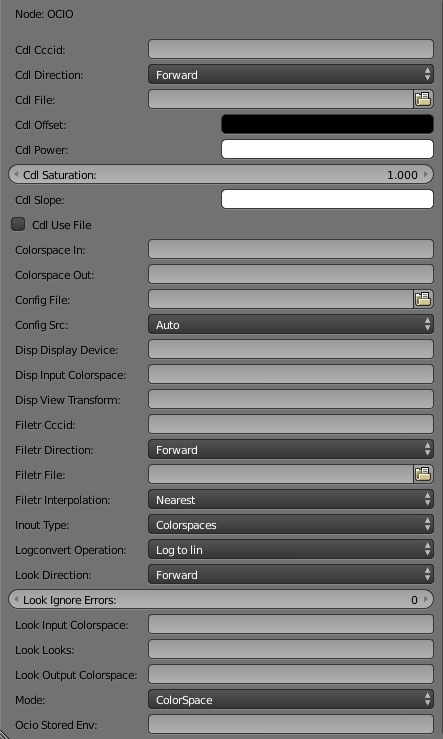This page provides information about the OCIO texture in V-Ray for Blender.
Overview
V-Ray OCIO is a texture that allows users to apply OpenColorIO (OCIO) color transformations to textures to manage their look.
Note that the OCIO corrections are slow. It is advised to use OCIO sparingly and only when it is not possible or practical to apply the necessary transformations to the texture in a pre-process step before use as a texture.
UI Path
||Node Editor|| > Add > Textures > OCIO
Node
Basemap – An input slot for the base texture map.
Parameters
Cdl Cccid – Specifies the color correction ID as specified in the color correction file.
Cdl Direction – Specifies whether the forward or the inverse CDL transformation will be applied.
Cdl File – Specifies a .cc or .ccc file to read.
Cdl Offset – Specifies offsets for the red/green/blue color components.
Cdl Power – Specifies gamma values for the red/green/blue color components.
Cdl Saturation – Saturation value. A value of 0.0 makes the image grayscale.
Cdl Slope – Specifies multipliers for the red/green/blue color components.
Cdl Use File – When enabled, the CDL parameters are read from a .cc or a .ccc file instead of specified directly.
Colorspace In – Specifies the input color space (the color space that the input texture is in).
Colorspace Out – Specifies the output color space (for rendering, this would typically be a linear color space).
Config File –
Config Src – Manually specifies an OCIO configuration. If not specified, the OCIO environment variable is used.
Disp Display Device – Specifies a viewing device from the devices listed in the OCIO configuration.
Disp Input Colorspace – Specifies the color space of the base texture.
Disp View Transform – Specifies the desired view transformation.
Filetr Cccid – Specifies the color correction ID if present in the file.
Filetr Direction – Specifies whether forward or inverse color transformation should be applied. Not all file formats support inverse transformations.
Filetr File – Specifies a color transformation file (.3dl, .cube, .lut etc).
Filetr Interpolation – If the file contains tabulated data (i.e. .cube files), specifies how this data is interpolated.
Nearest – No interpolation. The nearest suitable color from the table is picked up. This method is fast, but may introduce artifacts, especially in textures with smooth gradients.
Linear – The color is linearly interpolated from the nearest values in the table. This is a smooth method, but is slower than nearest.
Tetrahedral – Uses the tetrahedral method to convert colors with high accuracy.
Best – Chooses the best interpolation method for the requested context.
Inout Type – Specifies the in/out type. You can choose between Colorspace and Roles.
Logconvert Operation – Specifies whether to convert from linear to log space or vice versa.
Look Direction – Specifies whether to apply forward or inverse transformation.
Look Ignore Errors – When enabled, attempts to perform color corrections even if there are errors.
Look Input Colorspace – The color space of the base texture.
Look Looks – The name of the look if the OCIO configuration defines looks.
Look Output Colorspace – The output color space.
Mode – Specifies what color transformations will be performed:
ColorSpace – The texture performs color space conversions.
CDL – The texture performs an ASC CDL transformation. CDL stands for "Color Decision List" which is a color grading information exchange format developed by the ASC (American Society of Cinematographers).
File Transform – The texture performs a color transformation based on another file (i.e. .3dl, .lut, .cube etc).
LogConvert – The texture performs log2lin or lin2log conversion.
Display – The texture performs color space conversion for display.
Look – The texture performs a look transform. The OCIO config must define looks for this mode to work.
Ocio Stored Env – This is the stored OCIO environment config for render servers' rendering.