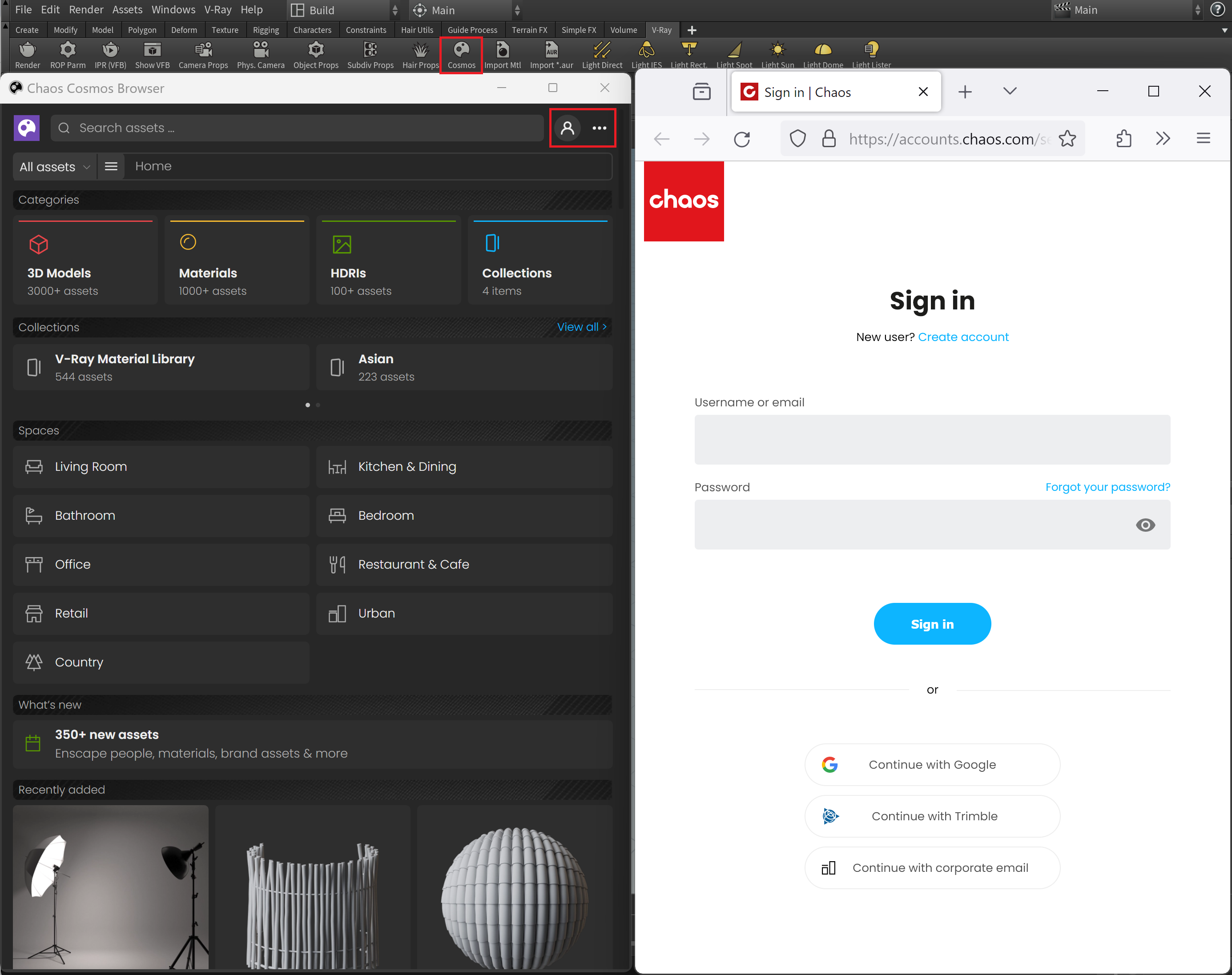This page gives information about Chaos Cosmos Browser in Houdini.
Overview
Chaos Cosmos Content System delivers a 3D content library of high-quality 3D content selected from the rich V-Ray ecosystem. It allows V-Ray users, from their respective V-Ray products, to browse, place, and render 3D assets in their projects. The asset categories span across Furniture, Accessories, People, Vegetation, Vehicles, HDRIs, and more. In addition, the assets work seamlessly in the different Chaos renderers (V-Ray, V-Ray GPU, and Vision) and host apps (Houdini, 3ds Max, Cinema 4D, Maya, Revit, Rhino, and Sketchup).
Chaos Cosmos Browser is part of the installation of V-Ray and does not require any other specific actions. You can access the downloadable content of the Chaos Cosmos Platform from within the host platform after the V-Ray installation is completed.
UI Path:
||V-Ray menu|| > Import > Cosmos Browser
||V-Ray Shelf|| > Cosmos
Usage
To start using the Chaos Cosmos Browser, you have to sign in. Click the Sign in button and enter your Chaos credentials in the newly opened browser tab.
Then, you can use the search tab to find assets.
You can additionally choose between different categories and filters for date, popularity, color, and space. The option to show downloaded only is also available.
Download Assets
Once you choose an asset, you have to download it. Hover over it and click on the Download icon. Another way to download an asset is to click on it. This reveals additional information. You can see the category/space/color of the asset and other additional information.
Import Assets
Once the download is complete, a pop-up window will state that the asset is downloaded successfully. Use the Import button to bring the asset into the host platform. The button places the asset at 0,0,0 of the coordinates system.
Note that downloaded assets can be reused across different host platforms. They are saved locally at the following directory:
For Windows: C:\Users\[User]\Documents\Chaos Cosmos\Packages
For macOS: /Users/[User]/ChaosCosmos/
For Linux: /home/linuxqa/.ChaosCosmos/Packages
The download storage can be configured. For more information on how to do it, refer to the Configuring the Asset Download Directory page.
Assets: Note that the Cosmos geometry is imported as V-Ray Proxy. You can refer to the V-Ray Proxy page for additional information. Any material in the scene can be used to override the shader and allows for quick customizations of the scene. You can find the newest assets in the Recently added section of the Cosmos browser.
HDRI: The HDRI assets create a Dome Light with the hdri file attached to it. It is recommended to use VRayPhysicalCamera when using Cosmos hdri files for lighting. Alternatively, you can lower the dome light intensity.
Example
This example shows a scene without and the same scene using Chaos Cosmos assets.