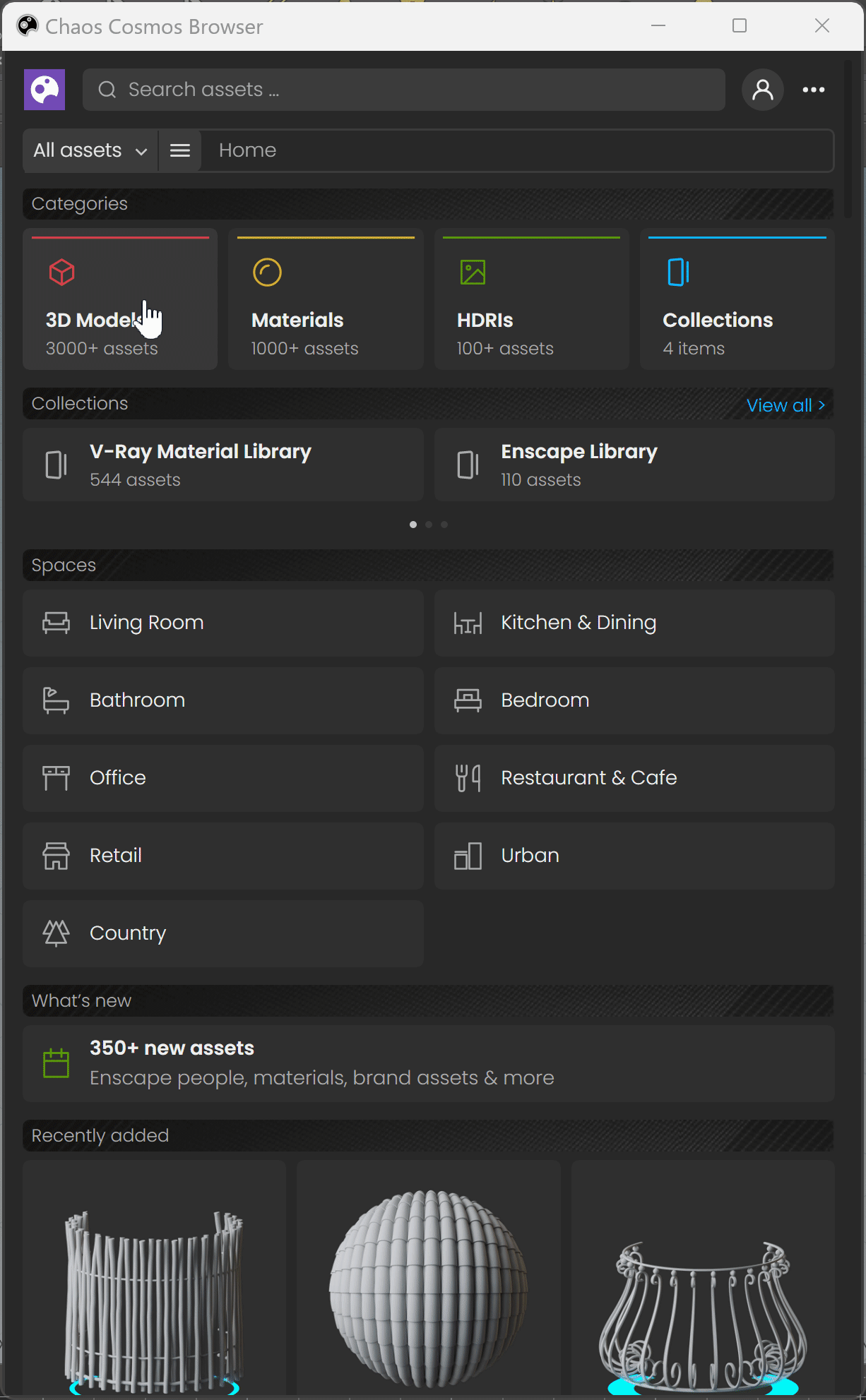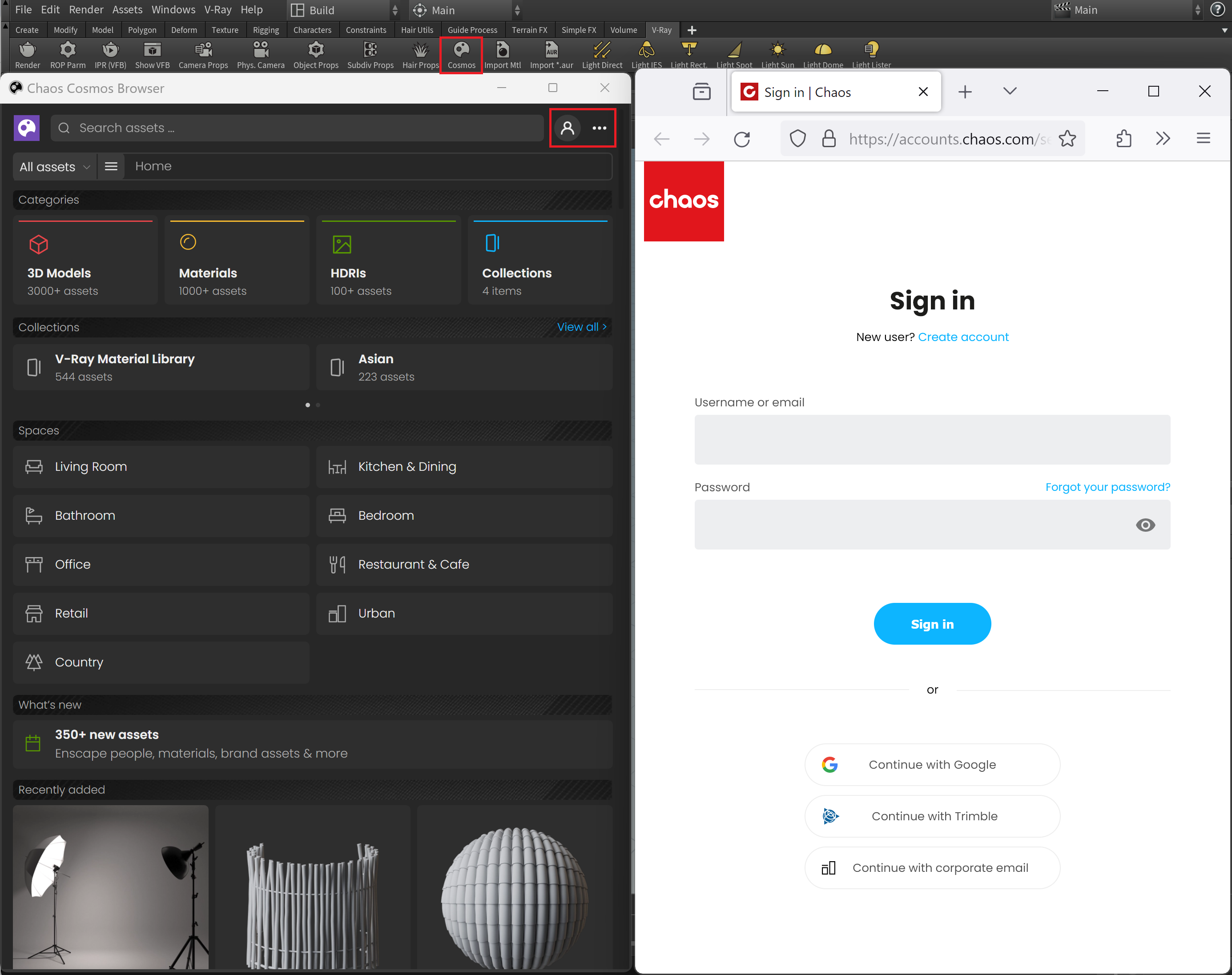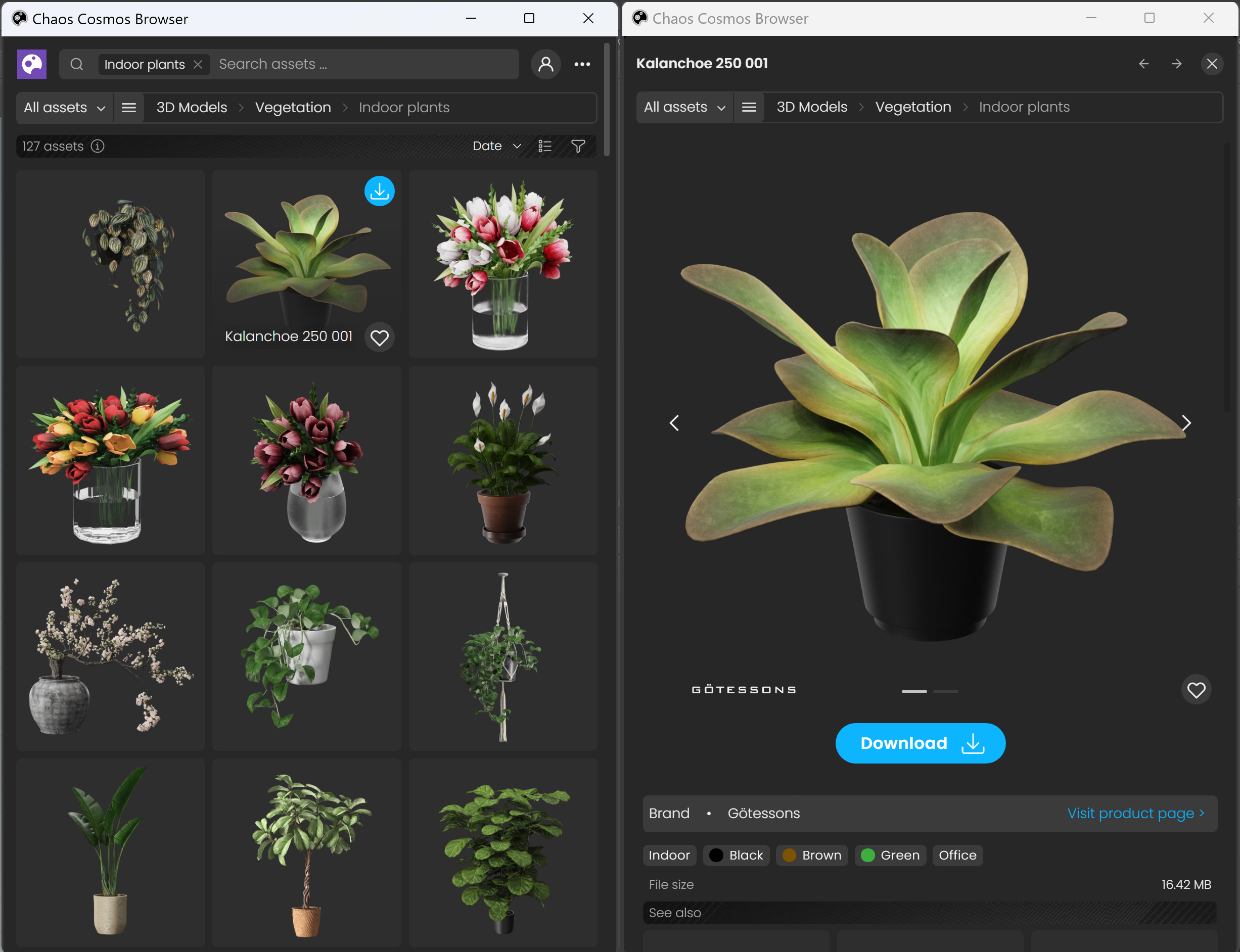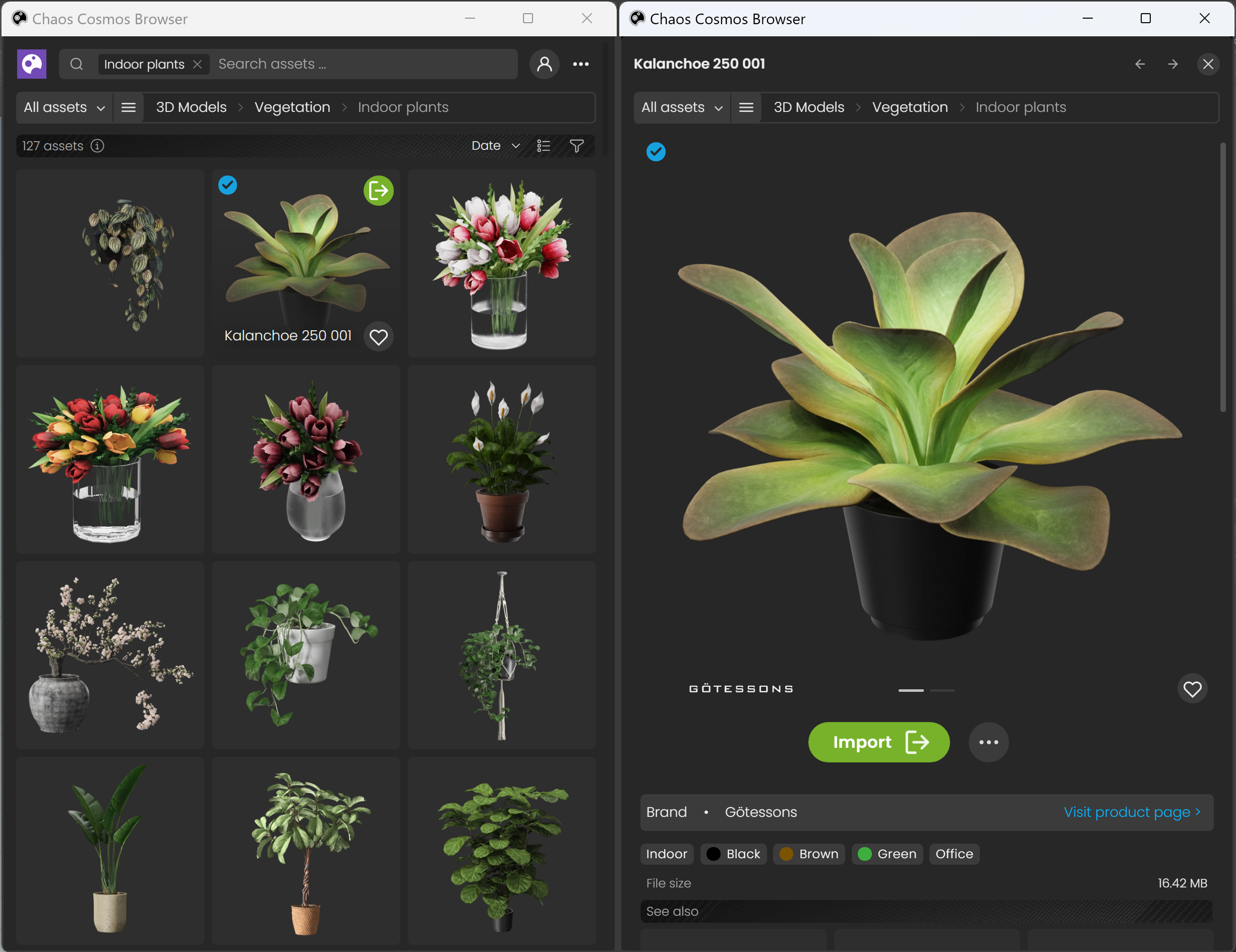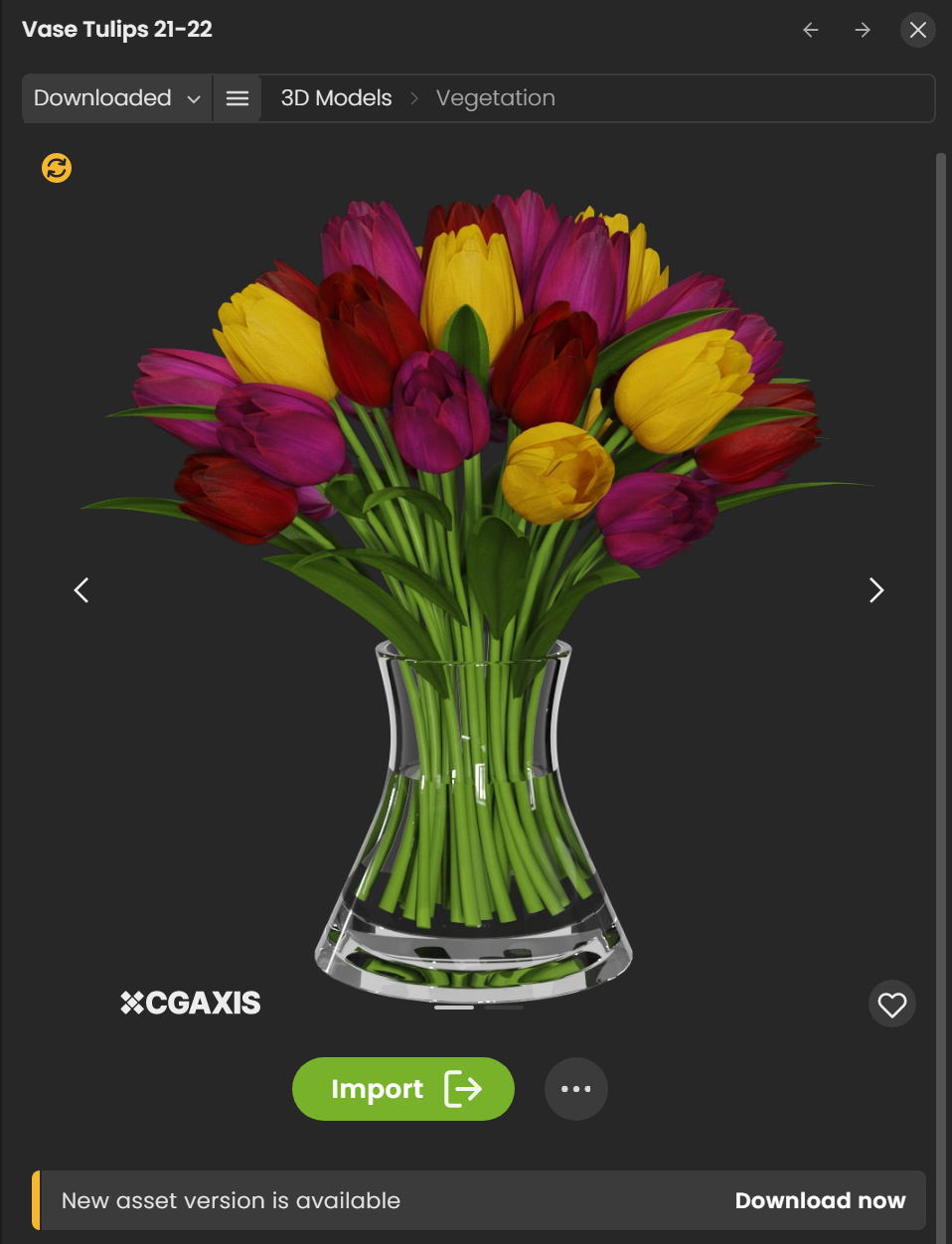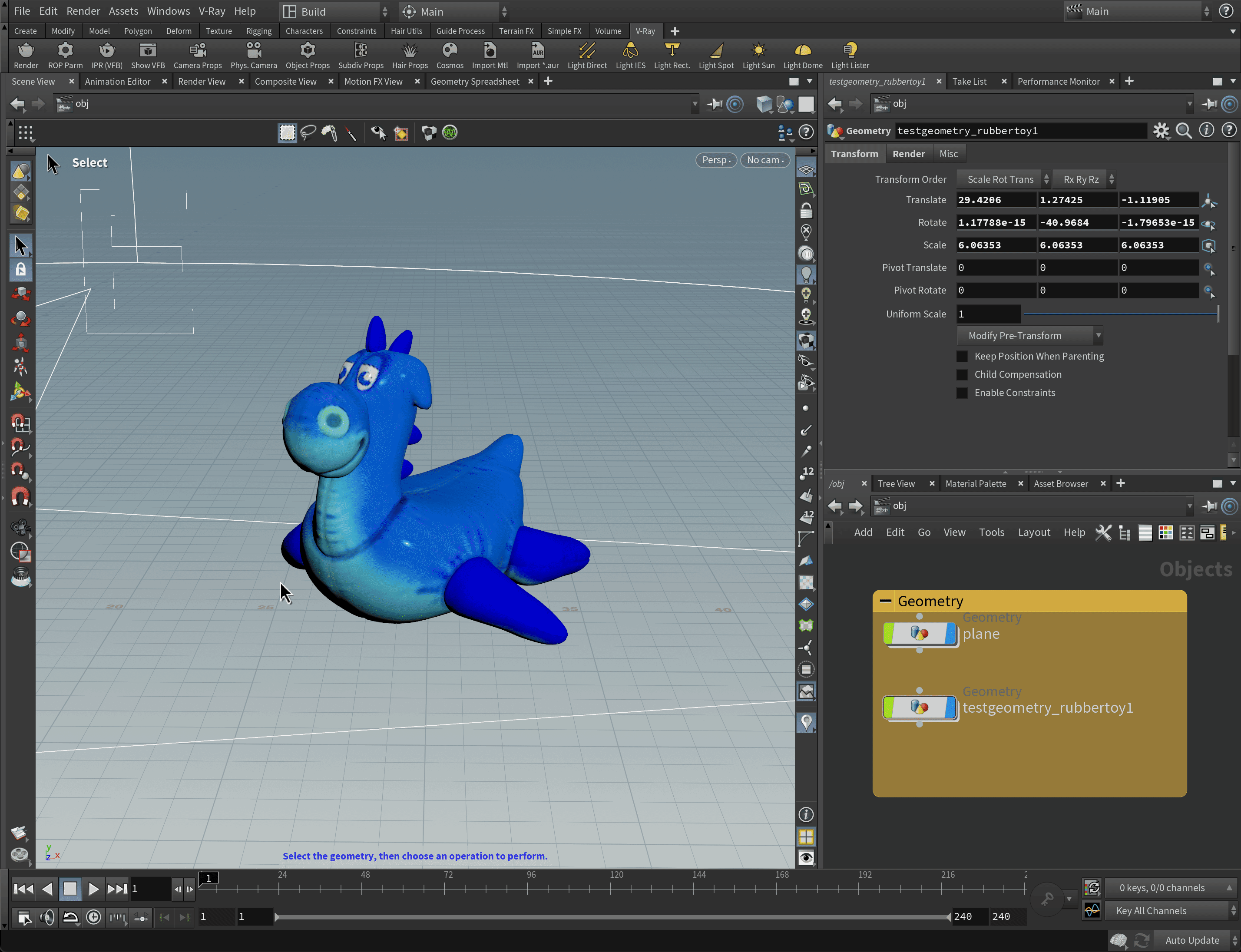This page gives information about the Chaos Cosmos Browser in Houdini.
Overview
Chaos Cosmos Content System delivers a 3D content library of high-quality 3D content selected from the rich V-Ray ecosystem. It allows V-Ray users, from their respective V-Ray products, to browse, place, and render 3D assets in their projects. The asset categories span across Furniture, Accessories, People, Vegetation, Vehicles, HDRIs, and more. In addition, the assets work seamlessly in the different Chaos renderers (V-Ray, V-Ray GPU, Vantage, Corona, and Vision) and host apps (Houdini, 3ds Max, Cinema 4D, Maya, Revit, Rhino, and Sketchup).
Chaos Cosmos Browser is part of the installation of V-Ray and does not require any other specific actions. You can access the downloadable content of the Chaos Cosmos Platform from within the host platform after the V-Ray installation is completed.
Chaos Cosmos is now supported in Houdini under Mac OS, starting with Houdini version 20.0.506. Cosmos Mac OS support for the ARM architecture is planned for the future but currently not available.
The latest version of Chaos Cosmos Browser is supported on macOS 10.14 and newer; earlier versions of macOS support Chaos Cosmos Browser 2023.07.10.
Usage
1. Click the Cosmos button from the V-Ray Shelf to open the Chaos Cosmos Browser. Alternatively, go to V-Ray menu > Import > Cosmos Browser.
2. Click the Sign in button. Then enter your Chaos credentials.
3. Use the menu or the Search tab to find assets. You can additionally choose between different Categories. An option to show Downloaded assets only is also available.
The filters help you refine your search by date, popularity, color, and space.
Download Assets
Once you choose an asset, you have to download it. Hover over it and click the Download button.
Another way to download an asset is to click on it. This reveals additional information. You can see the category/space/color of the asset and other additional information. Other connected assets can be filtered by clicking on any of the additional information parameters. Click the Download button to download the asset.
All downloaded assets are marked with symbol. They are available in the Downloaded category.
Any Cosmos asset can be marked as your favorite through the Like button. Favorite assets are marked with symbol and are available in the Likes category.
Import Assets
Once the download is complete, a pop-up window will state that the asset is downloaded successfully. Use the Import button to bring the asset into the host platform. The button places the asset at 0,0,0 of the coordinates system.
Note that downloaded assets can be reused across different host platforms. They are saved locally at the following directory:
For Windows: C:\Users\[User]\Documents\Chaos Cosmos\Packages
For macOS: /Users/[User]/ChaosCosmos/
For Linux: /home/linuxqa/.ChaosCosmos/Packages
The download storage can be configured. For more information on how to do it, refer to the Configuring the Asset Download Directory page.
Assets: Note that the Cosmos geometry is imported as V-Ray Proxy. You can refer to the V-Ray Proxy page for additional information. Any material in the scene can be used to override the shader and allows for quick customizations of the scene. You can find the newest assets in the Recently added section of the Cosmos browser.
HDRI: The HDRI assets create a Dome Light with the hdri file attached to it. It is recommended to use VRayPhysicalCamera when using Cosmos hdri files for lighting. Alternatively, you can lower the dome light intensity.
Update Assets
Cosmos assets get updated over time. When an update is available, an update label appears. You can download the new versions from within the Chaos Cosmos Browser. Click on the labeled asset to open a popup window and click the Download now update text in the bottom.
Enmesh Support
The Enmesh-Pattern category includes Enmesh patterns that can be applied to the geometry in the scene.
When an Enmesh asset is imported, a pattern is created in the obj network. Inside the pattern node, a mesh object can be created to receive the pattern.
If an object is already selected, the mesh is applied directly to the selection.
The imported pattern can be edited as a V-Ray Enmesh node of the underlying geometry.
For more information on Enmesh, see the How to Add V-Ray Enmesh tutorial.
Example
This example shows a scene without and the same scene using Chaos Cosmos assets.