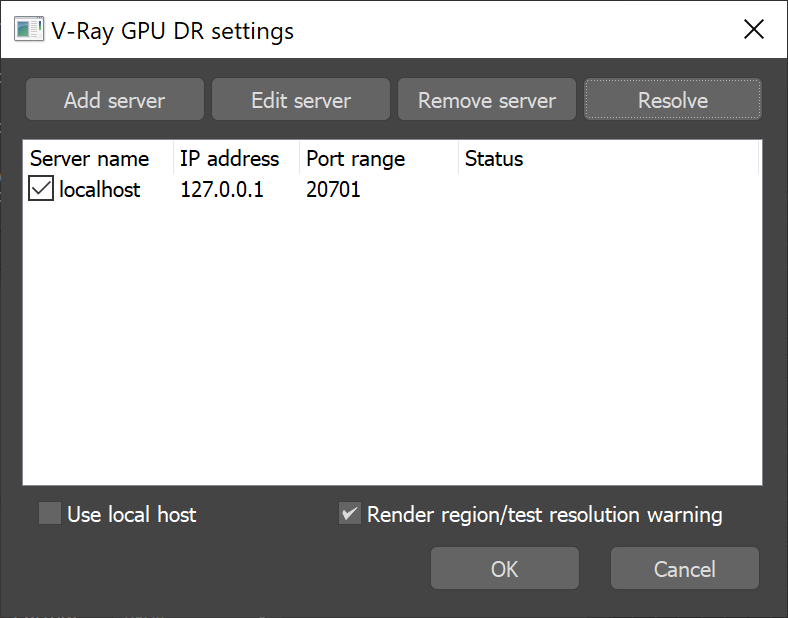This page provides information on the Live Link feature in Project Lavina
Live Link is currently in experimental phase.
Overview
The Live Link feature makes it possible to instantly see changes made in a V-Ray compatible DCC without the need to export and import .vrscenes in Project Lavina.
Live Link Setup
Live Link requires the following prerequisite steps to function properly.
3Ds Max Setup
Since Live Link is currently in experimental phase access to latest stable nightly builds for V-Ray 5 is required.
1. Download and install latest stable nightly for V-Ray 5 for 3Ds Max from the download button. Make sure you have appropriate access rights and licenses. If you experience problems please contact support@chaosgroup.com
2. Once installed open your scene and set V-Ray GPU 5 as renderer.
3. Enable Distributed rendering in the Perf. tab.
4. Open the Render Servers dialogue:
4.1 Add a new server with the following settings:
- Server – add your local machine as as server. Enter either localhost or 127.0.0.1
- Port range – specify a port range for which Project Lavina awaits incoming data. By default it is 20207
4.2 Disable local host to reduce resource usage
4.3 Close the Render Servers dialogue by clicking the OK button.
Project Lavina Setup
1. Open Project Lavina
1. Open the Live Link menu and make sure Start Server is enabled (greyed out). If Start Server on Application Start is enabled every time Project Lavina is launched in stand-by mode and wait for incoming data.
2. Setup port range in Change Port.. menu and make sure the range entered here matches the one set in 3Ds Max. Default is 20207.
Once all prerequisites above are met Live Link can be initiated by starting a GPU IPR session in 3Ds Max. The scene is transferred to Project Lavina, a thick blue contour line appears around the viewport and the status message in the lower right changes to [LIVE LINK]
The Pause when app loses focus option the Preferences menu will be ignored when in Live Link session
Supported Features
The following changes made in 3Ds Max will be propagated through Live Link:
- Editing, creating and deleting of:
- Camera
- Geometries
- Lights
- Materials
- Textures
Known Limitations
The following require a restart of the Live Link sSession in order to be updated properly.
- Updating of:
- V-Ray Proxy files (.vrmesh)
- Environment
- Light textures (e.g. rectangle light texture, dome light texture)