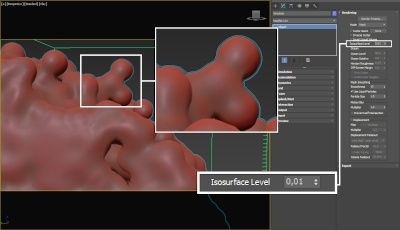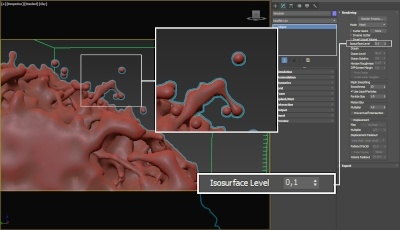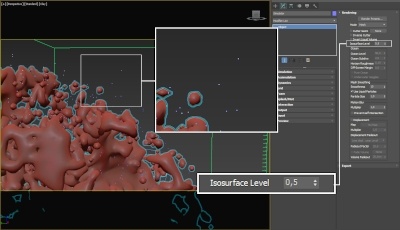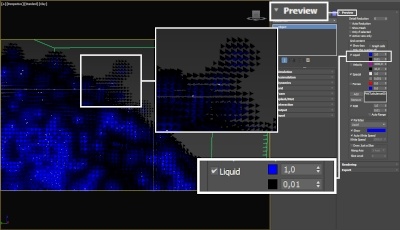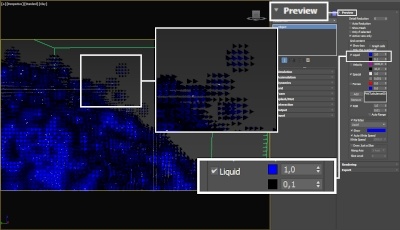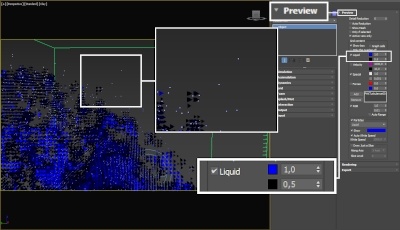This page provides general information about the Rendering rollout of Phoenix FD.
Overview
For convenience, the shading and rendering of Volumetric effects (Render Mode: Volumetric, Volumetric Geometry, and Volumetric Heat Haze) are handled by the built-in Volumetric shader of Phoenix FD. All parameters necessary for rendering a Fire / Smoke simulation can be found under the Rendering roll-out and its sub-rollouts.
For a list of supported Render Elements, please check the V-Ray Render Elements Support page.
If you want to render the particle content of the Simulator (e.g. foam, splashes, or drag particles), create a Particle Shader object and add the simulator to it.
Phoenix FD is able to operate in multiple rendering modes that can be divided into two main branches: volumetric and surfaces (Isosurface, Mesh, Ocean Mesh and Cap Mesh). The volumetric modes are used for fire and smoke. Maya materials can't be used to shade volumetrics, so their shading is described in the Fire, Smoke Color and Smoke Opacity roll-outs. The surface modes can be used for some interesting fire-related effects, like freezing flame or cartoon-style smoke. Unlike the volumetric modes, surface modes have no dedicated shader; they use the material applied to the simulator.
Advanced control over the shading is provided with the Phoenix Grid Texture which can be used to drive the properties of a V-Ray material applied to a Phoenix mesh or isosurface. For Volumetric rendering, Phoenix FD provides you with the ability to drive the color and opacity of Fire / Smoke simulations through any of the supported channels (such as Smoke, Speed, RGB, etc.), as long as they are present in the cache files.
Phoenix FD also provides you with the option to generate a mesh surface based on any of the supported channels. Thus, a Smoke simulation can be rendered as a polygon mesh with a custom material applied to it.
Secondary particle effects (such as Foam, Splash, Mist, and Drag) are usually rendered with an external Phoenix FD Particle Shader, although Phoenix FD provides you with the option to convert them into nParticles and apply any material.
UI Path: ||Select PhoenixFDSim|| > Attribute Editor > Rendering rollout
Parameters
Enable Rendering | render – Enables/disables the rendering of the simulator.
Render Presets... – Opens a menu for loading and saving different presets. The following options are available:
- Default Phoenix FD Render Settings
- Fire/Smoke from FumeFX
- Fire/Smoke .vdb from Houdini
- Liquid .vdb from Houdini
- Fire/Smoke .vdb from Maya Fluids
Render Mode | rendMode – Specifies the method for visualizing the grid content. For fire/smoke, you will want to select a Volumetric method. For liquids, select a geometry method.
Volumetric – Visualizes the content similar to a VRayEnvironmentFog. This method is used mostly for fire and smoke.
Volumetric Geometry – This method requires V-Ray. Used to export deep images and render elements such as normals, velocity, multi matte, etc. It produces the same result as the Volumetric option by using procedural geometry made up from multiple transparent layers.
Approximate and Approximate+Shadows options for the Scattering parameter in the Smoke color window are not supported in Volumetric Geometry mode.
For a complete list of the supported Render Elements in both Volumetric and Volumetric Geometry mode, please check the V-Ray Render Elements Support page.
Volumetric Heat Haze – This method requires V-Ray. It produces the same result as the Volumetric Geometry option, and also adds a heat haze effect when used with the Heat Haze parameter. Note that you might need to increase the Max depth of a VRayMtl with refraction in case it intersects with the Heat Haze shader.
Isosurface – This method requires V-Ray. It produces a procedural isosurface without polygons at render time using the Surface section options. Compared to the Mesh mode, the result is always smooth but will take longer to render.
Mesh – The content is converted into a mesh using the Surface section options. This mode is mostly used for liquids but can be applied to thick smoke using a scatter material or to plumes of smoke to create effects such as large underwater bubbles. Depending on the renderer you are using or if you want to export the mesh to Alembic, you can change the Mesh Type under the Mesh rollout.
Ocean Mesh – The grid content is extended to a flat area, fitting the camera's view. In most cases, this mode is used with displacement.
The ocean surface can be generated only when the liquid touches the sides and the bottom of the grid, which act as a container for the liquid. The detail of the mesh extension around the simulator depends on the camera resolution - for each pixel of the viewport or the rendered image, one or several polygons are generated, depending on the Ocean Subdivisions option.
Cap Mesh – Only the upper liquid surface is rendered. This mode can be used for swimming pools and other placid liquid surfaces.
Probabilistic Rendering | rendProbabilistic – A simplified mode of rendering in which a random point of the fluid is shaded instead of using the ray-marching technique. This greatly speeds up the rendering but produces more noisy results. With this option, you can control whether and when to use the probabilistic rendering mode.
Disable – Probabilistic rendering is disabled.
Always – Probabilistic rendering is used with both the V-Ray RT and V-Ray production renderer.
RT Only – Probabilistic rendering is used only when rendering with V-Ray RT.
Step (%) | rendStep – Specifies the ray marching step of the camera rays as a percentage of the cell size. As the renderer traces rays through the simulator, this value controls how often to get information from the grid. If this value is more than 100, some cells will start getting skipped and artifacts may appear. If rendering volumetrics with a specific transparency curve, a lower percentage might be necessary so that fine details are not lost. On the other hand, increasing this value increases the rendering speed. This parameter is used when Mode is set to Volumetric, Volumetric Geometry, Volumetric Heat Haze and Isosurface modes. See the Step % example below.
Shadow Step (%) | shadowStep – Specifies the ray marching step of the rays used to evaluate the lighting (shadow rays) as a percentage of the cell size. Usually, this value can be higher than Step %, as generally shadows will not need so much detail. Increasing the Shadow Step % will also speed up rendering performance, particularly with dome and area lights.
Fade Out | rendSoftBound – Makes the content near the grid's boundaries more transparent to prevent sharp edges from being rendered. This parameter controls how far from the boundaries the transparent effect should start, in voxels.
To render your Simulation with Motion Blur, you need to enable Velocity channel export from the Output tab of your simulator.
When rendering liquids, the Motion blur of the mesh is obtained by shifting each vertex along the velocity by the shutter time. If rendering a Liquid simulation with secondary particle effects such as Foam, Splashes or Mist, you would also have to enable Velocity export for each particle system under the Output roll-out → Output Particles tab.
Motion Blur Multiplier | rendVelMult – Specifies a multiplier that affects the strength of the motion blur. May also be a negative value.
Phoenix meshes are motion blurred in a different way than regular transforming and deforming geometries. When rendering regular meshes with motion blur, the entire mesh is moved along its transformation path back and forward in time, and so each individual vertex of the mesh follows this path. However, for each rendered frame, a new Phoenix mesh must be built from the voxel grid, and so it usually has a different number of vertices than the previous and the next frame. Because of this, individual vertices can not be traced back or forward in time between frames. Instead, motion blur of fluid meshes uses the velocity of vertices which is recorded by the simulation, and moves each vertex back and forward in time along the vertex velocity. This is why the generated liquid mesh does not support frame sub-sampling for motion blur. This may cause a mis-match between the liquid and transforming/deforming objects in your scene that interact with it. The fluid mesh is generated from data at the exact rendered frame and fluid data for the preceding or following frames is not used, unlike regular deforming meshes. As a consequence, the liquid and the objects in your scene would synchronize best if those objects do not use additional geometry samples for motion blur.
Sampler Type | rendSamplerType – Used to interpolate the grid content at non-integer values.
Box – Displays cells as cubes. There is no blending between neighbor cells. This is the fastest mode.
Linear – Linear blending occurs between neighbor cells to smooth out the fluid's look. Sometimes this mode may unveil the grid-like structure of the fluid. Up to 20-30% faster than the Spherical option.
Spherical – Uses special weight-based sampling for the smoothest looking fluid. With increasing resolution, the visual advantage between this method and the Linear method becomes less noticeable.
UVW Bias | rendUVWBias – Specifies a manual bias when sampling textures. The normal direction is used to offset the sampling position.
Example: Step %
This example shows how the Step % value can be used to improve the quality of the ray-marching.
Step %: 50
Step %: 150
Example: Heat Haze
Heat haze adds refraction at each ray-marching step through the volume. This only affects the camera's view. Heat haze will not affect shadows cast through a volume.
Heat haze: 0
Heat haze: 1
Surface
This section controls the conversion of the grid content into geometry. If Render Mode is set to Mesh, Ocean Mesh, Cap Mesh or Isosurface, the Surface channel needs to be set and an appropriate Isosurface Level must be chosen from this section.
The controls in this section also denote the surface used in Gradient and Surface-driven displacement. This way it can affect all render modes, not just the surface modes.
The technique for generating the surface is based on the isosurface concept. The resulting surfaces are mostly used to render liquids, but can be used for smoke and fire as well to create effects like underwater bubbles, freezing fire, etc.
Surface Channel | sarg – Specifies the channel that will define the surface of the fluid. It is used for solid rendering and displacement.
Texture - the values of a custom texture will define the liquid surface.
Liquid/Temperature- the Liquid/Temperature channel will define the liquid surface. Temperature is typically in the range 0-1 for Liquid simulations and 600-2000 for Fire / Smoke simulations.
Smoke - the Smoke channel will define the liquid surface. Smoke is typically in the range of 0-1 for Fire / Smoke simulations.
Speed- the Speed channel will define the liquid surface. Speed channel output has to be enabled for this to work. Speed is calculated as the length of the velocity vector for each voxel.
Fuel- the Fuel channel will define the liquid surface. Fuel channel output has to be enabled for this to work.
Isosurface Level | rendSurfLevel_x, rendSurfLevel_t, rendSurfLevel_s, rendSurfLevel_v, rendSurfLevel_f – Allows you to specify a threshold value for the generation of the geometry surface. Grid cells below this value will be ignored. By default, the Isosurface Level is set to 0.5 and should only be modified if there is flickering in the generated geometry. Isosurface Level is used only in Isosurface, Mesh, Ocean Mesh and Cap Mesh Modes.
Invert Volume | rendInvertNorm – By default the values above the surface level are considered internal. When enabled, this option swaps the inside and outside.
The proper value for the Isosurface level parameter depends on the numerical range of the surface channel. For example, Phoenix FD liquids are kept in the range of 0 to 1. A value of 0 means there is no liquid in a certain voxel, and a value of 1 means the cell is 100% full of liquid. Values in between indicate a certain mixture of air and liquid. For such cache files, an Isosurface level value of 0.5 is best for visualizing the surface between the air and liquid. Imported caches from Houdini, on the other hand, use positive and negative values to indicate whether a voxel is inside or outside the liquid volume, so a correct "halfway" Isosurface level value would be 0.0. For Phoenix FD smoke, the proper value is about 0.01, and for Phoenix FD temperature, which is in Kelvins, the value is several hundred.
Render Cutter
If using a Render Cutter for a liquid pouring into a glass or otherwise contained into another refractive object, you may need to set the Render Mode to Isosurface. By default, the mode is set to Mesh which may produce artifacts in the rendered image.
Use Cutter | rendUseGizmo – When enabled, rendering will occur only inside the selected geometric object's volume. Also, if emissive lights are used, only the ones inside the cutter will be rendered. Note that the Cutter Geom will not work when the render Mode is set to Volumetric Geometry.
Set Selected Object as Render Cutter - When a polygon mesh and a PhoenixFDSimulator are selected, the selected mesh will be used as the render cutter for the geometry generated by the simulator.
Invert Cutter | rendInvGizmo – When enabled, rendering will occur only outside of the render cutter. This is not the same as a cutter with inverted geometry because any rays that do not intersect the cutter will be shaded as well.
Cutter Geometry | rendGizmo – Specifies a polygon geometry that will clip the rendering only to inside its volume.
GPU Render Options
DI mode | GPUDIMode – Controls the direct illumination rendering method.
None
Fast cache
Brute Force
Flat
Full cache
GI mode | GPUGIMode – Controls the global illumination rendering method.
None
Brute Force
Cache samples count | GPUSamplesCount – Specifies the number of samples to take when DI mode is set to Fast cache or Full cache.