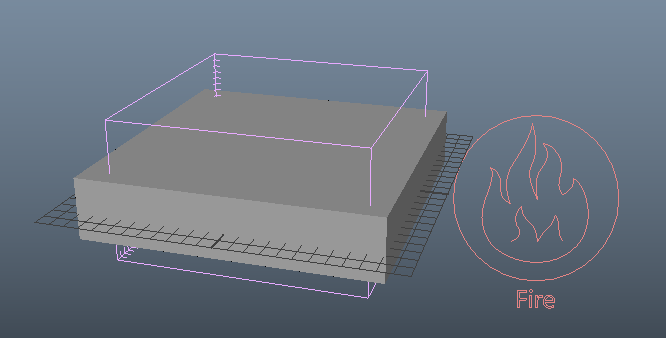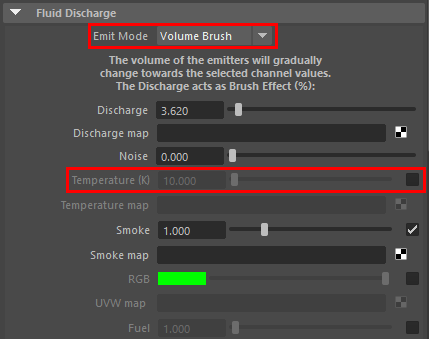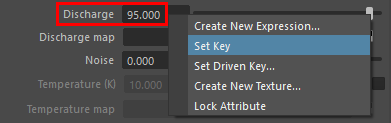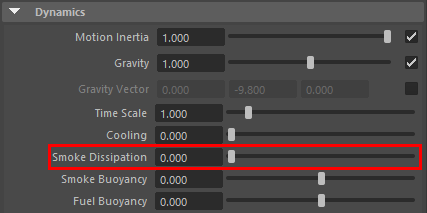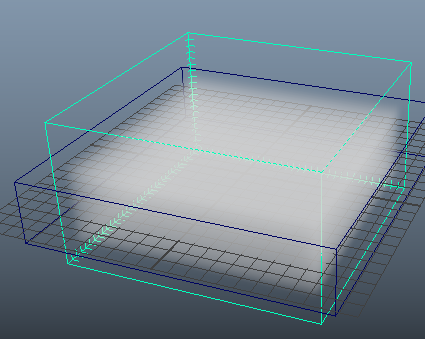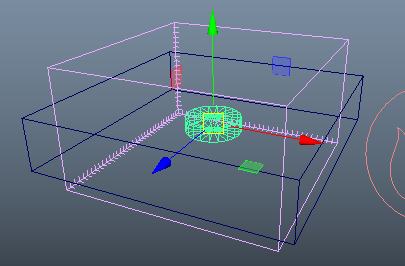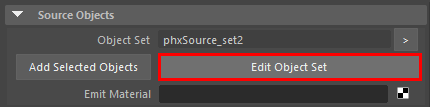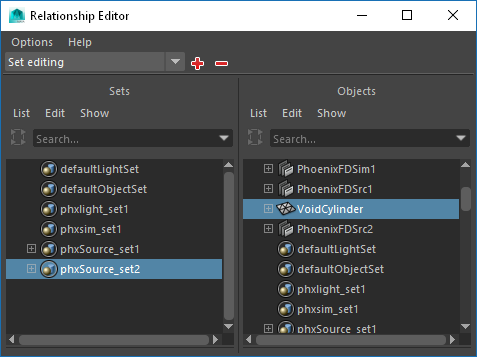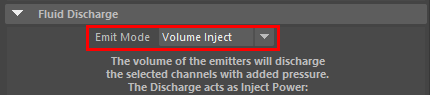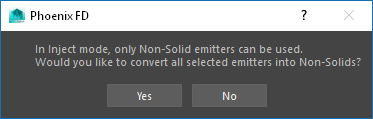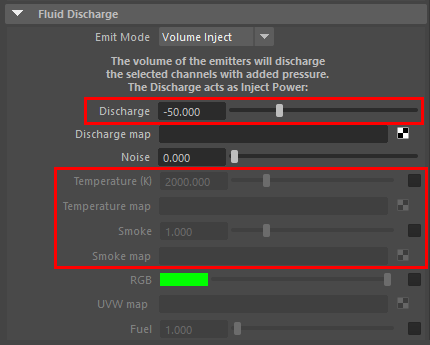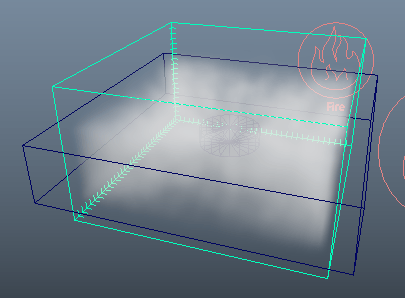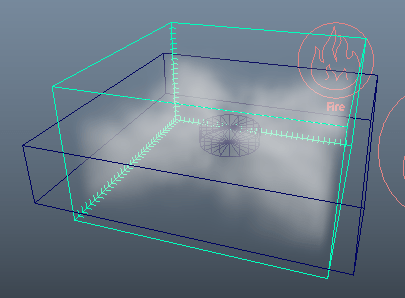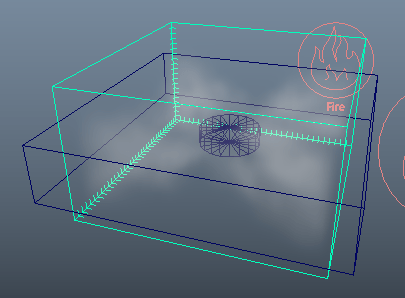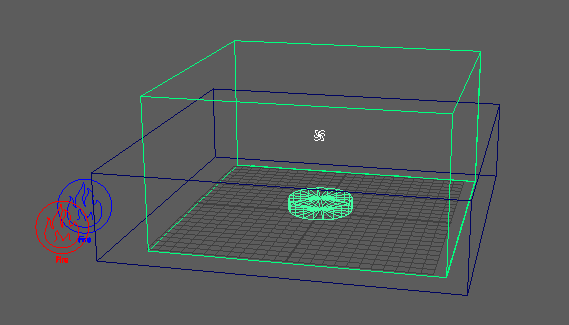This page provides a tutorial for creating a void object for simulations.
Overview
This is an Entry Level tutorial which requires no previous knowledge of Phoenix. A basic understanding of Maya would be helpful but is not a prerequisite for being able to follow along.
The instructions on this page will guide you in adding a void object to make fluid content disappear in a fire/smoke simulation.
Steps
Start with a simulation. This example will create a volume with a layer of smoke.
Use the Cold Smoke Quick Simulation Setup with a flattened cube as the emitter object.
In the Grid rollout, adjust the X/Y/Z Size of the Simulator to make it more compact.
The emitter object will be used to create a dense layer of smoke at the beginning of the simulation, so we have it expand beyond the simulator volume for full coverage.
In the Grid Adaptation section, set Adaptive Grid to Disabled.
Select the Fire Source node. Set the Emit Mode to Volume Brush. Disable the Temperature (K) channel since we will only use Smoke.
To create the layer of smoke at the start of the simulation, we will need to animate the Discharge value. On frame 4, set the value to 95.0. Right-click the field to set a key. On frame 5, set the value to 0.0 and set a key. This will allow the simulator to fill the volume with smoke for four frames, then stop producing smoke afterward.
In the Dynamics rollout, set the Smoke Dissipation to 0.0. This will prevent the smoke from disappearing by itself over time.
If you Start the simulation and set the viewport to Wireframe mode, the volume will fill with smoke, then sit untouched.
To create the void object, create a polygonal cylinder in the scene. Adjust its scale and place it in the middle of the Simulator.
Create a second Fire Source node in the scene. To connect it to the cylinder, click the Edit Object Set button to launch the Relationship Editor. On the left, select phxSource_set2 and then select the cylinder on the right.
To make the cylinder act like a void object instead of an ordinary emitter, navigate to the Fluid Discharge section. Set the Emit Mode to Volume Inject. Phoenix will prompt you to convert the emitter object, the cylinder, into a Non-Solid. Select Yes.
Next, set the Discharge to a negative value such as -50.0. Disable the Temperature (K) and Smoke channels. This will make the cylinder remove fluids from the Simulator.
Start the simulation. Over time, the cylinder void object will remove smoke from the Simulator.
A Void Object can be combined with other effects to create more complex simulations. The example below, which can be downloaded from the Example Scenes page, uses a Maya Vortex Field in a cloud simulation. The Void Object (cylinder) is placed under the Vortex.
Here is the final render of the simulation with and without a Void Object.
Vortex with added Void object
Vortex by itself
Notes
- For achieving the same effect in a liquid simulation, keep the Void Object a Solid in its Extra Phoenix FD Attributes and set its Emit Mode to Surface Force instead.