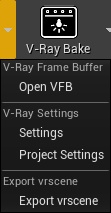This page provides details on the V-Ray for Unreal UI and how it is integrated into the Unreal interface.
Page Contents
Overview
The V-Ray for Unreal toolbar gives you access to all of the settings and options that are available with V-Ray.
V-Ray Toolbar
The V-Ray toolbar allows you to render using V-Ray’s Interactive renderer and access the V-Ray Settings tab.
V-Ray Assets Category
The V-Ray Assets category in the Modes tab allows you to quickly create V-Ray related actors:
Import vrscene Dialogue
The V-Ray Scene Import Options window appears when you are importing vrscene files into Unreal.
- Create Assets - Enables the creation of static meshes, materials and textures in the Content Browser.
- Use Full Proxy Mesh - When enabled proxies will be imported as static meshes.
- Create Actors - Enables the creation of actors in the level.
- Create Nodes - Enables the creation of static meshes in the level.
- Create Lights - Enables the creation of lights in the level.
- Create Cameras - Enables the creation of cameras in the level.
- Build Lighting - When enabled at the end of the import phase, Build Lighting Only command is executed and Unreal begins lightmap baking.
- Light map options
- Big Resolution - Specifies the maximum number of big resolution(2048) lightmap that can be set in the level. (e.g. multiplier of 1 will result in 1 mesh that has lightmap resolution of 2048, multiplier of 2 will result in 4 meshes that have lightmap resolution of 2048)
- Small Resolution - Specifies the multiplier for the number of low resolution(16) lightmap that can be set in the level. (e.g. multiplier of 0 will set the minimum lightmap resolution of a mesh to 8, multiplier of 1 will set the minimum lightmap resolution of a mesh to 16)