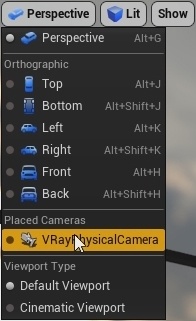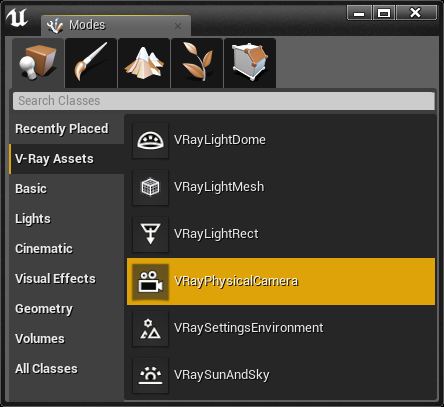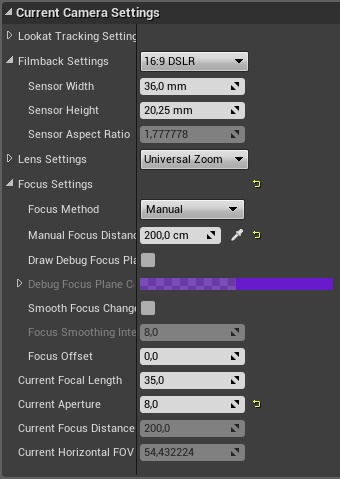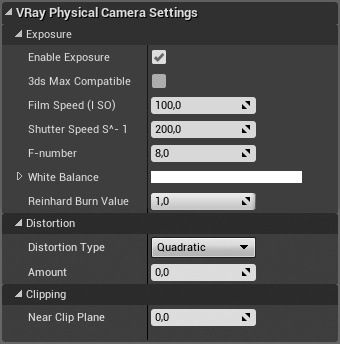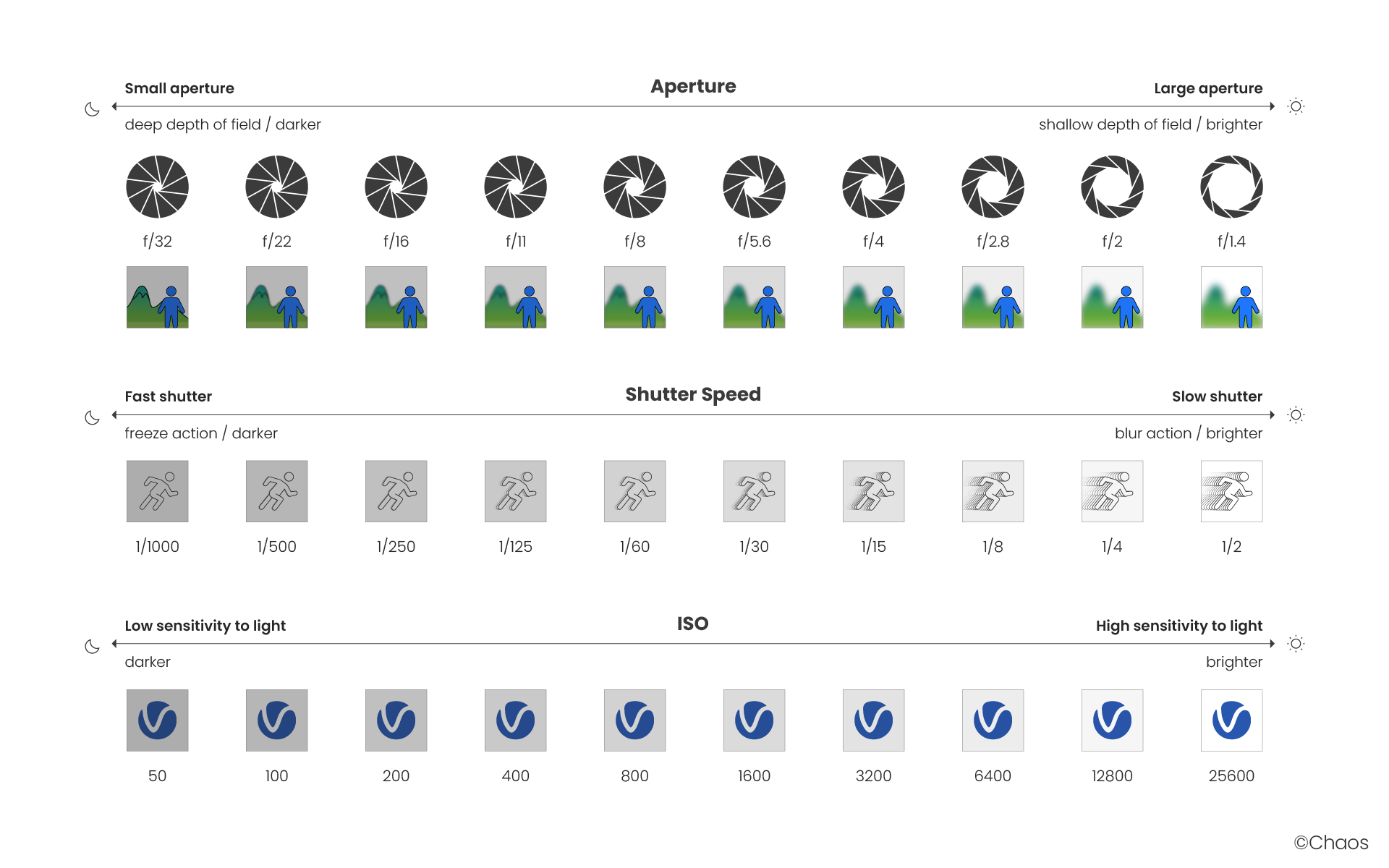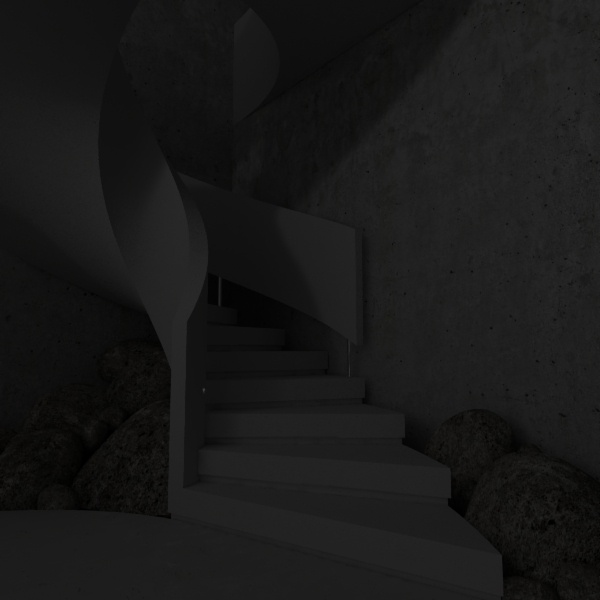This page provides information on Cameras and Camera Settings in V-Ray for Unreal.
Overview
V-Ray for Unreal works with standard Unreal cameras and Viewports. However, the standard cameras do not provide exposure control. To use exposure control and other real-world camera settings, it is recommended to use the VRayPhysicalCamera Blueprint Actor.
The exposure and color corrections do not work as a global PostProcess volume and are individual per camera. To see the changes you make to the VRayPhysicalCamera's settings in the viewport you have to look through the camera itself.
UI Paths
The VRayPhysicalCamera actor is accessible through the Modes > V-Ray Assets > VRayPhysicalCamera. Select the Blueprint and drag and drop it in the level.
||Modes Tab|| > V-Ray Assets > VRayPhysicalCamera
Camera Settings
The VRayPhysicalCamera is based on the Unreal Camera, therefore all features are present and accessible but only some are supported in the current version. When rendering with V-Ray the following parameters are supported:
Current Camera Settings
Filmback Settings
Sensor Width – Specifies the horizontal size of the film gate in millimeters.
Sensor Height – Specifies the vertical size of the film gate in millimeters.
Focus Settings
Focus Method – Specifies if Depth of Field (DoF) is applied to the camera. None means no DoF is applied. When Manual is selected, the DoF is controlled by the Manual Focus Distance and F-number parameters.
Manual Focus Distance – Specifies the distance at which objects are in focus.
Current Focal Length – Specifies the equivalent focal length of the camera lens in millimeters.
You can use Unreal's PostProcess effects in the Color Grading, Film, Lens categories such as Bloom, Lens Flares, Chromatic Aberations , etc. to modify the feel and look of the camera shot.
Please note that Unreal's tonemapper and PostProcess effects set in the camera will only affect the scene when looking through the Unreal's Camera or CineCamera actor. To enable Unreal's tonemapper and PostProcess effects while looking through the VRayPhysicalCamera, Enable Exposure in the V-Ray Physical Camera Settings must be disabled and Enable Viewport Rendering is enabled.
Unreal's tonemapper and PostProcess effects will not be rendered if you use the VFB.
VRay Physical Camera Settings
Exposure
Enable Exposure – Enables V-Ray exposure control. When enabled, the F-number, Shutter Speed ^-1, and Film Speed (ISO) settings will affect the image brightness.
Enable Exposure must be disabled and Enable Viewport Rendering is enabled in order to use Unreal's tonemapper and PostProcess effects while looking through the camera .
3ds Max Compatible – Enables 3ds Max compatible exposure control. Enable Exposure must also be checked for 3ds Max exposure to work.
Film Speed (ISO) – Determines the film sensitivity. Smaller values make the image darker, while larger values make it brighter.
Shutter Speed S^-1 – Specifies the shutter speed, in inverse seconds, for the still photographic camera. For example, shutter speed of 1/30 s corresponds to a value of 30 for this parameter.
F-number – Determines the width of the camera aperture and, indirectly, exposure. If the Enable Exposure option is checked, changing the F-number will affect the image brightness. If Focus Method is set to Manual or Tracking, F-number will control the strength of the DoF. Low values will produce a strong DoF effect and high values will produce little DoF.
When adjusting F-number for desired DoF effect you need to compensate the exposure with either ISO or Shutter Speed S^-1 values.
White Balance – Allows additional modification of the image output. Objects in the scene that have the specified color will appear white in the image. Note that only the color hue is taken into consideration; the brightness of the color is ignored.
Reinhard Burn Value - Specifies the multiplier applied to bright colors.
Distortion
Distortion Type – Specifies how the distortion is determined.
Quadratic – Distortion is increased as the square of distance from the center. The default distortion type. It uses a simplified formula that is easier to calculate than the Cubic method.
Cubic – Distortion is increased as the cube of distance from the center.
Amount – Specifies the distortion coefficient for the camera lens when the Distortion type is set to either Quadratic or Cubic. A value of 0.0 means no distortion; positive values produce "barrel" distortion, while negative values produce "pillow" distortion.
Clipping
Near Clip Plane – Specifies the offset from the camera (in cm) of the clipping plane. Geometry before this range will be clipped and will not be rendered.
Effect of Near Clip Plane will not visible in the viewport in UE 4.21.2.
Aperture F-number vs Shutter Speed vs ISO
Cheat Sheet
The main options that control the brightness of a V-Ray Physical camera are Aperture F-number, Shutter Speed and ISO. They affect each other and you need to balance them according to your scene. Keep in mind that these settings do not correspond to those of a real-life camera. They apply only to the V-Ray Physical camera.
F-number determines the size of the opening in the camera lens. What the number refers to is the ratio between the aperture's focal length and the actual diameter of the aperture. A smaller F-number means a larger aperture. The larger the Aperture, the brighter the scene becomes but that also introduces more Depth of field.
Shutter Speed determines how long the lens stays open when taking the photo. The numbers refer to fractions of a second. The slower the Shutter Speed, the brighter the scene becomes but that also introduces Motion Blur.
ISO determines the camera's sensitivity to light in the scene. Lowering the ISO means that more light is needed to achieve good lighting. Increasing the ISO means that less light is needed to achieve good lighting.
Examples
F-number
(Film Speed(ISO)=100; Shutter Speed=100; White Balance= (1,1,1) )
White Balance
(Film Speed(ISO)=100; Shutter Speed=100; F-number =1.4)