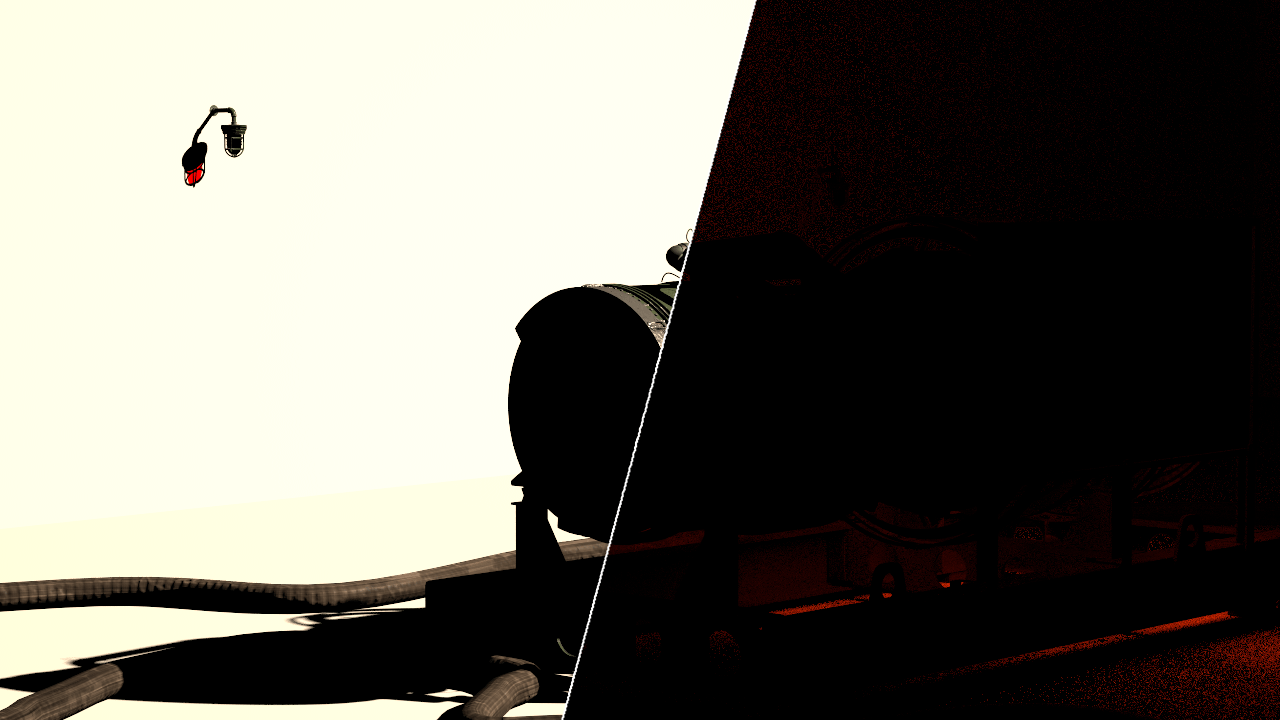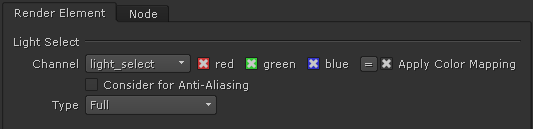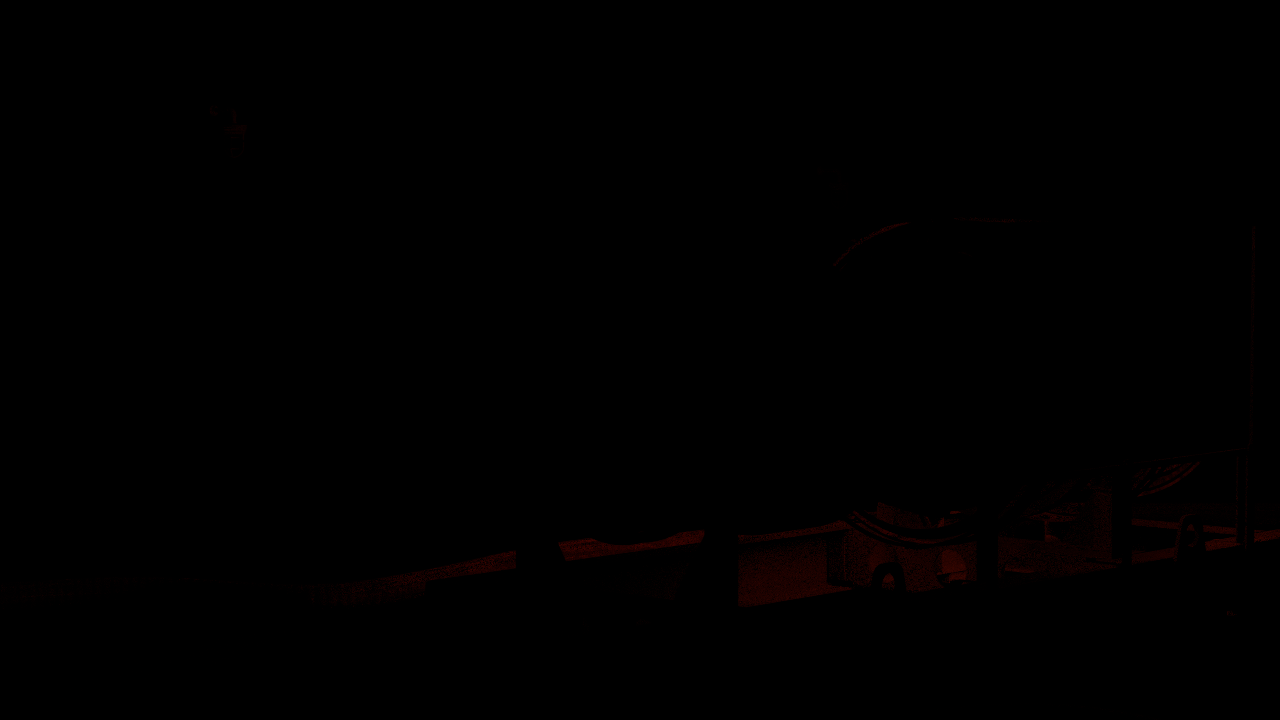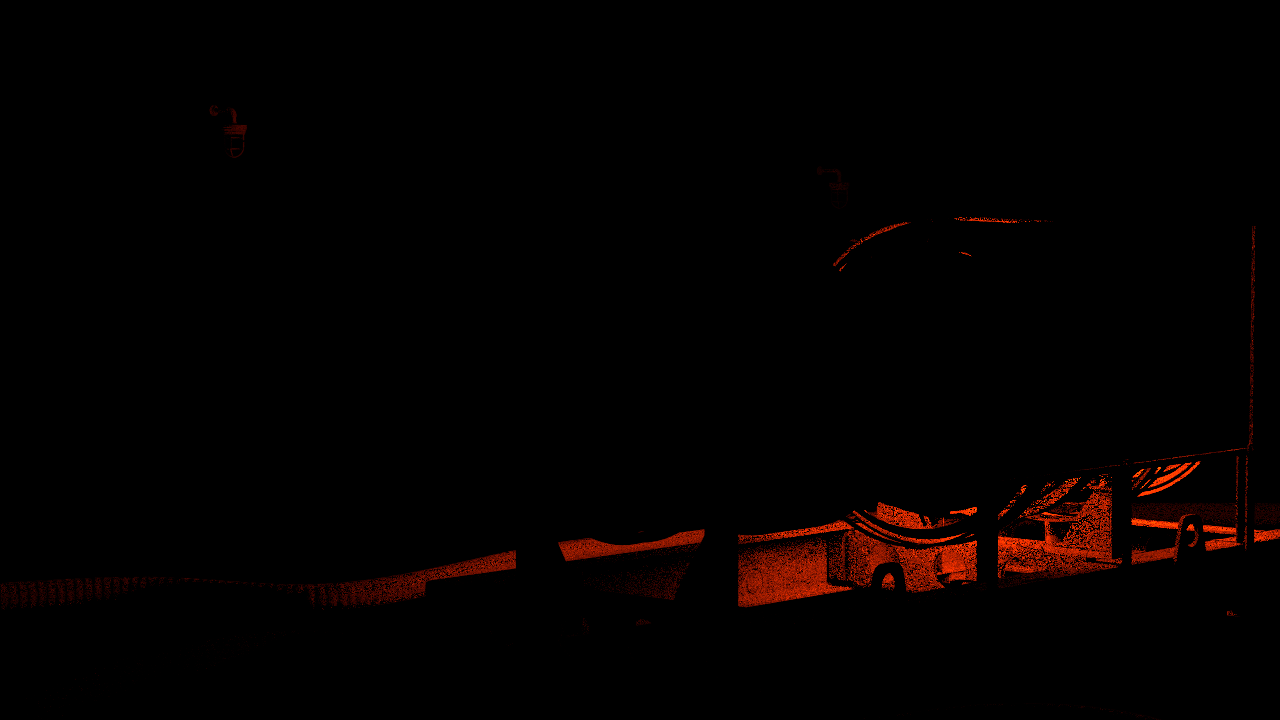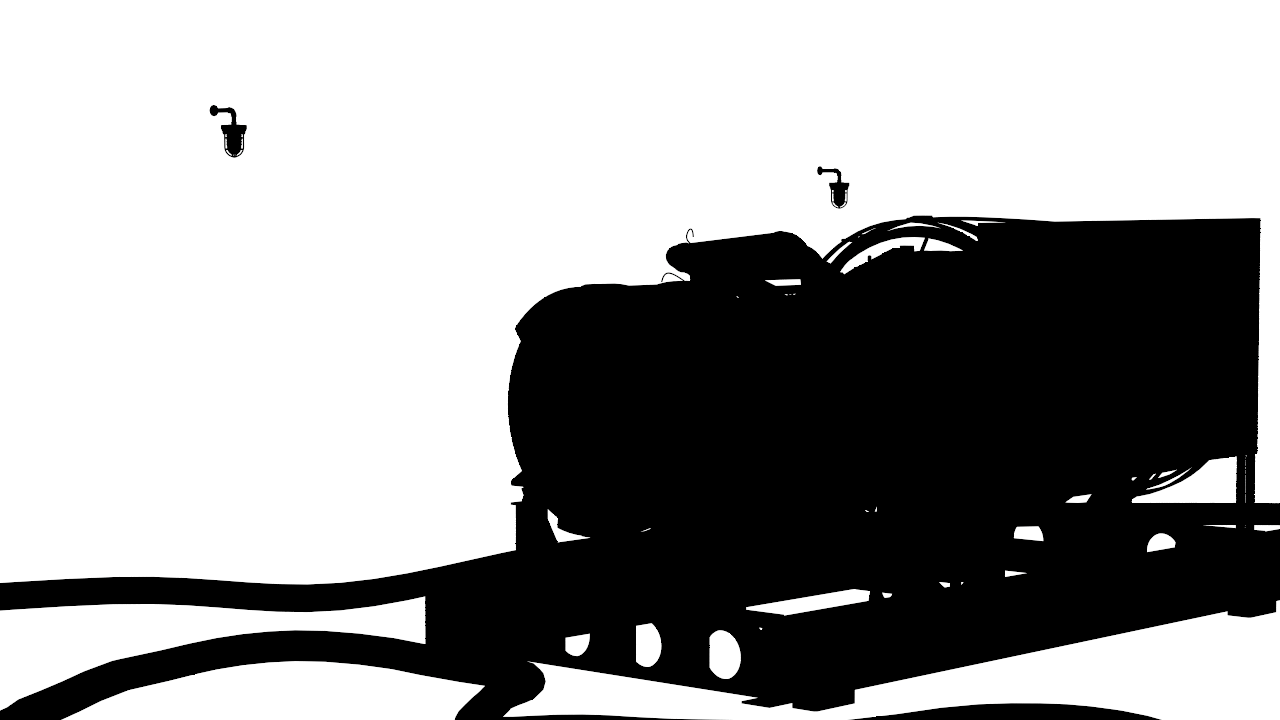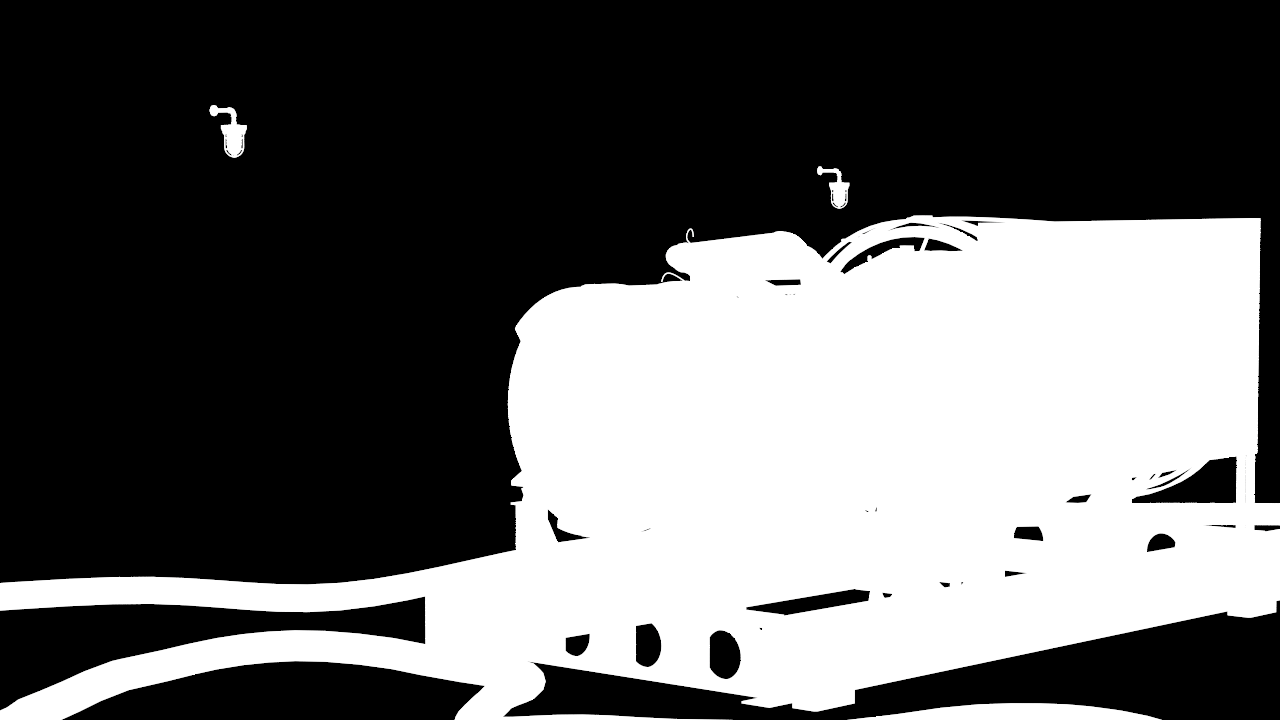The Light Select Render Element stores direct lighting information from user-selected lights in the scene.
Page Contents
Overview
The Light Select Render Element represents the lighting contribution from one or more user-selected lights in the scene. Each Light Select channel can output the selected lights' raw, diffuse, or specular contributions to the illumination, or the overall (normal) light contribution. When multiple lights are selected for one Light Select render element, all contributions from those lights are combined into that one render element. Multiple Light Select passes can be rendered for a single scene, and lights may be included in more than one Light Select pass.
This element is similar to the Lighting Render Element. However, the Lighting element combines the effect of all lights in the scene while the Light Select element allows for just a user-selected light or set of lights to be broken out; showing their own individual effect(s) on the scene's illumination. By using these render elements, specific lights in the resulting render can be adjusted (color, temperature, brightness, etc.) in a composite without the need for re-rendering.
For example, by generating a Light Select element for all of the back lights in a scene, an artist may adjust the back-lighting of the rendered scene easily in the composite, without affecting the rest of the scene's illumination.
UI Path: ||Toolbar|| > V-Ray Menu icon > Render > VRayRenderElement > Type: Light Select
Inputs
The Light Select Render Element node allows one or more lights to be connected as inputs.
Properties
Apply Color Mapping – When enabled, color mapping will be applied to the Render Element.
Consider for Anti-Aliasing – When enabled, anti-aliasing will be used where possible.
Type– Sets what type of lighting contribution is generated in the element as follows:
Normal – Lighting within the Light Select element behaves as normal and contains diffuse and specular information.
Raw – Lighting within the Light Select element behaves as a raw render element.
Diffuse – Lights within the Light Select element output only their diffuse contribution and contain no specular information.
Specular – Lights within the Light Select element output only their specular contribution and contain no diffuse information.
Common Use: Changing Lighting in Composite
Below is an example of how to use the Light Select Render Element in a composite.
The both the element's mode's have been set to set to Normal.
The scene used for the images below uses only two lights, a VRaySunSky and a VRayLightMesh. Each have their own Light Select render element assigned with the element's mode's have been set to set to Normal. The examples below show how the two Light Select render elements can be combined to give the same result as the Lighting render element, and combined with the Global Illumination render element to give the equivalent of the Total Lighting render element. This gives a fine level of control in composite to change things such as the intensity or color tinting of only some lights at a time.
vrayRE_Light_Select Render Examples
Light Select 1 - with its Type set to Diffuse
Light Select 1 - with its Type set to Raw
Light Select 1 - with its Type set to Specular
Light Select 2 - with its Type set to Diffuse.
Light Select 2 - with its Type set to Raw
As the second light (the VRayLightMesh) contains no specular contribution at all, it is not rendered out for Light Select 2.
Combined Light Select passes to recreate the Lighting render element (a mask from a Multimatte was used to remove the background ,lighting. This is as in this scenes case the back is camera projected onto simple geometry)
Combined Light Select passes combined with the GI render element to recreate the Total Lighting render element
Light Select Diffuse, Raw and Specular Types are combined by all Diffuse being merged together with a plus operation in composite. The same is done to the Raw and Specular Types. The combined Diffuse Light Select passes are then merged in composite with a Multiply operation with the Raw Light Select passes. These are then merged with the Specular Type Light Select passes which then produces the same as the Lighting Render Element. If all these combined Light Select operations are then combined with the GI Render Element with a plus operation in composite the Light Total Render Element will be reproduced.
As the Specular component is already present in the Light Select Render Elements, no Specular Render Element is needed to be present in the final composite.
In the examples shown here, as the background is camera projected onto simple geometry and we do not need any extra lighting information added to it; A mask created from the inverted blue channel of a Multi Matte Render Element.
The Multi Matte Render Element
The Multi Matte Render Element with blue channel
A mask made from the Multi Matte Render Element with and blue channel
Tinted Light Select 1 - with its Type set to Raw
The Beauty composite with Tinted Light Select 1 - with its Type set to Raw
Tinted Light Select 1 - with its Type set to Diffuse
The Beauty composite with Tinted Light Select 1 - with its Type set to Diffuse
Tinted Light Select 1 - with its Type set to Specular
The Beauty composite with Tinted Light Select 1 - with its Type set to Specular
Beauty element prior to changes
VRaySunSky intensity has been increased and its color warmed slighting and The Engine VRayLightMesh has had its intensity increased
Notes
When using Light Select, a good practice is to have one Light Select pass for each light source in your scene. This way the Lighting element can be recreated from them, and adjusted as needed while compositing without re-rendering.
If the Light Select element type is set to Normal, the specular contribution is added to the render element. While this is perfect for simple compositing, a better workflow is for each light to be selected for two Light Select Render Elements, one with its type set to Diffuse and another with its type set to Specular. In this way, the specular and diffuse lighting can both be controlled independently at a composite level.