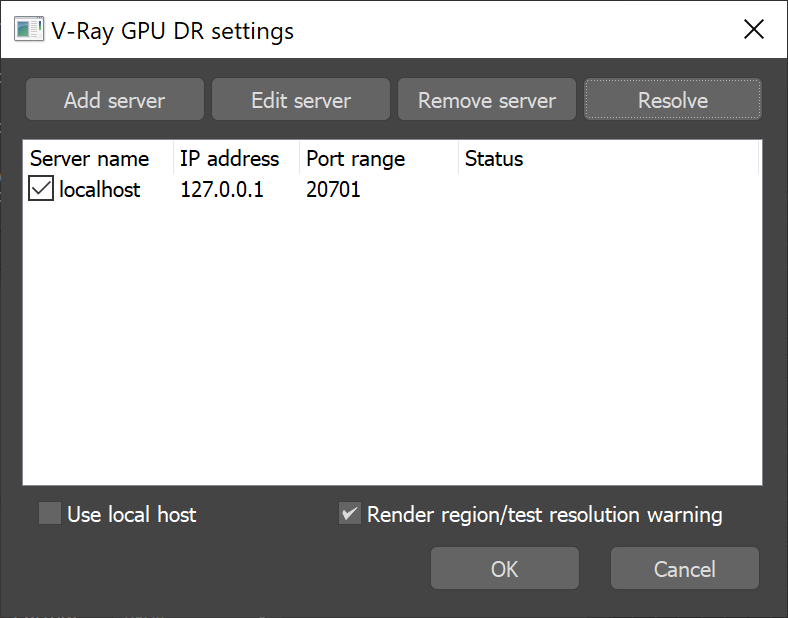Page History
| Responsivegridmacro | ||||||||||
|---|---|---|---|---|---|---|---|---|---|---|
|
| Thumbnailspagesettings | ||||||||||||||||
|---|---|---|---|---|---|---|---|---|---|---|---|---|---|---|---|---|
|
| CSS Stylesheet |
|---|
.rwui_text_box {
margin:0px;
}
#ImageSizes{
float:right;
right: 105px;
max-width: 450px;
} |
| Responsivegridmacro | ||||||||
|---|---|---|---|---|---|---|---|---|
|
This page provides information on the Live Link feature in Project Lavina
| type | warning |
|---|
Chaos Vantage.
Overview
The Live Link feature makes it possible to instantly see changes made in a V-Ray compatible DCC without the need to export and import .vrscenes in Project Lavina.
Live Link Setup
Live Link requires the following prerequisite steps to function properly.
3Ds Max Setup
Chaos Vantage.
| UI Text Box | ||
|---|---|---|
| ||
Since Live Link is currently in experimental phase access to latest stable nightly builds for works only with officially released V-Ray 5 is required. and later versions or latest stable nightly builds. |
For additional information about Live Link setup per host app, please check below:
| Div | |||||||||||
|---|---|---|---|---|---|---|---|---|---|---|---|
| |||||||||||
| |||||||||||
| Section | |||||||||||
Column | | ||||||||||
| |||||||||||
| Align | |||||||||||
| |||||||||||
| UI Button | |||||||||||
| color | blue | ||||||||||
| newWindow | true | ||||||||||
| icon | download | ||||||||||
| title | Download VRay 5 for 3Ds Max stable nightly |
|
|
|
|
|
|
|
|
| Column | ||
|---|---|---|
| ||
2. Once installed open your scene and set V-Ray GPU 5 as renderer. |
| Column | ||
|---|---|---|
| ||
|
| width | 50% |
|---|
| Column | ||
|---|---|---|
| ||
3. Enable Distributed rendering in the Perf. tab. |
| Column | ||
|---|---|---|
| ||
|
| width | 50% |
|---|
| Column | |||||
|---|---|---|---|---|---|
| |||||
4. Open the Render Servers dialogue: 4.1 Add a new server with the following settings:
4.2 Disable local host to reduce resource usage 4.3 Close the Render Servers dialogue by clicking the OK button. |
| Column | ||
|---|---|---|
| ||
|
| Column | |||||
|---|---|---|---|---|---|
| |||||
|
Project Lavina Setup
| Column | ||
|---|---|---|
| ||
1. Open Project Lavina |
| Column | ||
|---|---|---|
| ||
|
| Column | ||
|---|---|---|
| ||
|
| Column | ||
|---|---|---|
| ||
1. Open the Live Link menu and make sure Start Server is enabled (greyed out). If Start Server on Application Start is enabled every time Project Lavina is launched in stand-by mode and wait for incoming data. |
| Column | ||
|---|---|---|
| ||
|
|
Live Link Supported Features
The following changes made in the V-Ray compatible DCC will be propagated through Live Link:
| Fancy Bullets | ||
|---|---|---|
| ||
|
| Excerpt | ||||||||||||||||||||||||
|---|---|---|---|---|---|---|---|---|---|---|---|---|---|---|---|---|---|---|---|---|---|---|---|---|
Known Limitations
|
| Column | ||
|---|---|---|
| ||
|
| Column | ||
|---|---|---|
| ||
2. Setup port range in Change Port.. menu and make sure the range entered here matches the one set in 3Ds Max. Default is 20207. |
| Column | ||
|---|---|---|
| ||
|
| Column | ||
|---|---|---|
| ||
|
| width | 45% |
|---|
Once all prerequisites above are met Live Link can be initiated by starting a GPU IPR session in 3Ds Max. The scene is transferred to Project Lavina, a thick blue contour line appears around the viewport and the status message in the lower right changes to [LIVE LINK]
| UI Text Box | ||
|---|---|---|
| ||
The Pause when app loses focus option the Preferences menu will be ignored when in Live Link session |
| Column | ||
|---|---|---|
| ||
|
| Column | |||||
|---|---|---|---|---|---|
| |||||
|
Supported Features
The following changes made in 3Ds Max will be propagated through
| ||||||
|
Known Limitations
|
|
|