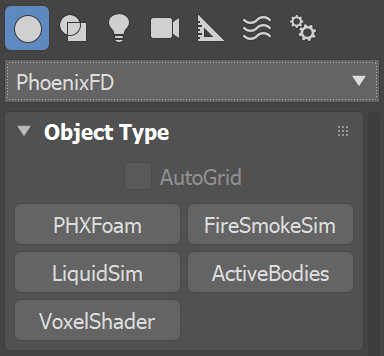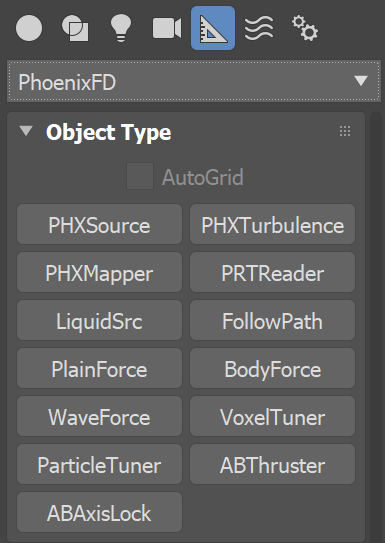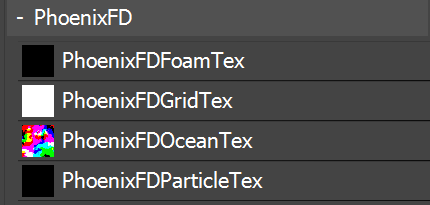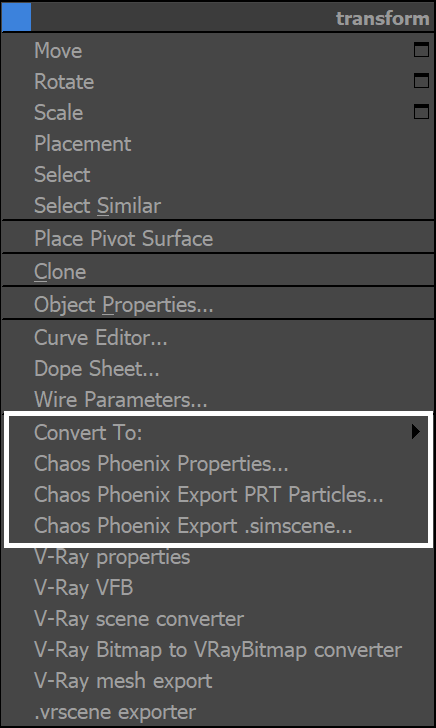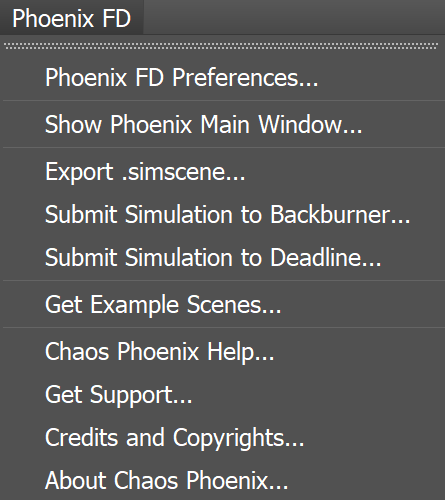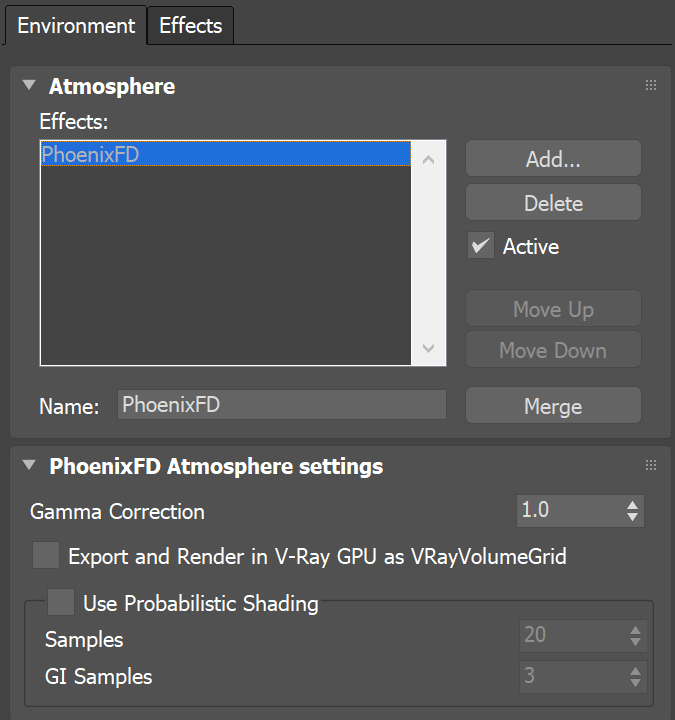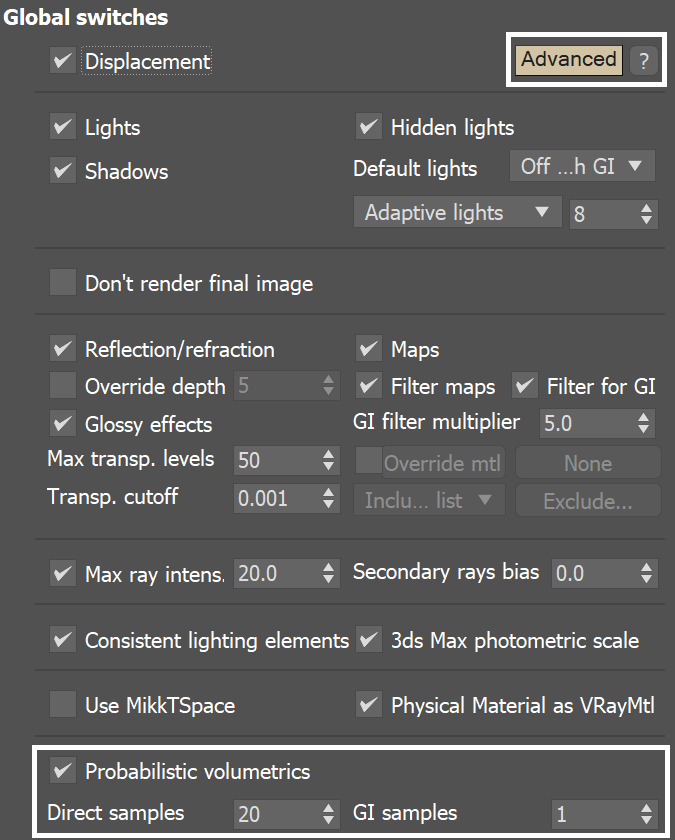Page History
Overview
...
When Phoenix is installed, the Phoenix components will appear in different sections of the 3ds Max interface, including options found the Tools, Create, Modifiers, Rendering, and Phoenix FD menus menus. From these options, Phoenix components can be created. For advanced techniques, they can be accessed through MaxScript as well.
The Quick Simulation Setup buttons on the Phoenix toolbar can help you get started with using these components together.
Create Panel
...
...
| Section | |||||||||||||||||||||||||
|---|---|---|---|---|---|---|---|---|---|---|---|---|---|---|---|---|---|---|---|---|---|---|---|---|---|
|
In the Create → Geometry panel, under the PhoenixFD category:
| Fancy Bullets | ||
|---|---|---|
| ||
|
In the Create → Helpers panel, under the PhoenixFD category:
| Fancy Bullets | ||
|---|---|---|
| ||
|
Material Editor
...
| Section |
|---|
...
|
...
|
...
|
Viewport Options
...
In the list of available extended views:
| Fancy Bullets | ||
|---|---|---|
| ||
|
Quad Menu
...
| Section | ||||||||||||||||||||
|---|---|---|---|---|---|---|---|---|---|---|---|---|---|---|---|---|---|---|---|---|
|
...
|
...
|
...
| Section | |||||||||
|---|---|---|---|---|---|---|---|---|---|
|
Phoenix FD Menu
A new main menu option is added after Phoenix is installed to be able to access unique option or commands that are specific for Phoenix FD.
| ||||||||||
|
...
Phoenix FD Menu
...
| Section | |
|---|---|
|
...
|
Additional Windows
...
|
Additional Windows
...
In the PFSource's Particle View window:
| Fancy Bullets | ||
|---|---|---|
| ||
|
...
In the Environment and Effects window:
| Fancy Bullets | ||
|---|---|---|
| ||
|
...
|
| Section | ||||||||||
|---|---|---|---|---|---|---|---|---|---|---|
|