The Surface Scattering rollout is part of the Scatter parameters.
Parameters
This submenu is only available when the scattering mode is set to 2D - On Surfaces.
Mode – Specifies the surface scattering mode. See the Mode example below.
Random Distribution – Scatters instances randomly on all mesh objects.
UV Grid – Uses UV mapping to scatter instances in regular patterns.
Example: Mode
This example shows the difference between Random Distribution and UV Grid modes.
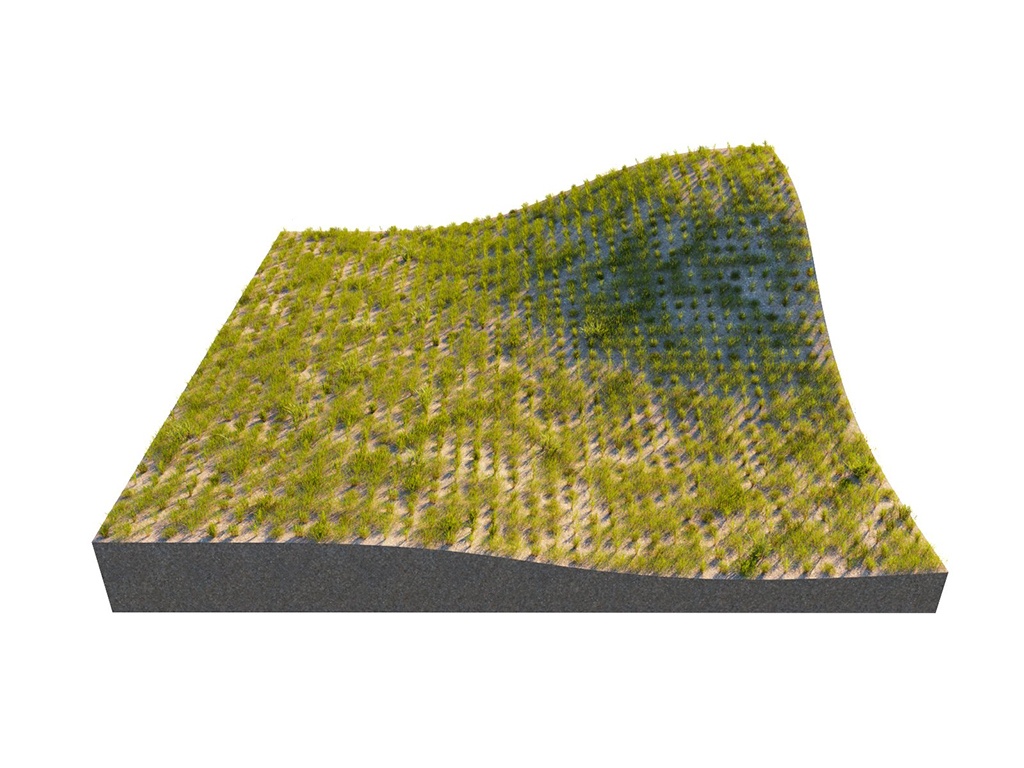
Random Distribution
Instances Count – Gives the total number of instances on all Host objects. Note that adding Area Modifiers or defining Slope Limitation will decrease this number. If the Per Area option is enabled, the scattering is defined by the density. See the Instances Count example below.
Per Area – When enabled, the number of instances is determined by the count combined with the size of the host's surface. The value specifies the length of the distribution area's side/edge. If the Count value is set to 1, this number determines the relative density of the instances. See the Per Area example below.
Density – Determines the approximate count of instances based on texture input. Black color in the texture discards all instances in the respective area. Areas colored with white receive the maximum number of instances. See the Density example below.
Map Channel – Determines the UV channel. See the Density Map example below.
Example: Internal Calculations
SketchUp always does its internal calculations in inches. So, regardless of the display units, the Scatter Per Area number is always in inches.
The example below shows an instance count of 10 distributed over 1m (or ≈ 39").
Example: Instances Count
This example shows the exact instances count on a host object.
Example: Per Area
The number of instances here is determined by the count combined with the size of the host's surface. The value specifies the length of the distribution area's side/edge.
Example: Density
The Density determines the approximate count of instances based on texture input. Black color in the texture discards all instances in the respective area.
Example: Density Map
Using a Density map generates brand new instance distribution. The total number of instances (approximate to the 'Instance Count' value) is preserved and distributed on all surfaces that correspond to map values above 0 (parts of the map not being purely black). Instances are more likely to be generated in areas with higher Density map values than darker ones.
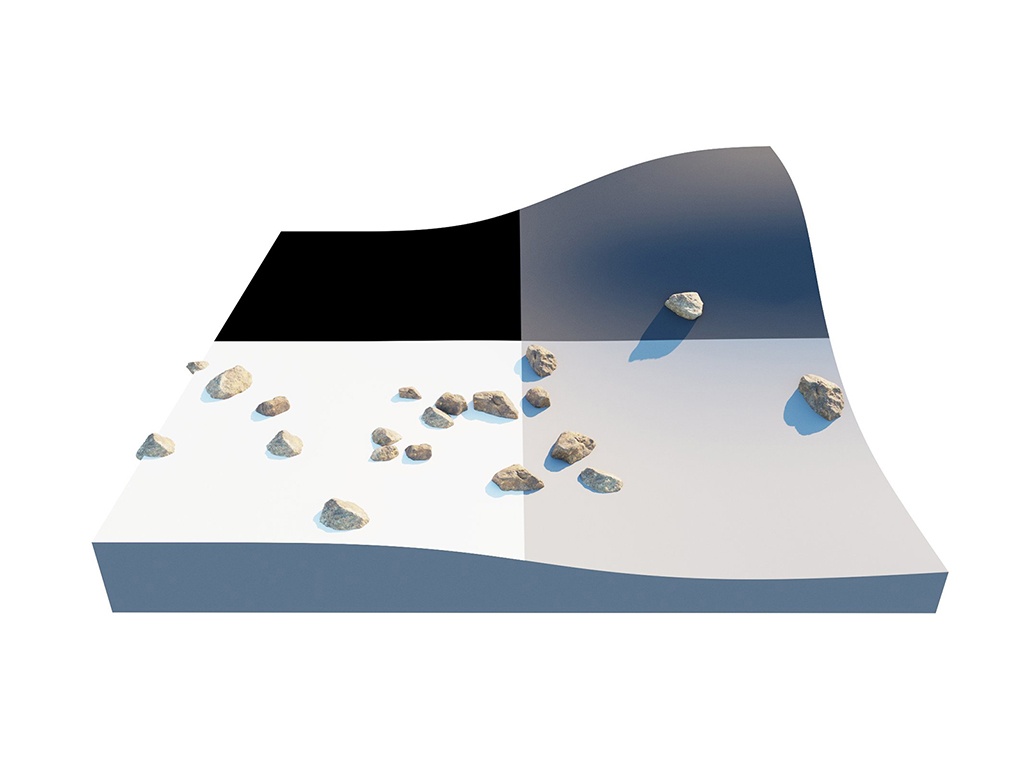
UV Grid
UVs should be set correctly on every surface, not on the whole object.
Pattern – Determines a pattern to use for grid scattering. See the Pattern example below.
Grid – Rectangular grid.
Running Grid – Rectangular grid with every other row offset by half of the grid spacing.
Hexagonal Grid – Arranges the instances into hexagons.
Map Channel – Determines the UV channel.
Spacing – Scales the pattern in UV space. When Spacing is set to 1, the pattern occupies the whole space. When Spacing is set to 0.5, the pattern is repeated twice. See the Spacing example below.
Jitter – Determines what proportion of the instances are randomly placed. When Jitter is set to 0 all instances are placed according to the UV mapping. When Jitter is set to 1 all instances are randomly placed. See the Jitter example below.
Offset – Offsets the pattern by the given value (in percentages). Keep in mind that 0 and 1 Offset give the same result, as 1 moves the pattern by one whole repetition. See the Offset examples below.
Lock – When enabled the values of the V coordinate for Spacing, Jitter and Offset are locked to the U coordinate's values.
Example: Pattern
This example shows the different pattern types.
Example: Spacing
This example shows how the spacing parameter affects the distances between the Scatter guest objects.
Example: Jitter
This is how Jitter affects the random placement of Scatter Guest objects. When set to 0, all instances are placed according to the UVW mapping. When set to 1, all instances are randomly placed.
Example: Offset by Single Axis - V
For this example, the Pattern is set to a rectangular Grid. Here, the offset is applied to the U axis only (the Lock V option is disabled).
Example: Offset Locked UV
For this example, the Pattern is set to a rectangular Grid. The offset is applied to both the U and V axes (the Lock V option is enabled).
Slope Limitation
Limits scattering only to 'slopes' at certain angles. The lower the angle range is set, the smaller the angle at which scattering stops. See the Slope Limitation examples below.
Local – The slope limitation is measured according to the up vector of each individual guest object.
World – The Slope Limitation for all guest objects is measured relative to world up vector.
Angle From – The lower limit of the range outside which instances get filtered out.
Angle To – The upper limit of the range outside which instances get filtered out.
Example: Slope Limitation
This is an example of how the slope limitations work.
Example: Multiple Hosts Slope Limitation
This example shows how a group of multiple guest objects can be distributed over several more than one host object.

Notes
- Scene units in SketchUp are always calculated in inches.













































