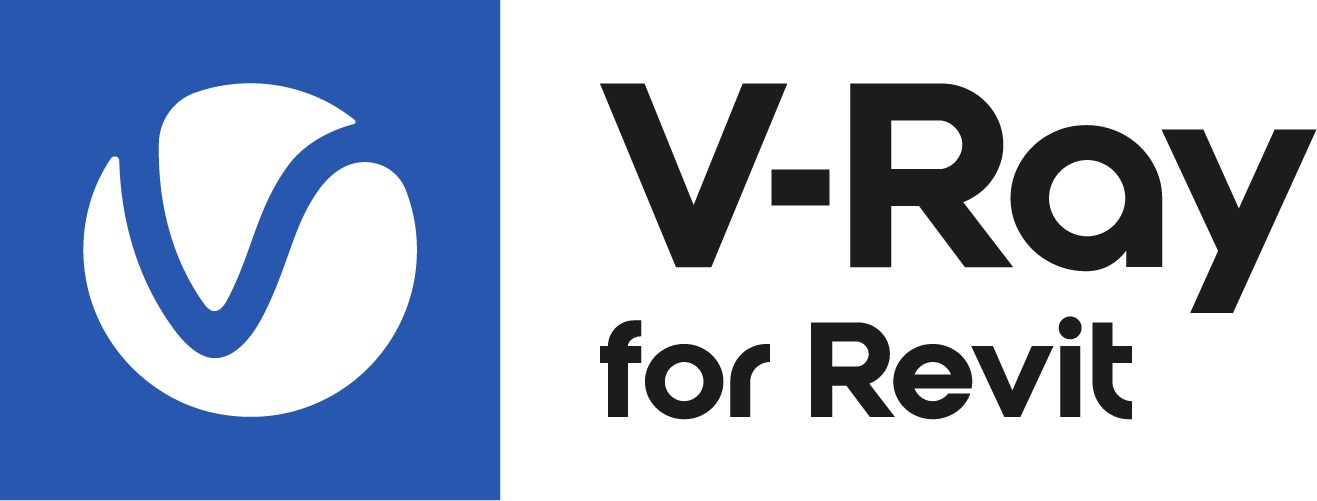This page provides information on the supported features of V-Ray Vision.
How V-Ray and Vision differ?
To understand better Vision's strengths and limitations, let's first see how V-Ray renderer and Vision differ. The technology used in Vision (rasterization) is fast but limited in quality and in the number of effects that can be supported. Vision's primary goal is to give you a real-time experience keeping a high framerate.
Vision is in active development, so the supported features are subject to change.
Most of the common material parameters used in V-Ray are supported in Vision. Some are still unsupported and thus see some differences in the way surfaces appear.
Vision is also still not capable of evaluating the global illumination in the scene, which can be well noticed when rendering closed interior spaces. Calculating many light bounces is required for better results.
Read more about Vision at the V-Ray Vision page.
Supported Features
Main Render Features
V-Ray Feature | Vision Support |
|---|---|
Interactive (real-time) rendering | |
Revit Solar Study rendering | |
Live Link locally/remote |
|
Distributed (Swarm) rendering |
Camera
| V-Ray Feature | Vision Support |
|---|---|
| Camera Mode | |
| Exposure Value (EV) | |
| Auto EV | |
| White Balance (K) | |
Auto White Balance | |
| Effects |
Materials
V-Ray Feature | Vision Support |
|---|---|
| Generic | |
| Emissive | |
| Multi Material | |
Hair | |
| Two-Sided | (Only front color/map slot is displayed, translucency is currently not supported) |
| Car Paint | ( Except Flakes ) |
| Subsurface Scattering | (Only subsurface color/map slot is displayed) |
| Blend | (Except: Blend color, Blend Texture Multiplier; Additive Mode cannot be disabled) |
| Override | (Only base color/map slot is displayed) |
Material Properties
| V-Ray Feature | Vision Support |
|---|---|
| Diffuse | |
| Diffuse Roughness | |
| Reflection Color | |
| Reflection Glossiness | |
| Fresnel | |
| Reflection IOR | |
| Metalness | |
| Surface Control | |
| Refraction Color | |
| IOR | |
| Refraction Glossiness | |
| Fog Color | |
| Fog Multiplier | |
| Coat | (Only Coat Amount Color Toggle and Map slot are supported) |
| Sheen | |
| Opacity | |
Bump | |
| Multipliers |
Textures
Bitmap
| V-Ray Feature | Vision Support |
|---|---|
Color Space | |
Texture Placement |
|
Filter |
| V-Ray Feature | Vision Support | Notes |
|---|---|---|
| Color | ||
| Color Correction | Except: Hue Tint, Tint Strength | |
| Spline Curve | Except: Curve Ranges | |
| Bezier Curve | ||
| Simple Mix | Except: Multiply Result, Invert Result | |
TriPlanar | Except: Texture Transforms, Randomization, Multipliers Mode is One Texture only | |
| Procedural Textures | ||
| UVW Placement | Except: 2D: UV Channel/Set, Tile UV, Mirror UV |
Lights
Artificial Lights
V-Ray Feature | Vision Support |
|---|---|
| Artificial Lights ON/OFF | |
Revit artificial lights Light types: Spherical, Hemispherical, Spot, IES Emit shapes: Point, Line, Rectangle, Circle |
|
| Revit Artificial Lights Grouping - enabled/disabled | |
Chaos Cosmos lights | |
Artificial Lights Overrides: Intensity |
|
Environment Lights
| V-Ray Feature | Vision Support |
|---|---|
| Sun | (only Intensity and Sun Size) |
| Dome Light | (except Solid Color mode, Intensity and image flipping) |
| No Light | |
| Background Image | (except Screen Placement) |
Geometries
| V-Ray Feature | Vision Support |
|---|---|
| Cosmos 3D models | |
| Proxy mesh | |
| Proxy scene | (except Lights) |
| Fur | (only Length and Material) |
Displacement | |
| Scatter | |
Infinite Ground Plane |
Other
| V-Ray Feature | Vision Support |
|---|---|
| Material Override | |
Aerial Perspective | (Except: Connect to V-Ray Sun, Affect Environment; Affect Background) |
Environment fog |
|
| Outline Override |
Notes
1- Refers only to native V-Ray materials of the Emissive type.
- In order to render realistic grass in Vision, create Fur in the Asset Editor and rename it to Grass. Only materials associated with that type of Fur (i.e. using Grass as a key word) will be rendered as covered with realistic 3D grass.
- Upon launching V-Ray Vision the Standard Camera Type is on by default. V-Ray Vision also provides the option of exporting Panoramas. For more information see the Output section of the V-Ray Vision page.