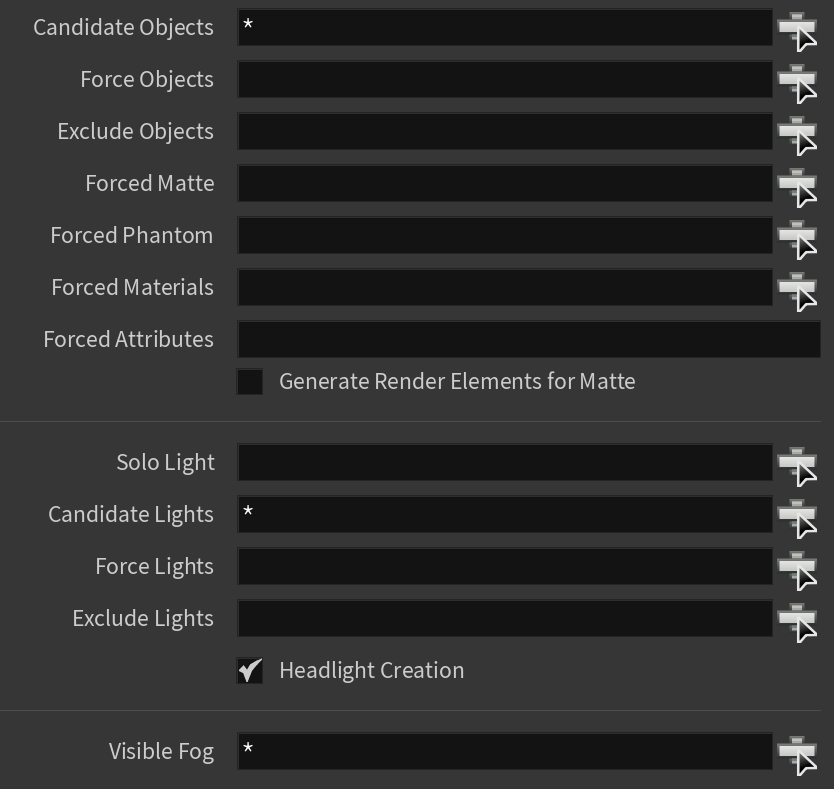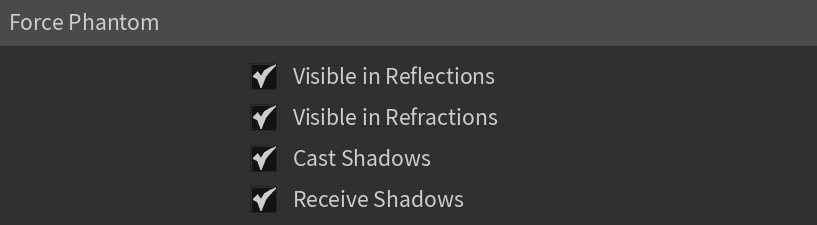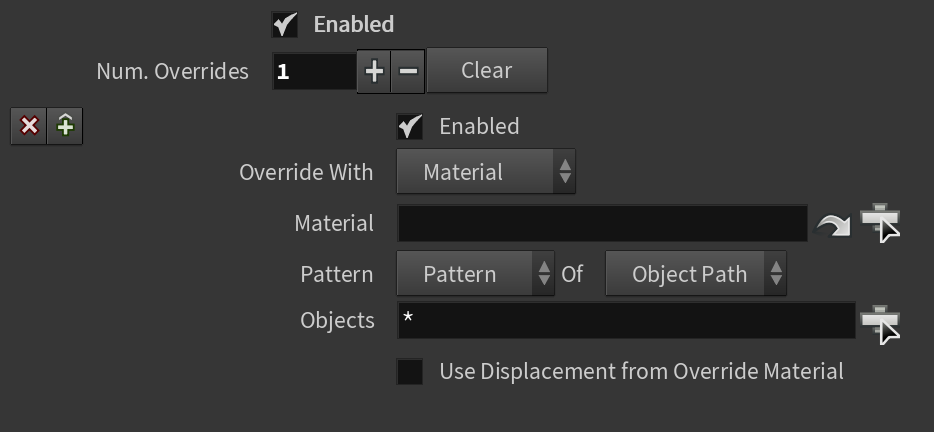This page provides information on the Objects tab of the V-Ray Renderer settings.
Overview
The Objects tab options are grouped in three sub-tabs: Main, Settings, and Material Override.
The Main tab specifies a list of objects to be exported for rendering. The parameters on this tab determine which objects and lights are included in the .vrscene file.
The Settings tab controls objects visibility and shadows.
The Material Override tab provides options to easily override any material in the scene, or apply a completely different one. These options can be helpful for:
- Debugging the scene by applying a gray shader globally.
- Adding matte properties to specific objects in the scene using the Wrapper material.
- Changing object visibility properties by applying the Render Stats material.
- Changing the object appearance by applying an Override material.
- Changing/Overriding/Disabling the displacement or subdivision.
Main Parameters
Forced Materials – Specifies a list of materials to be exported to the .vrscene file even if they are not used by any V-Ray shading node. For example, if there is an Alembic file with a material path attribute pointing to /mat/customAlembicMaterial, V-Ray does not export the shading nodes unless they are assigned somewhere. Thus, even though the material is present in the scene, it is not picked up and the alembic file renders with default material instead of the /mat/customAlembicMaterial. By adding /mat/customAlembicMaterial to the Forced Materials list, it is always exported.
Forced Attributes – Specifies a list of attributes to be exported to the .vrscene file even if they are not used by any V-Ray shading node. This optimizes the export speed and reduces the size of the .vrscene file. Forced Attributes parameter is useful when instancing lights with per-point attributes for light color and light intensity.
The rest of the parameters are specific for Houdini and information on them can be found in the official Houdini's documentation.
Settings
Visible in Reflections – Specifies whether the objects are visible in reflections.
Visible in Refractions – Specifies whether the objects are visible in refractions.
Cast Shadows – Specifies whether the objects cast shadows.
Receive Shadows – Specifies whether the objects receive shadows.
Material Override
Enabled – Enables or disables (default) material override.
Num. Overrides – Specifies the number of overrides.
Enabled – Enables or disables the specifically selected material override.
Override With – Specifies the override mode. You can choose between:
Material – Exposes the Material parameter below. Overrides the selected objects with the provided material.
Lighting – Renders only the light contribution in the scene.
AO – Shows only the ambient occlusion in the scene.
Wireframe – Shows the rendered objects in wireframe.
Normal – Shows the normals of the rendered objects.
UV – Displays the UV coordinates of the rendered objects in color grade.
Barycentric – Displays the Barycentric coordinates of the rendered objects.
Material – Specifies a material to apply to the selected objects.
Pattern – An override for selection or object pattern:
Pattern – Exposes the Objects parameter below.
Selection – Overrides only the selected objects. Note that currently this is not working.
Object Path – Specifies a list of objects whose material to override.
Attribute – Provides the option to use the primitive string attributes on the geometry for override targeting. Works the same as the V-Ray Pattern ID texture.
Objects – Specifies a list of objects to override. It uses standard Houdini object selection syntax. Note that Exclusion “^” symbol for the list of objects is currently not supported. An asterisks * means that all objects are overridden.
Attribute – The primitive string attribute to sample.
Wildcard – Specifies the string to match. The following regex-style notation is supported:
* – Matches any number of any characters including none ("Law*" matches "Law", "Laws", or "Lawyer")
? – Matches any single character ("?at" matches "Cat", "cat", "Bat" or "bat")
[abc] – Matches one character given in the bracket ("[CB]at" matches "Cat" or "Bat")
[a-z] – Matches one character from the range given in the bracket ("Letter[0-9]" matches "Letter0", "Letter2")
Use Displacement from Override Material – If disabled, the Displacement assigned in the original material is used. If enabled, the Displacement coming from the override material is used. If enabled and no displacement is present in the override material, the objects render with no displacement applied to them.
Material Overrides Workflow
1. Go to V-Ray Renderer ROP > Objects tab > Material Overrides tab.
2. Enabled overrides and add a new override using the + button.
3. Under the Objects parameter, select an object to apply the override material to.
- This can be a single object, e.g. “/obj/object_A”
- This can be a set of objects, e.g. “/obj/object_A /obj/object_B”
- This can be a pattern, e.g. “*” for all objects in the scene
- This can be an isolated pattern, e.g. “*_A” → this only selects object_A
For more information, see the Material Overrides tutorial.
In V-Ray for Houdini, we added a “Referenced Shader” VOP node that can be used to (as its name implies) reference another node – when you do this, you get the entire shading network up to the node that is being referenced. This means that you could reference your final material and use that as an override material, applying e.g. a Render Stats after it and assigning it to the geometry. This works for any VOP node, e.g. textures, displacement, etc.
The overrides can affect the displacement as well – there is a toggle that specifies whether the original object’s displacement is used, or the one coming from the override material. This has two major uses:
- Disabling the Displacement for an object by saying Use Displacement from Override Material and not supplying any displacement in the override mtl.
- Changing the Displacement tessellation by applying a new displacement with lower quality settings.