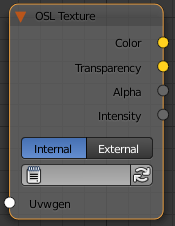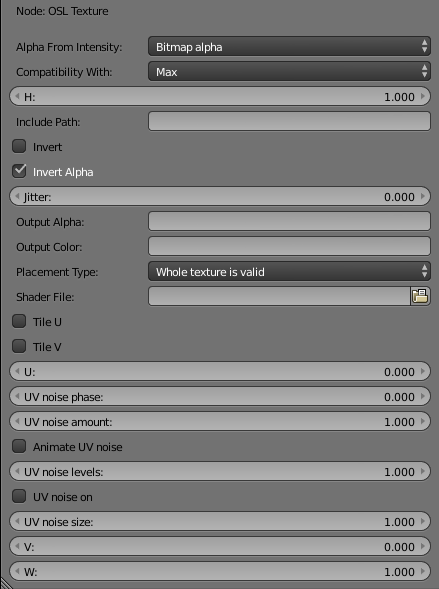This page provides information about the OSL texture in V- Ray for Blender.
Overview
The V-Ray OSL Texture map can be used to load Open Shading Language OSL shader code files (.osl) or OSL object code files (.oso) and render them directly with V-Ray. It can be used with shaders that have simple color and float output parameters. These parameters are considered respectively as texture RGB and alpha outputs.
If the shader file describes a material (rather than a texture) and writes its result in an output closure color parameter, it is advised to use the V-Ray OSL Material. Otherwise, the texture map will not evaluate the materials and would be rendered black.
For more on OSL in general, see the Github reference.
UI Path
||Node Editor|| > Add > Textures > OSL Texture
Node
Internal – Defines an internal text data block to be used.
External – Defines an external .oso/.osl file to be used.
Parameters
Alpha From Intensity – Specifies where to take the alpha from.
Bitmap alpha – This is the default setting. With this option selected, V-Ray renders the material the same on both sides.
Color intensity/luminance – Renders the back side of polygons as invisible for the camera.
Force opaque – Renders the back side of polygons as invisible to all rays, except shadow rays.
Compatibility – Allows you to match the result of the texture in Blender to that in either 3ds Max or Maya. If Alpha From is set to Maya:
3ds Max – The resulting alpha of the texture is the intensity of the texture.
Maya – The resulting alpha of the texture is the color luminescence.
H – Specifies the height of the texture sector.
Include Path – An alternative include directory.
Invert – When enabled inverts the colors in final result.
Invert Alpha – Inverts the alpha channel if Invert is also enabled.
Jitter – The amount of random placement variation.
Output Alpha – Name of the output alpha parameter as declared in the osl shader.
Output Color – Name of the color output parameter as declared in the osl shader.
Placement Type – Select how to place the texture.
Whole texture is valid
Crop
Place
Shader File –Path to the .oso file.
Tile U/V – Tiles the texture in the U and V direction. If the option is disabled, the Default texture color is used outside the 0 to 1 UV square.
U – U coordinate of the texture sector.
UV noise phase – Specifies the UV noise phase.
UV noise amount – Specifies the UV noise amount.
Animate UV noise – If enabled, the noise is animated. Use the UV noise phase to animate the noise.
UV noise levels – Specifies the UV noise iterations.
UV noise on – Enables the noise.
UV noise size – Specifies the UV noise size.
V/W – Specifies the V/W coordinate of the texture sector.