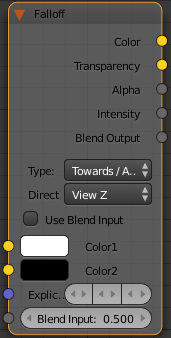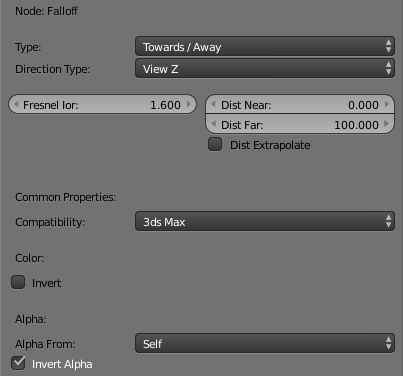This page provides information about the Falloff texture in V-Ray for Blender.
Overview
Falloff produces a texture with values from white to black, based on the angular falloff of the geometry surface or based on distance between the face normals.
UI Path
||Node Editor|| > Add > Textures > Falloff
Node
Type – Specifies the method for determining falloff range:
Distance Blend – Sets the falloff range based on the distance that is specified from the camera.
Shadow/Light – Sets the falloff range based on light and shadow.
Fresnel – Sets the falloff range based on the IOR (Index of Refraction). The color range is controlled by the IOR.
Perpendicular/Parallel – Sets the falloff range based on a 180-degree change in face normal direction.
Towards/Away – The falloff range is based on a 180-degree change in face normal direction.
Direction – Specifies the direction for defining falloff:
View Z – Defines the falloff based on the camera viewing direction (camera Z-Axis).
View X – Defines the falloff based on the camera X-Axis.
View Y – Defines the falloff based on the camera Y-Axis.
Explicit – Defines the falloff based on a defined position.
Local X – Defines the falloff based on the local X-Axis.
Local Y – Defines the falloff based on the local Y-Axis.
Local Z – Defines the falloff based on the local Z-Axis.
World X – Defines the falloff based on the world X-Axis.
World Y – Defines the falloff based on the world Y-Axis.
World Z – Defines the falloff based on the world Z-Axis.
Color 1 – Specifies the first color of the falloff map range.
Color 2 – Specifies the second color of the falloff map range.
Explicit Direction – Defines a specific direction.
Blend Input – If a blend input is specified, the final blending amount is taken from the texture input.
Parameters
Type – Specifies the method for determining falloff range:
Distance Blend – Sets the falloff range based on the distance that is specified from the camera.
Shadow/Light – Sets the falloff range based on light and shadow.
Fresnel – Sets the falloff range based on the IOR (Index of Refraction). The color range is controlled by the IOR.
Perpendicular/Parallel – Sets the falloff range based on a 180-degree change in face normal direction.
Towards/Away – The falloff range is based on a 180-degree change in face normal direction.
Direction – Specifies the direction for defining falloff:
View Z – Defines the falloff based on the camera viewing direction (camera Z-Axis).
View X – Defines the falloff based on the camera X-Axis.
View Y – Defines the falloff based on the camera Y-Axis.
Explicit – Defines the falloff based on a defined position.
Local X – Defines the falloff based on the local X-Axis.
Local Y – Defines the falloff based on the local Y-Axis.
Local Z – Defines the falloff based on the local Z-Axis.
World X – Defines the falloff based on the world X-Axis.
World Y – Defines the falloff based on the world Y-Axis.
World Z – Defines the falloff based on the world Z-Axis.
Fresnel Ior – Defines the IOR (Index of Refraction) used by Falloff. This option is available when Falloff Type is set to Fresnel.
Dist Near – Specifies the near distance value. Available when Falloff Type is set to Distance Blend.
Dist Far – Specifies the Far distance value. Available when Falloff Type is set to Distance Blend.
Dist Extrapolate – When enabled, the falloff effect continues beyond the Near and Far distances. Available when Falloff Type is set to Distance Blend.
Compatibility – Allows you to match the result of the texture in Blender to that in either 3ds Max or Maya. If Alpha From is set to Maya:
3ds Max – The resulting alpha of the texture is the intensity of the texture.
Maya – The resulting alpha of the texture is the color luminescence.
Invert – When enabled inverts the colors in final result.
Alpha From – Determines how the alpha of the result is calculated:
Force 1.0 – Alpha is always 1.
Compatibility – Depends on the selected Compatibility option.
Self – The calculated alpha of the texture.
Invert Alpha – Inverts the alpha channel if Invert is also enabled.