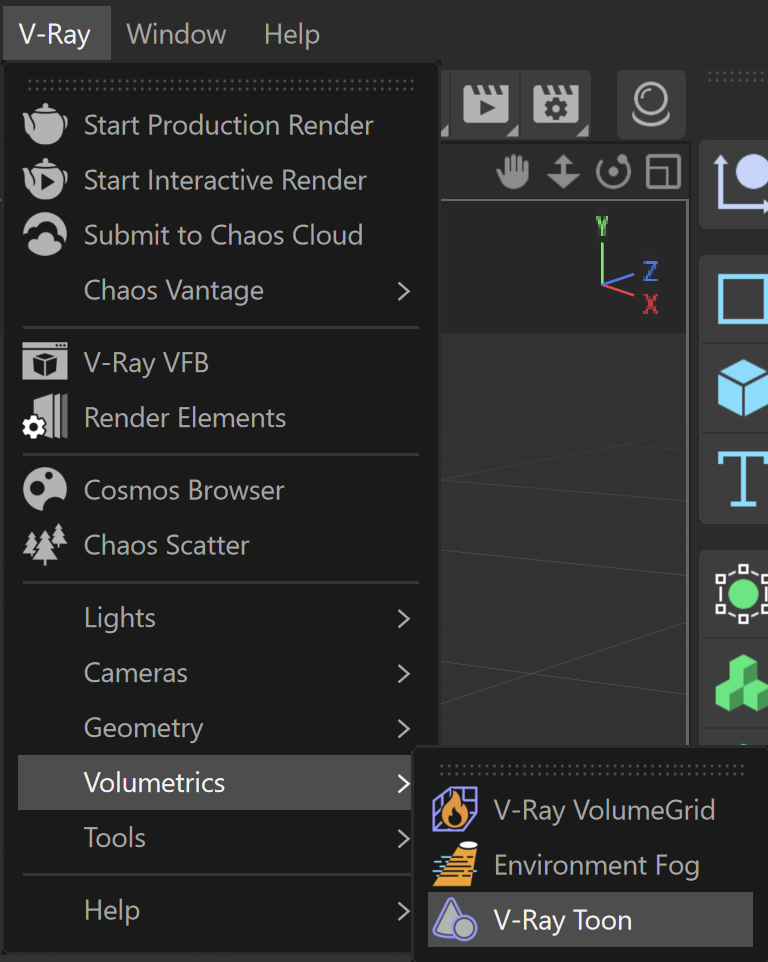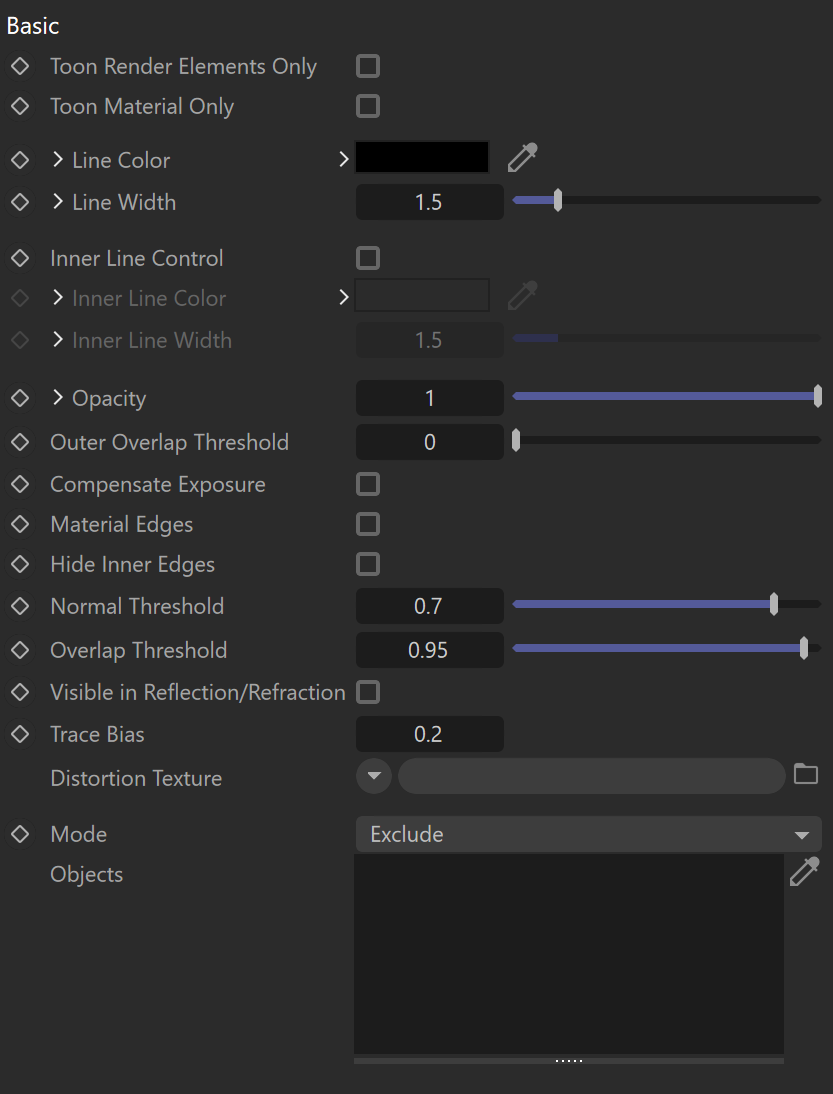This page provides information about the V-Ray Toon Volumetric.
Overview
V- Ray Toon is a very simple node that produces cartoon-style outlines on objects in the scene. This includes both simple, solid color shading but also outlined borders on the edges of the object(s).
The result of this rendering effect can now be stored in its own V-Ray Toon Render Element.
Combine with the V-Ray Toon Material or V-Ray Toon Node Material to enhance the cartoon effect.
Basic Parameters
Toon Render Elements Only – When enabled, the Toon effect is visible in all Render Elements, except the RGB channel.
Toon Material Only – When enabled, the Toon effect is visible only on objects with a V-Ray Toon Material applied to them.
Line Color – Determines the color of the outlines. Click on the arrow to expand for the Line Color Texture option, where you can attach a texture to serve as the line color.
Line Width – Determines the width of the outlines in pixels. Click on the arrow to expand for the Line Width Texture option, where you can attach a texture to serve as the line width.
Inner Line Control – When enabled, allows control of the inner lines.
Inner Line Color – Determines the color of the inner lines. Click on the arrow to expand for the Inner Line Color Texture option, where you can attach a texture to serve as the inner line color.
Inner Line Width – Determines the width of the inner lines in pixels. Click on the arrow to expand for the Inner Line Width Texture option, where you can attach a texture to serve as the inner line width.
Opacity – Determines how opaque the lines are. Click on the arrow to expand. You can attach a Texture for the opacity. The Mix Strength option determines the percentage of blending between the Opacity value and the texture.
Outer Overlap Threshold – Determines when outlines are created for overlapping parts of one and the same object. Lower values reduce the outer overlapping lines, while higher values produce more overlapping outer lines.
Compensate Exposure – When enabled, V-Ray Toon compensates the brightness of the Line Color to adjust for any Exposure correction from a V-Ray Physical Camera.
Material Edges – Renders lines on the material boundaries, when the mesh has multiple materials. This option requires that all materials have an assigned Material ID.
Hide Inner Edges – Determines whether lines are created for parts of the same object with varying surface normals (for example, for the inside edges of a box).
Normal Threshold – Determines at what point lines are created for parts of the same object with varying surface normals (for example, for the inside edges of a box). A value of 0.0 means that only 90 degrees or larger angles generate internal lines. Higher values mean that smoother normals can also generate an edge. Don't set this value to pure 1.0 as this fills curved objects completely.
Overlap Threshold – Determines when outlines are created for overlapping parts of one and the same object. Lower values reduce the internal overlapping lines, while higher values produce more overlap lines. Don't set this value to pure 1.0 as this fills the objects completely.
Visible in Reflection/Refraction – Causes the outlines to appear in reflections/refractions as well. Note that this may increase render times.
Trace Bias – Depending on the scale of your scene, this determines the ray bias when the outlines are traced in reflections/refractions.
Distortion Texture – The texture that is used to distort the outlines. This works similar to bump-mapping and takes the gradient of the texture as direction for distortion. Note that high output values may be required for larger distortion. Screen-mapped textures work best, although World XYZ mapping is also supported.
Mode – Determines the action taken towards the items in the Objects list. When set to Include, V-Ray Toon is applied to them. When set to Exclude, V-Ray Toon is not applied to the objects.
Objects – Use the eyedropper button or drag and drop objects to add them to the list. When an object is added to the list, the icon appears next to it. This determines whether the toon effect is applied to the object's children. It is disabled by default.