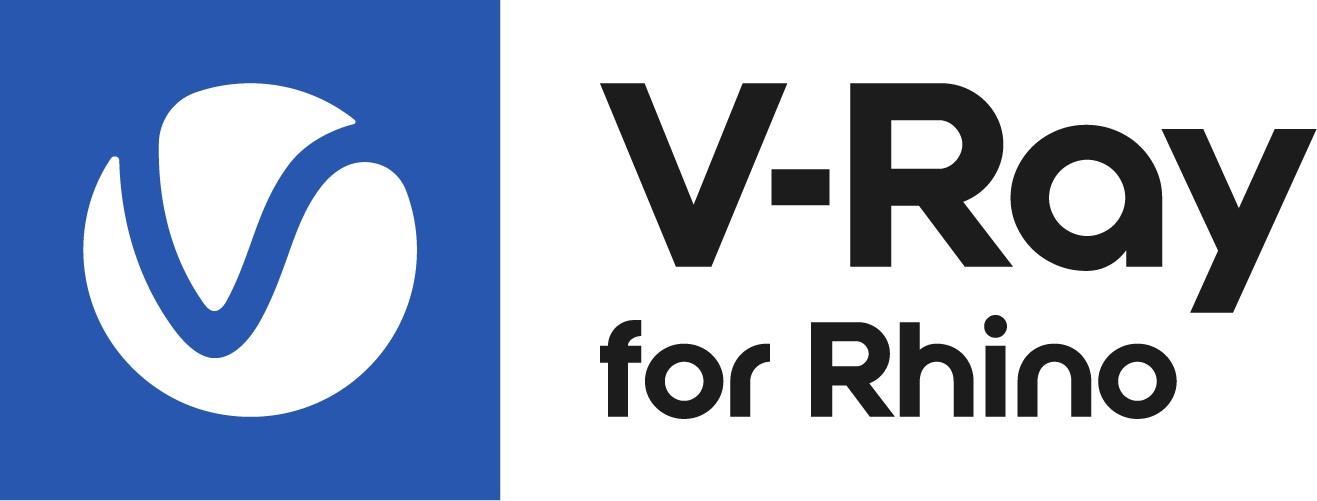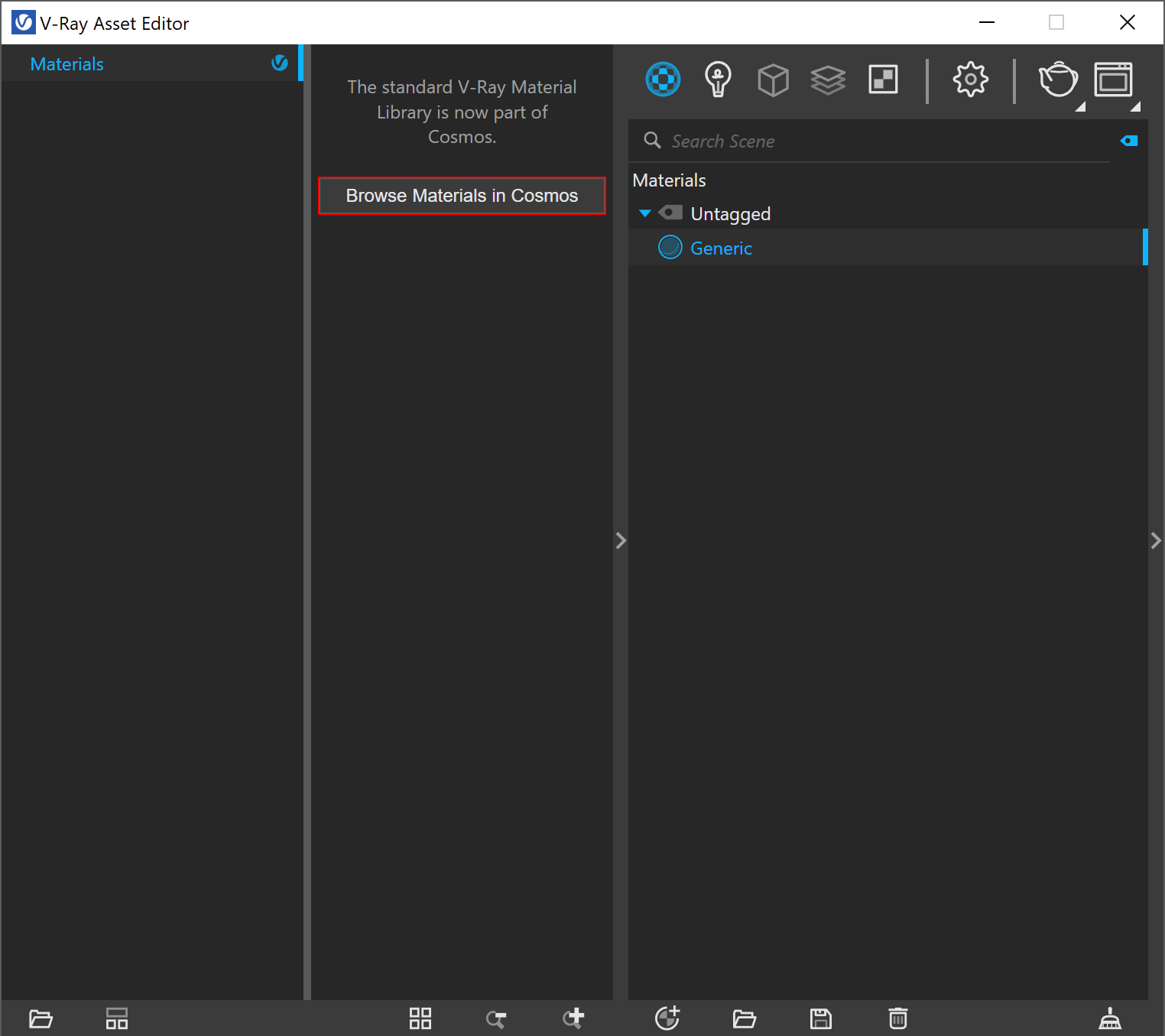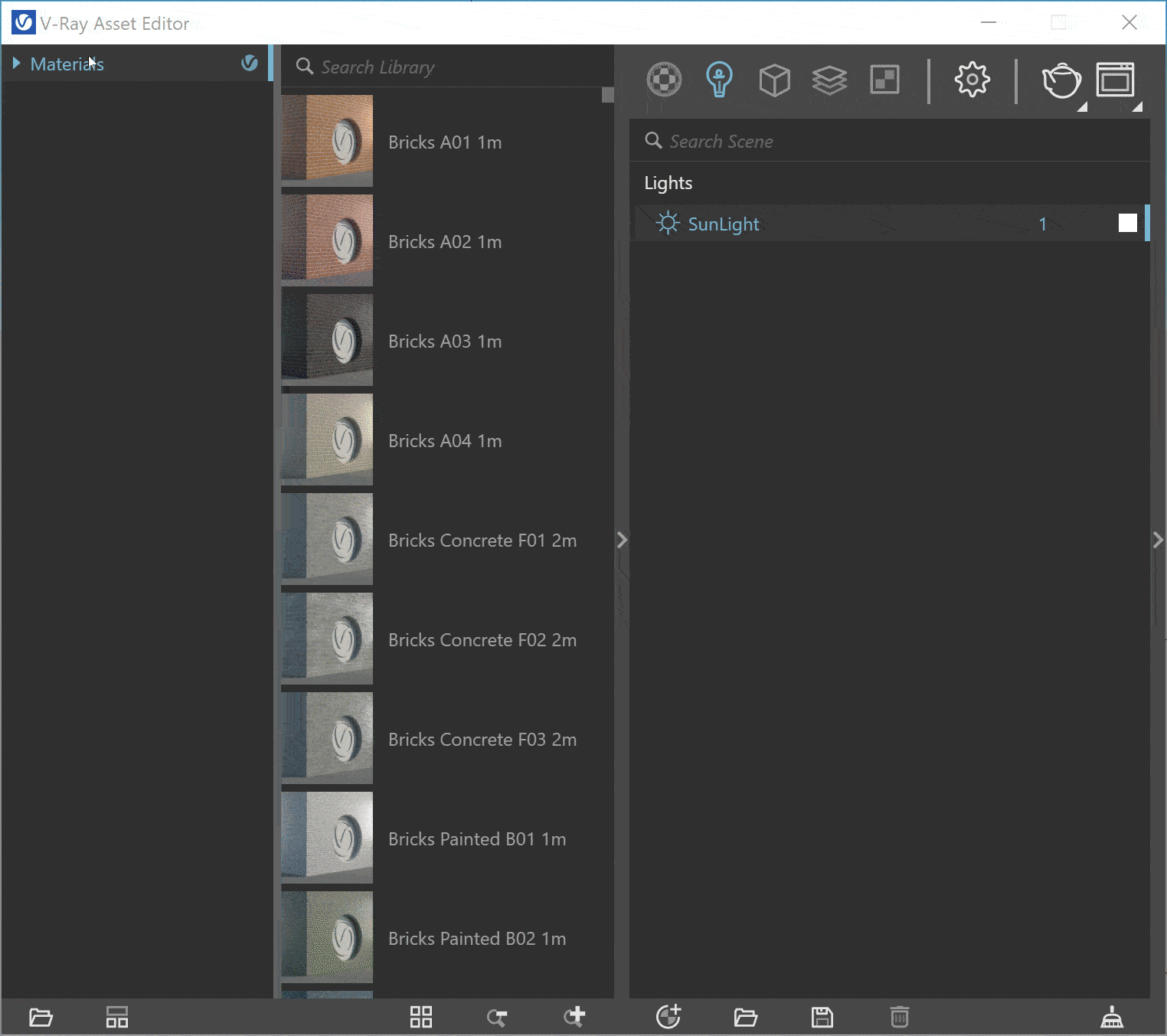This section provides a library of all the preset materials available in V-Ray for Rhinoceros.
Overview
Starting with V-Ray 6, the V-Ray Preset Material Library is moved to the Chaos Cosmos Browser. Please use the materials from the Chaos Cosmos Browser for any new projects.
The Browse Materials in Cosmos button opens all available materials in the Chaos Cosmos Browser.
You can also load your own assets into the Library by using the directory button (). It adds a new file system location to read the .vrmat files.
UI Paths and Functionalities
From the materials menu of the left panel, you can browse all V-Ray assets available for creation and add them to the Revit project. This can be done by drag-and-dropping of the asset into the central panel or by right-click and selecting the option Add to Scene. You can search the selected category or the whole Library for a certain asset by name. The functionality buttons at the bottom enable reordering of the assets' display.
Use the directory button and select the path where your assets reside. They appear automatically in a newly created folder of the asset's tree. Right-click on the folder and use the context menu options to remove or refresh the it.
Right-clicking on any material slate from the Preset Material Library gives the option to add it to the project.
Multi-selection of assets is possible in the Library, but you cannot drag-and-drop more than one asset at a time. Use the Add to Scene context menu option to add multiple assets at once.
The Asset lists have some additional multi-selection functionalities:
- Ctrl on deselected item – Adds to the selection;
- Ctrl on selected item – Removes it from the selection;
- Ctrl + A – Selects all items in the list/category;
- Shift + Left-click – expands the range of the current selection;
- Click + Drag – Leaves only the clicked item selected;
- Right-Click on deselected item – Shows the context menu for the item, selects the item and deselects all other items;
- Right-Click on selected item – Shows the context menu for the item and doesn't change the selection.
Notes
With the release of V-Ray 5 for Rhino, the Create section within the Preset Material Library is no longer available.