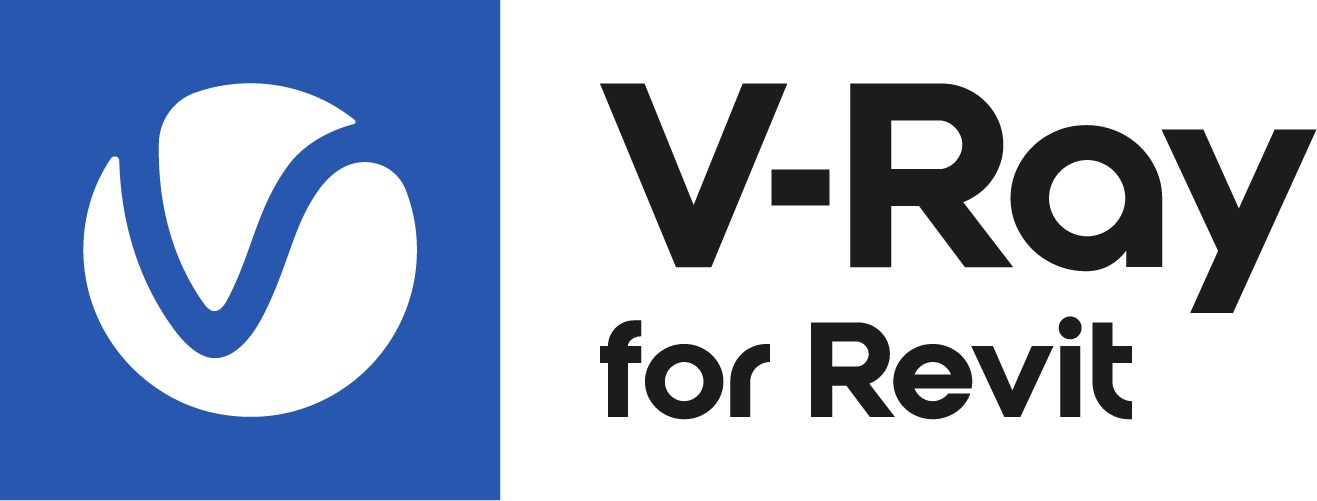Overview
Parameters
Color – Specifies the reflection color of the flakes.
Hilight Glossiness – Controls the distribution of the flakes. A value of 1.0. makes all flakes with normals perpendicular to the surface, whereas lower values randomize the normals of the flakes.
BDRF Type – Specifies the BRDF used to guide the distribution of the flakes.
Beckmann – Uses a Beckmann distribution for the flakes.
GGX – Uses GGX distribution for the flakes (the GGX distribution has a longer "tail" compared to Beckmann).
Flakes
When enabled, the material simulates flakes scattered on the surface of the object. If disabled, the material simply renders the specified BRDF type with the specified glossiness.
Mapping Type – Specifies the way the flakes are scattered on the surface:
Mapping Channel – The flakes are mapped according to the specified mapping channel. The density of the flakes on the surface depends on the way the UVs follow the surface.
Tri-Planar – The material uses tri-planar mapping to create the flakes. This mode is useful for objects that don't have suitable UV mapping.
Count – The number of the flakes expressed at the square root of the actual number of flakes in the unit texture square. For example, a value of 3000 generates 9,000,000 flakes in the unit texture square. The number of flakes is restricted to 231 (a little over 2 billion), which means the highest useful value for Num Flakes is 46340. If you need more than 2 billion flakes, increase the Scale parameter.
Scale – Controls the scale of the flakes in texture space. When Mapping Type is set to Mapping Channel, a value of 1.0 is recommended. For Tri-planar from Object XYZ mapping, the Num Flakes amount is distributed in each square unit in local object coordinates. In this case, it is necessary to lower the Flake Scale value to 0.05, 0.01, or even less, and increase the Num Flakes value depending on the object size, especially if square artifacts are observed.
Angle – Controls the "softening" of the flakes effect. Higher values produce softer results while smaller values make the flakes sharper. Usually, values between 0.5 and 0.8 are used.
Colored Flakes
The Colored Flakes parameters control the color and random hue and lightness of the flakes. The correct physical behavior is that the material appears darker because the colored flakes/mirrors reflect only a certain part of the spectrum. When viewed from distance, the aggregate color of the material converges to the average color of the flakes.
Mode – Specifies the randomization method of the colored flakes.
Random Hue – Enables randomized hue for the flakes.
Random from Map – Enables use of a texture map for randomized colors.
Saturation – Determines the saturation variation of the colors for all flakes.
Lightness – Controls the lightness variation of the colors for all flakes.
Random Color Map – Available when Colored Flakes is set to Random from Map. Specifies a texture from which random colors are sampled and applied to the flake color. Note that only the bottom-most horizontal row of pixels from the texture will be sampled; all other parts are ignored.
White Average – When enabled, renders colored flakes without the darkening effect. Note that this is not physically correct.
Advanced Options
Seed – The seed for the randomization of flakes. Changing this value produces different flake pattern.
Blend Min – Specifies the number of flakes per pixel below which the flakes are computed. When the number of flakes per pixel is above this value, the material gradually transitions into a smooth (non-discrete) BRDF.
Blend Max – Specifies the number of flakes per pixel above which the material only computes the smooth (non-Discrete) BRDF. If the number of flakes per pixel is below this value, the material gradually transitions into discrete flakes.
Multipliers
Mode – Specifies how textures and colors are blended by the multipliers. When set to Multiply, the texture is blended with black color. When Blend Amount is selected, the user-specified color is used for blending.
Color – Blends between the texture assigned (if present) and a color.
Hilight Glossiness – Blends between the texture assigned (if present) and a color.