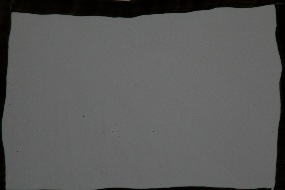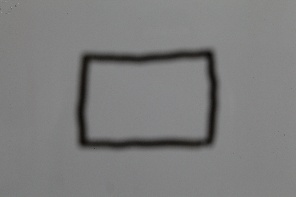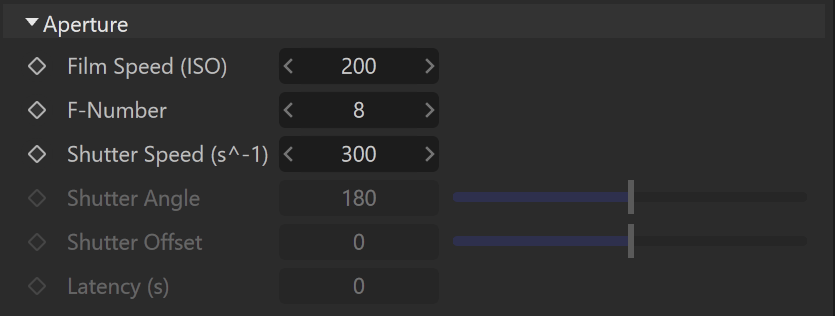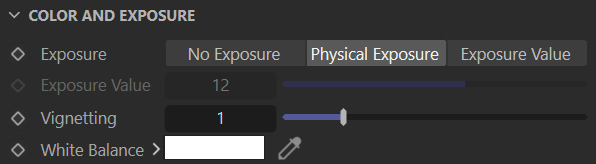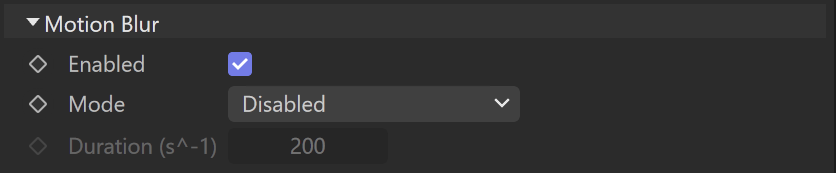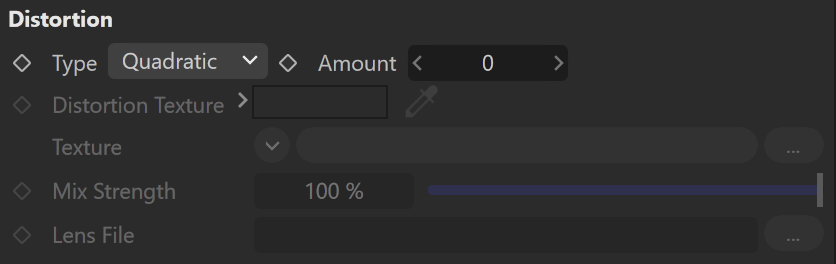This page provides information on the Physical camera attributes.
Overview
The V-Ray Physical Camera uses real-world camera settings such as f-stop, focal length, and shutter speed to set up the virtual CG camera. It also makes it easier to use light sources with real-world illumination, such as V-Ray lights with physical units or V-Ray Sun and Sky.
General
Still cam – Simulates a still photo camera with a regular shutter.
Movie cam – Simulates a motion-picture camera with a circular shutter.
Video cam – Simulates a shutter-less video camera with a CCD matrix.
Sensor and Lens
Specify Field of View – When enabled, sets the field of view directly without having to set up the film gate and focal length.
Field of View – Specifies the field of view in degrees.
Film Gate (mm) – Specifies the horizontal size of the film gate in millimeters. Note that this setting takes into account the system units configuration to produce the correct result. Vertical film gate size is calculated by accounting image aspect ratio (vertical film size = horizontal film size / aspect ratio).
Focal Length (mm) – Specifies the equivalent focal length of the camera lens. This setting takes into account the system units configuration to produce the correct result.
Zoom Factor – Specifies a zoom factor. Values greater than 1.0 zoom into the image; values smaller than 1.0 zoom out. This is similar to a blow-up rendering of the image. See the Zoom Factor example below for more information.
Example: Exposure, Field of View and Focus Distance
The focus distance of the physical camera (as specified by either the Target distance or the Focus distance parameter) affects the exposure of the image and the field of view for the camera, especially if the focus distance is close to the camera. This is an effect that can be observed with real-world cameras as demonstrated in the images below.
The set up is a white board with a small black rectangle and a camera in front of it. Notice how changing the focus distance produces images with different brightness even though the illumination and all other camera parameters are the same in both cases. Also notice the change in the field of view.
The camera is focused on the white board; the grey color is approximately RGB 104, 104, 104.
The camera is focused at infinity; the grey color is approximately RGB 135, 135, 135.
Side view of the camera focused on the white board.
Side view of the camera focused at infinity.
Aperture
Film Speed (ISO) – Determines the film power (i.e. sensitivity). Smaller values make the image darker, while larger values make it brighter. See the Film Speed (ISO) example below for more information.
F-Number – Determines the width of the camera aperture and, indirectly, exposure. If the Exposure option is checked, changing the f-number will affect the image brightness. See the F-Number example below for more information.
Shutter Speed (s^-1) – Specifies the shutter speed, in inverse seconds, for the still photographic camera. For example, shutter speed of 1/30 s corresponds to a value of 30 for this parameter. See the Shutter Speed example below for more information.
Shutter Angle – Specifies the shutter angle (in degrees) for the movie camera.
Shutter Offset – Specifies the shutter offset (in degrees) for the movie camera.
Latency (s) – Specifies the CCD matrix latency (in seconds) when the camera mode is set to Video cam.
Aperture F-number vs Shutter Speed vs ISO
Cheat Sheet
The main options that control the brightness of a V-Ray Physical camera are Aperture F-number, Shutter Speed and ISO. They affect each other and you need to balance them according to your scene. Keep in mind that these settings do not correspond to those of a real-life camera. They apply only to the V-Ray Physical camera.
F-number determines the size of the opening in the camera lens. What the number refers to is the ratio between the aperture's focal length and the actual diameter of the aperture. A smaller F-number means a larger aperture. The larger the Aperture, the brighter the scene becomes but that also introduces more Depth of field.
Shutter Speed determines how long the lens stays open when taking the photo. The numbers refer to fractions of a second. The slower the Shutter Speed, the brighter the scene becomes but that also introduces Motion Blur.
ISO determines the camera's sensitivity to light in the scene. Lowering the ISO means that more light is needed to achieve good lighting. Increasing the ISO means that less light is needed to achieve good lighting.
Color and Exposure
Exposure – Specifies how the F-number, Shutter speed, and Film speed (ISO) settings affect the image brightness.
No Exposure – Shutter speed, F-number and ISO settings do not affect the image brightness;
Physical Exposure – Image brightness is controlled by the Shutter speed, F-number and ISO;
Exposure Value (EV) – Uses the Exposure value to control image brightness. Grays out the ISO parameter and uses Shutter speed and F-number values only for Motion Blur and Depth of field respectively.
Exposure Value – Controls the exposure value when the Exposure Value (EV) option is selected.
Vignetting – When enabled, simulates the optical vignetting effect of real-world cameras. The strength of the vignetting effect can be specified, where 0.0 is no vignetting and 1.0 is normal vignetting. See the Vignetting example below for more information.
White Balance – Allows additional modification of the image output. Objects in the scene that have the specified color appear white in the image. Note that only the color hue is taken into consideration; the brightness of the color is ignored. See the White Balance example below for more information.
Tilt and Shift
Vertical Tilt – Vertical tilt that allows the simulation of tilt lenses for 2-point perspective. See the Vertical Tilt example below for more information.
Horizontal Tilt – Horizontal tilt that allows the simulation of tilt lenses for 2-point perspective. Changing these parameters is similar to applying a camera correction modifier. See the Horizontal Tilt example below for more information.
Vertical Shift – Vertically offsets the camera field of view as a fraction of the current view. For example, a value of 0.5 offsets the camera one-half of the current image height upwards. See the Vertical Shift example below for more information.
Horizontal Shift – Horizontally offsets the camera field of view as a fraction of the current view. For example, a value of 0.5 offsets the camera one-half of the current image width to the left. See the Horizontal Shift example below for more information.
Depth of Field
Enabled – Enables the depth of field effect. Note that depth of field depends on the Focus distance and F-Number parameters. See the Depth of Field example below for more information.
Bokeh Effects
Aperture Shape – Defines the shape of the camera aperture. When disabled, a perfectly circular aperture is simulated. When enabled, a polygonal aperture is simulated, with the specified number of blades.
Blades Number – Specifies the number of blades of the aperture.
Rotation – Rotates the blades (value in degrees).
Center Bias – Defines a bias shape for the bokeh effects. Positive values make the outer edge of the bokeh effects brighter; negative values make the center of the effect brighter.
Anisotropy – Allows stretching of the bokeh effect horizontally or vertically to simulate anamorphic lenses. If you want the ratio of height to width of the bokeh to be k:1, then the value for anisotropy should be sqrt(1/k)-1. For example, for anamorphic bokeh, which is 2.39:1, the anisotropy value should be -0.353.
Optical Vignetting – Controls the strength of the optical vignetting, also known as and cat's eye vignetting. This effect is due to the fact that the shape of the bokeh highlights resembles the shape of the aperture. As the distance to the optical axis increases, the bokeh highlights are progressively narrowed and begin to resemble the shape of a cat's eye. The larger the distance from the image center, the narrower the cat's eye becomes. Optical vignetting tends to be stronger in wide angle lenses and large aperture lenses, but the effect can be noticed with most photographic lenses.
Optical vignetting is currently very slow to calculate; it may introduce noise in the image that is difficult to clean.
Bitmap Aperture
Enabled – Enables the use of an image (specified in the field below) to control the aperture shape as well as any dirt or scratches that may affect the bokeh. White signifies transparent areas and black signifies opaque areas.
File – Specifies the image file.
Bitmap Resolution – Specifies the sampling texture resolution when calculating the bokeh effects.
Affect Exposure – When enabled, the bokeh effects affect the overall exposure of the image.
Motion Blur
Enabled – Enables motion blur. Note that motion blur depends on how fast the objects are moving, as well as the camera's Shutter settings. See the Motion Blur example for more information.
Mode – Specifies whether the rolling shutter effect is enabled and the direction of the shutter.
Disabled
Top to bottom
Bottom to top
Left to right
Right to left
Duration (s^-1) – The time for the shutter to pass through the image in 1/seconds.
Distortion
Type – Specifies how the distortion is determined.
Quadratic – The default distortion type. It uses a simplified formula that is easier to calculate than the Cubic method.
Cubic – Used in some camera tracking programs like SynthEyes, Boujou, etc. If you plan on using one of these programs, this distortion type should be used.
Lens file – Uses a .lens file generated with the V-Ray Lens Analysis tool and specified in the Lens file field.
Texture – Uses a texture file generated in a third party application (i.e. Nuke) and specified in the distortion map field.
Amount – Specifies the distortion coefficient for the camera lens when the Distortion type is set to either Quadratic or Cubic. A value of 0.0 means no distortion; positive values produce "barrel" distortion, while negative values produce "pillow" distortion. See the Distortion example below for more information.
Distortion Texture – When Distortion type is set to Texture, this slot specifies the map that contains the distortion data.
Lens File – When Distortion type is set to Lens file, this slot specifies the lens file, containing distortion data.
Examples
Example: Zoom Factor
This parameter determines the zooming (in and out) of the final image. It doesn't move the camera forward nor backwards.
The following constant settings are used for some parameters: Exposure is set to Physical Exposure, Shutter Speed is 250, F-Number is 4.0, ISO is 100, Vignetting is on, and White Balance is white.
Move the slider to see the other images.
Example: Film Speed (ISO)
The Film Speed (ISO) parameter determines the sensitivity of the film and consequently the brightness of the image. If the ISO value is high (film is more sensitive to light), the image is brighter. Lower ISO values mean that the film is less sensitive and produces a darker image.
The images in this example show the effect of changing the Film Speed (ISO). The following constant settings are used for some parameters: Exposure is set to Physical Exposure, Shutter Speed is 125, F-Number is 4.0, Vignetting is on, and White Balance is white.
Move the slider to see the other images.
Example: F-Number
The F-Number parameter controls the aperture size of the virtual camera. Lowering the F-Number value increases the aperture size and so makes the image brighter since more light enters the camera. In reverse, increasing the F-Number makes the image darker, as the aperture is closed. This parameter also determines the amount of the Depth of Field (DOF) effect.
The images in this example show the effect of changing the F-Number. The following constant settings were used for some parameters: Exposure is set to Physical Exposure, Shutter Speed is 125, ISO is 100, Vignetting is on, and White Balance is white.
Move the slider to see the other images.
Example: Shutter Speed
The Shutter Speed parameter determines the exposure time for the virtual camera. The longer this time is (small shutter speed values), the brighter the image is. In reverse - if the exposure time is shorter (high shutter speed value), the image gets darker. This parameter also affects the motion blur effect.
The images in this example show the effect of changing the Shutter Speed. The following constant settings were used for some parameters: Exposure is set to Physical Exposure, F-Number is 4.0, ISO is 100, Vignetting is on, and White Balance is white.
Move the slider to see the other images.
Example: Vignetting
This parameter control the optical vignetting effect of real-world cameras. Exposure is set to Physical Exposure, F-Number is 8, Shutter Speed is 60, ISO is 100, DoF is on and White Balance is white.
Move the slider to see the other images.
Example: White Balance
Using the White Balance color allows additional modification of the image output. Objects in the scene that have the specified color will appear white in the image, e.g. for daylight scenes this should be peach color to compensate for the color of the sun light etc.
The images in this example show the effect of changing the White Balance. The following constant settings were used for some parameters: Exposure is set to Physical Exposure, F-Number is 8, Shutter Speed is 60, ISO is 100, DoF is on.
Move the slider to see the other images.
Example: Vertical Tilt
Using this parameter, you can achieve 2-point perspective. The following constant settings were used for some parameters: Exposure is set to Physical Exposure, F-Number is 4, Shutter Speed is 125, ISO is 100, White Balance is white.
Move the slider to see the other images.
Example: Horizontal Tilt
Using this parameter, you can achieve 2-point perspective. The following constant settings were used for some parameters: Exposure is set to Physical Exposure, F-Number is 4, Shutter Speed is 125, ISO is 100, White Balance is white.
Move the slider to see the other images.
Example: Vertical Shift
Using this parameter, you can offset the camera field of view. For the images in this example, the following constant settings were used for some parameters: Exposure is set to Physical Exposure, F-Number is 4, Shutter Speed is 125, ISO is 100, White Balance is white.
Move the slider to see the other images.
Example: Horizontal Shift
Using this parameter, you can offset the camera field of view. For the images in this example, the following constant settings were used for some parameters: Exposure is set to Physical Exposure, F-Number is 4, Shutter Speed is 125, ISO is 100, White Balance is white.
Move the slider to see the other images.
Example: Depth of Field
To enable the DoF effect you need to turn on the Depth of Field option of the physical camera. The effect is most strongly seen when the camera is close to an object, for example when doing a macro photo. For a strong DoF effect, the camera aperture must be open wide (i.e. small F-Number value). That may lead to a very burnt and bright image, so to preserve the same illuminosity over the whole image, the shutter speed must be shortened. And last but not least, the Focus distance determines which part of the scene will be actually on focus. To get the focus near, you would need a small value and reverse - higher value for far focus.
For the images in this example, the following constant settings were used for some parameters: Exposure is set to Physical Exposure, F-Number is 2.8, Shutter Speed is 250, ISO is 100, Vignetting is off, and White Balance is white.
Move the slider to see the other images.
Example: Motion Blur
To enable the motion blur effect, you need to enable the Motion Blur option of the physical camera. The amount of motion blur is determined by the speed of the moving object itself as well as the Shutter Speed setting of the camera. Long shutter speeds produces more motion blur, as the movement of the object is tracked over a longer time. In reverse, short shutter speeds produces less motion blur.
For the images in this example, the following constant settings were used for some parameters: Exposure is set to Physical Exposure, Vignetting is on, DoF is on and White Balance is white.
Move the slider to see the other images.
Example: Distortion
The difference between the Cubic and Quadratic types of distortion is slightly visible. The Cubic type should be used in some camera tracking programs like SynthEyes, Boujou, etc. For the images in this example, the following constant settings were used for some parameters: Exposure is set to Physical Exposure, F-Number is 4, Shutter Speed is 125, ISO is 100, White Balance is white.
Move the slider to see the other images.