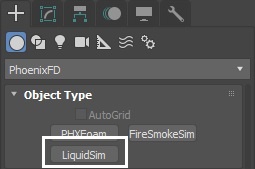This page introduces the LiquidSim object and its rollouts.
Overview
Liquid simulations use the FLIP solver since Phoenix 3.0. Compared to the grid-based solution in Phoenix 2, FLIP provides the following:
- More realistic simulation.
- No stepping artifacts.
- Faster simulation.
Besides liquid, the simulator provides built-in helper simulators for foam, wetmap, splash, and mist. In certain cases, the splash and mist can be considered as part of the liquid simulation, because liquid, splash and mist can be converted to each other. You can go through the FLIP Particles Life Cycle page for an in-depth explanation of this process.
The simulator is represented as a single object for convenience. Internally, it contains two completely separate parts: a simulator component and a rendering component responsible for the process of converting the Liquid particles into a render-able surface. Parameters that control the simulation are separated from those associated with the meshing process. As a result, no rollout will contain mixed parameters, and no parameter will affect both the simulation and rendering.
Rollouts
After creating a LiquidSim object, the following rollouts can be accessed in the Modify panel:
- Simulation - Controls the simulation and displays statistical information.
- Resimulation - Modifies an existing cache sequence to improve features or change specified particle systems.
- Grid - Controls the size and resolution of the simulation grid.
- Dynamics - Controls dynamics such as air effects, viscosity, surface tension, drying time, etc.
- Foam - Controls bubbles and foam.
- Splash | Mist - Controls splash and mist simulation.
- Interaction - Specifies how the LiquidSim interacts with other objects in the scene.
- Output - Specifies how the simulation cache files are saved.
- Input - Determines the path of input files for rendering and previewing.
- Preview - Controls how the simulation is displayed in the viewport.
- Rendering - Controls how the simulation is rendered.
- Export - Controls how meshes and particles are exported from Phoenix.
- Authorization - Displays information when license information cannot be obtained.
Upgrading from Previous Versions of Phoenix
Due to many improvements to the Phoenix solver, recreating simulations the same way you did in older versions of Phoenix may not be possible because of changes to the solvers and the UI. Here are some things to be aware of when upgrading from older versions of Phoenix.
- If you have a scene created with Phoenix v.2 and you open it with version 3, it will keep all the old settings for you, some of which are not visible to newer versions and the result should be roughly the same.
- If you try to replicate the same simulation setup with Phoenix v.3 and set all the parameters with the same values you would not obtain the same result. The new simulation will be different because Phoenix v.3 uses a new solver for liquids and fire/smoke.