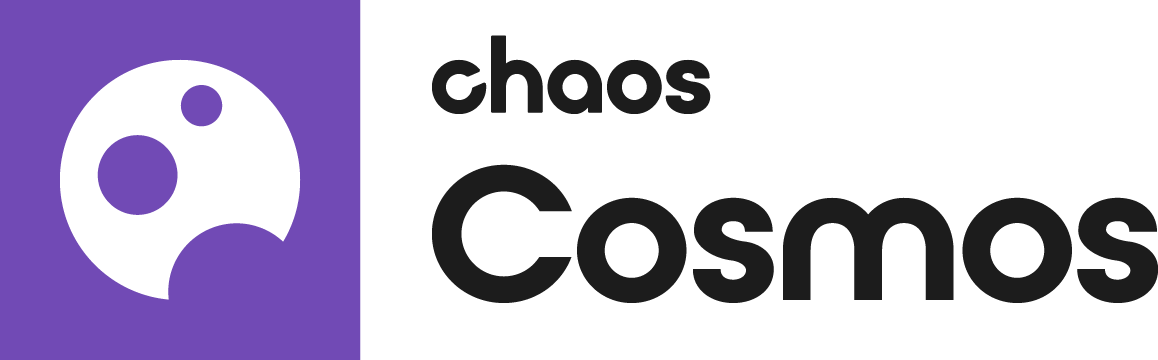Installing Chaos Cosmos
Chaos Cosmos is part of the installation of V-Ray.
Using Chaos Cosmos
To open Chaos Comos, go to http://localhost:30305/ or click on the Chaos Cosmos icon in the host platform you use. It can be found next to the Asset Editor icon. For more information regarding the available host platforms, see ......
When you open the Chaos Cosmos Browser for the first time, you have to log in. To do so, click on the Sign-in button at the top-right corner and enter your Chaos credentials.
In Chaos Cosmos, you can download a variety of 3D models and HDRIs, and use the search bar to look for a specific asset.
You can browse the 3D models by category or by space. Currently, the available categories are Furniture, Accessories, Lighting, Vegetation, Vehicles, and People. The option to browse by space offers Living room, Kitchen & Dining, Bedroom, Office, Restaurant & Cafe, Retail, Urban, and Country options.
Once you choose an asset, you have to download it. Hover over it and click on the blue icon at the lower right corner, or click on the asset for more information. Clicking on it allows you to see the creator, the category/space/color of the asset, and other additional information. Note that you can see other connected assets by clicking on any of the additional information parameters.
Once the download completes use the Import Button to bring them into Rhino. The cosmos objects are proxies.
Drag and Drop is also supported.
Chaos Cosmos in Host Platforms
When you click on the Chaos Cosmos icon, a new window opens. This is the Chaos Cosmos Browser. The first time you open it, you have to log in. To do so, click on the Sign-in button at the top-right corner and enter your Chaos credentials.