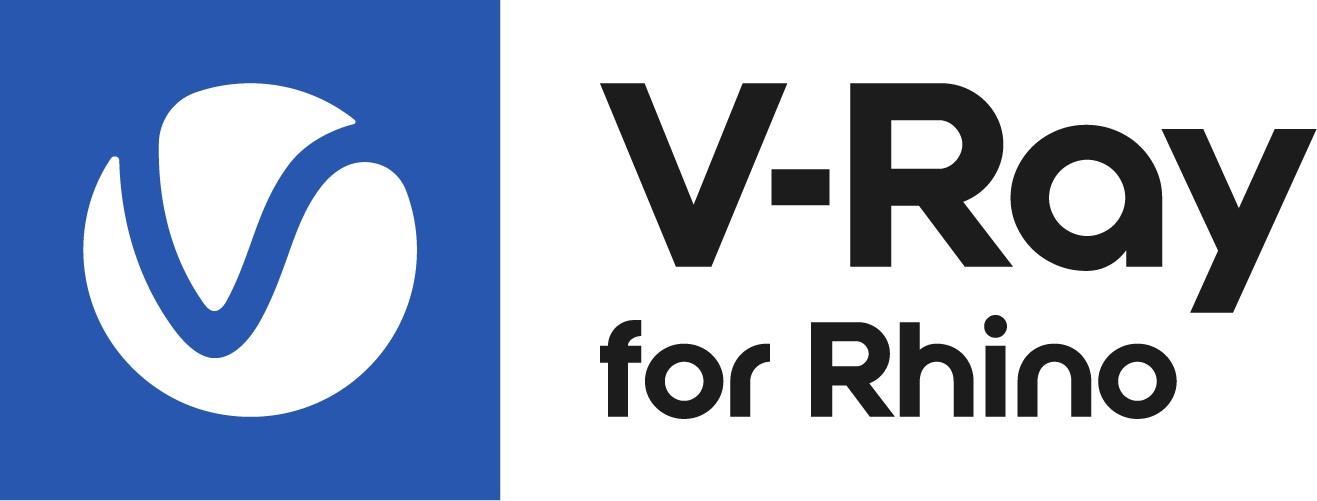This page provides information on the Configuration settings rollout in V-Ray for Rhino.
Overview
The Configuration rollout is where you can globally configure the Properties display of newly created assets as well as of already existing ones.
The Properties of some rollouts in the V-Ray Asset Editor are organized in Basic and Advanced modes. You can set the mode for all assets, which affects the state of newly created assets and pre-existing ones, or for newly created assets only.
UI Path
||V-Ray Asset Editor|| > Settings > Configuration
Configuration
UI Current Theme – Changes the Color Theme of the Asset Editor, File Path Editor, Color Picker, and the Render Progress Window. You can choose between a Dark (default) theme and a Bright theme. See the images on the right.
Sliders Color Space – Controls the color space of all Color Picker sliders. Color Picker slider inputs can work with both Rendering (RGB) and Screen (sRGB) values. Selecting the preferred color space affects all color sliders at once.
Rendering (RGB) – The default mode. The color values displayed match the color values that V-Ray uses for internal calculations (and the values listed in a .vrscene). This means that if a 0.5 in value, gray color is selected, it appears bright when rendered and viewed in sRGB space. On the other hand, if two colors are blended with a Mix (Map) texture using the same 0.5 mix color, the result is exactly 50% color blend. This mode is useful when blending materials or textures with exact color values. It also allows for specifying exact (might be measured) material albedo, reflection, or transmission.
Screen (sRGB) – The displayed color values, match the color in the rendered image viewed in sRGB space (the VFB default behavior). This means that if a color is set with exact R G B values, rendered, and then picked from the image the values match.
Delete Confirmation – Enables a confirmation dialog on every asset deletion or purge.
Properties Level – Sets a default level of expertise for newly created assets. This option does not affect pre-existing assets.
Basic – Allows configuration of the essential settings only.
Advanced – Allows configuration of all available settings.
Apply to Existing – Applies the default level of expertise to all existing scene assets.
Usage Statistics
Send anonymous usage statistics to Chaos Group – Allows you to participate in the improvement decisions for the future versions of V-Ray by automatically sending anonymous usage statistics to Chaos Group. Note that no personally identifiable information is collected.