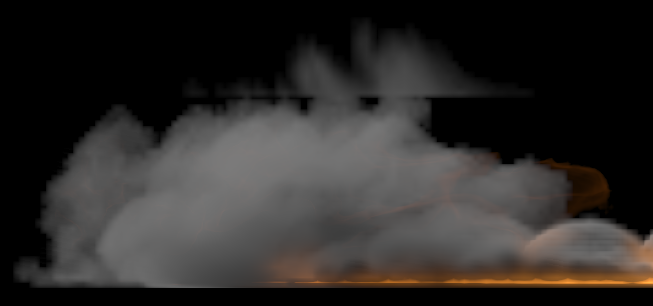This page provides information on the Output rollout for a FireSmokeSim object.
Overview
The Output rollout holds the controls for the simulation result.
UI Path: ||Select Fire Smoke Simulator | FireSmokeSim object|| > Modify panel > Output rollout
Parameters
Simulation Cache Save Path | simoutput – This is the directory and the name template for the output cache files. It uses the $(scene_path) macro by default, and there are also other available macros as listed below. To set up rendering and simulation cache paths manually, see How to change the default Phoenix paths on the Tips and Tricks page.
Since version 3.00.02, Phoenix FD can export VDB grid data. Check the How to export Phoenix FD simulation to OpenVDB format video.
Appending a .vdb extension after the Output Path tells Phoenix to write its data in the OpenVDB format.
Particle data can also be exported using the .aur or the .vdb format. Phoenix can convert particles from already simulated Phoenix FD .aur caches into the .prt format as a post-process using the PhoenixFD Export PRT Particles dialog or to .vdb format using the Cache Converter tool.
Note that due to the difference between the compression algorithms used by Phoenix FD's Aura format and the OpenVDB format, exported VDB caches may produce a slightly different result at render time compared to Aura caches when the Storage Quality is set to a value lower than 20 (i.e. Lossless).
Clicking the "..." button will open a menu with the following options:
Browse - Opens a dialog where you can select where the simulation caches will be written to. The filename you type in must contain # signs so each simulation frame will be written to a differently numbered file. Also, you can choose between two file formats - AUR and VDB cache files. In order to write the simulation caches to VDB in the default simulation path, you can just edit the Simulation Cache Save Path to $(scene_path).vdb.
Delete Cache Files - Clears the cache files matching the provided Simulation Cache Save Path pattern.
Reset to Default - Resets the Simulation Cache Save Path to default.
Help - Opens this Help page.
Storage quality | storage_quality – The output grid and particle channels are compressed by default in order to increase the performance (faster cache loading) and to avoid excessive memory consumption. This parameter can range from 8 to 20 - 8 is the smallest size, while 20 is the best quality and is uncompressed. If this value is set too low, different artifacts may start appearing depending on the type of scene. For grid channels, artifacts shaped like horizontal slices may appear in preview and rendering.
Example: Fire/Smoke compression artifacts
Backup interval | backup – The frame interval between two backups of the full simulation state. You can later continue a stopped simulation from such frames (see the Restore button). To make a Restore possible at every frame, set this parameter to 1. A value of 0 means no backup frames will be exported.
Compress particles | prtcompress – Enables compression of the simulated particle systems when they are written to AUR cache files. VDB cache files exported from Phoenix do not support particle compression. Simulations with very high particle counts, such as 50 million or more, will produce large caches, so particle compression will help reduce the cache sizes significantly. If you are writing or reading the cache files over the network or to a disk drive, this could significantly speed up simulation and rendering. However, if you are writing the simulation caches to an SSD drive or other fast storage, and you can afford to have large cache files, then disabling the compression could actually speed up the simulation.
Output Grid Channels
Choose which simulation channels will be saved to the created cache files. The more channels are used, the slower the simulation runs and the larger the output files are. While scrolling the timeline, you can check which channels are present in the loaded cache file for the current frame from the Cache File Content list in the Simulation rollout.
Grid Temperature | keep_t – If this is a fire/smoke simulation, export the Temperature channel. If it's a liquid simulation, export the liquid amount which is needed so that you can mesh the liquid.
Grid Smoke | keep_sm – Export the smoke density.
Grid RGB | keep_rgb – Export the RGB color. You can use this for simulations where you are mixing different liquid colors or materials through a Phoenix FD Grid Texture.
Grid Wavelet | keep_wavelet – Export the wavelet data of a fire/smoke simulation. You need this if you are going to resimulate a fire/smoke simulation in order to increase the resolution and add more detail using wavelet turbulence.
Grid Speed | keep_v – Export the speed of the simulation. You can use this for coloring the simulation at render time based on how fast different parts of the fluid move.
Grid Velocity | keep_vxyz – Export the velocity of the simulation. The difference between the Speed and Velocity channels is that Velocity is a vector and takes 3 times more space in the cache file than the Speed channel. However, Velocity has direction and is needed for FireSmoke Resimulation and motion blur of the fire/smoke simulation or the liquid mesh. Because Speed can be calculated from the Velocity, it is not exported separately when Velocity is exported.
Grid Fuel | keep_fl – Export the fuel channel. This needs to be enabled when simulating the process of Burning.
Grid Advection Origin | oadvpos – Export the advection origin of each voxel in the simulation. This is needed for the Precise Tracing Blend Method for retiming simulated sequences in the Input rollout.
Grid Texture UVW | keep_texuvw – Export the Texture UVW channel. Enable this to generate texture mapping coordinates that follow the movement of the fluid. This way you can change the textures you want mapped over your fluid even after the simulation has ended, without the need to simulate again.
Using Environment Variables with Phoenix Paths
There are path environment variables in every OS, and they can be used with Phoenix FD cache file paths.
For example, to access environment variables in Windows 10 and Windows 8, follow these steps:
- In Search, search for and then select: System (Control Panel).
- Click the Advanced system settings link.
- Click the Environment Variables... button.
- In the System variables section, using Edit System Variable (or New System Variable) window, specify the value of the PATH environment variable.
Using this, you can create a path (variable), give it a name, and use it for cache files in Phoenix FD.
For example, the path D:\PhoenixFD\Cache can be given the environment variable name "Cache". In the Phoenix Simulator Output rollout, you can specify the Output Path as the following:
$env(Cache)\cache_name###.aur
This will save the Phoenix cache files in D:\PhoenixFD\Cache.
Note that in order to reference environment variables, the following pattern must be used:
$env(<variable_name>)