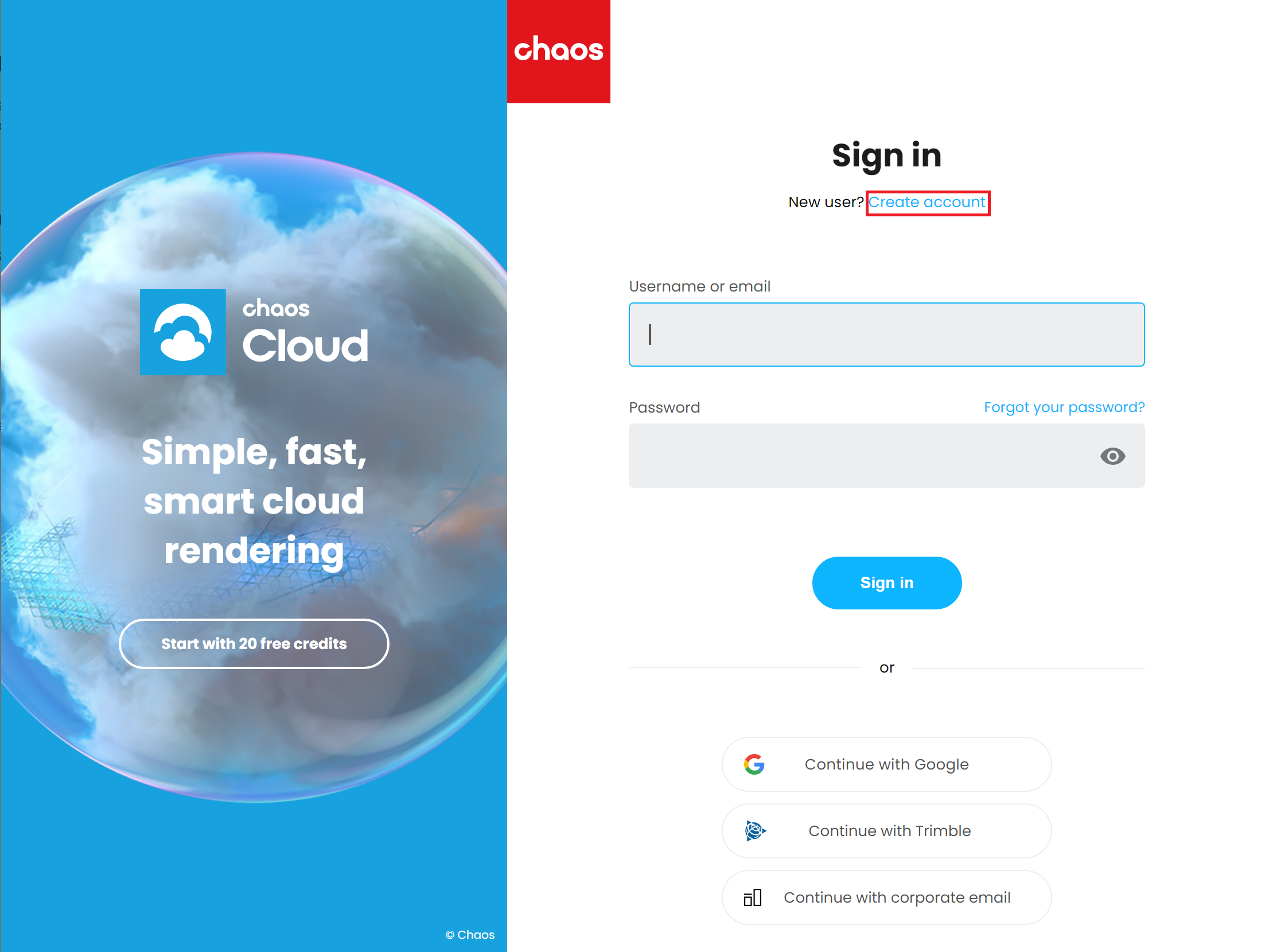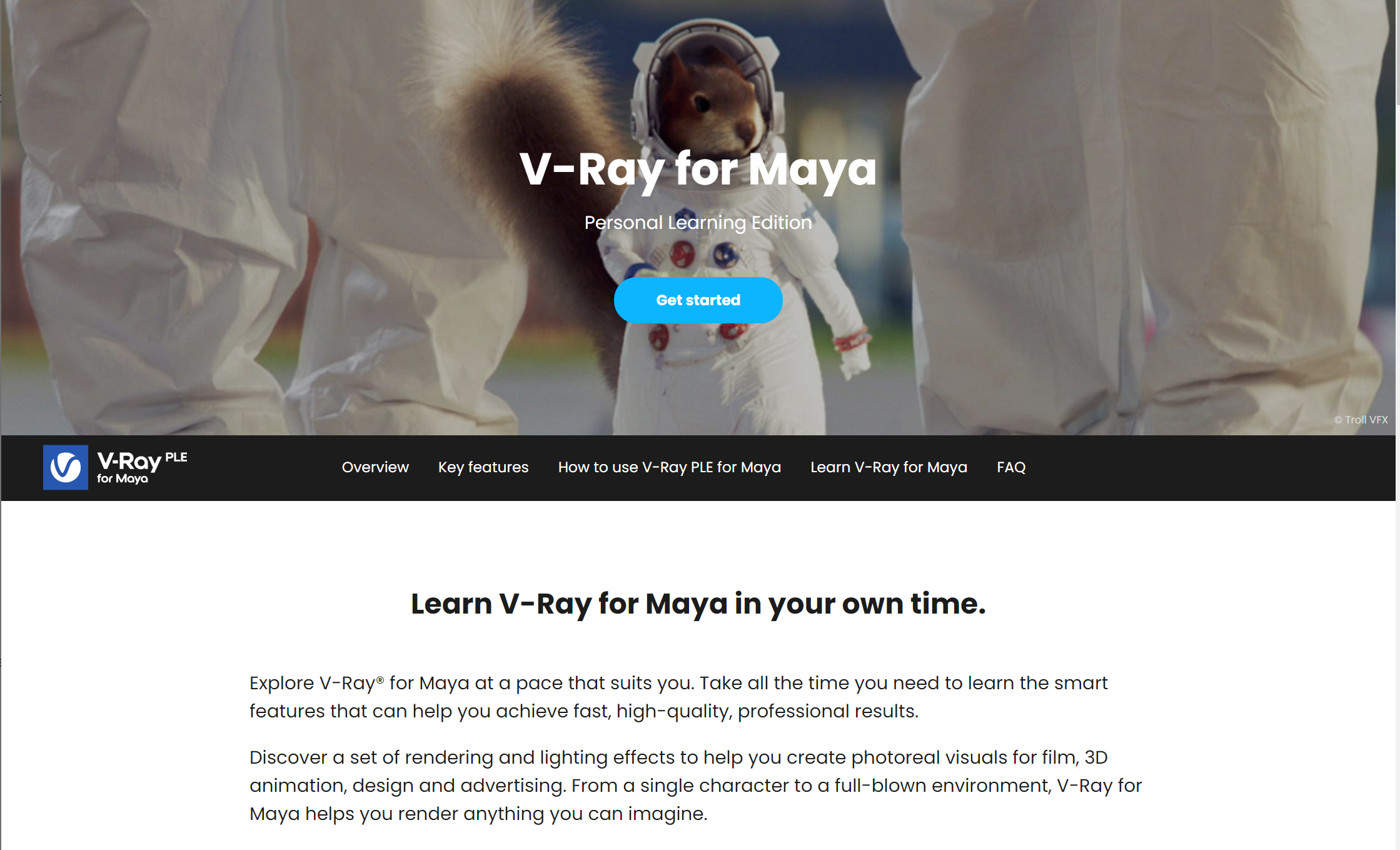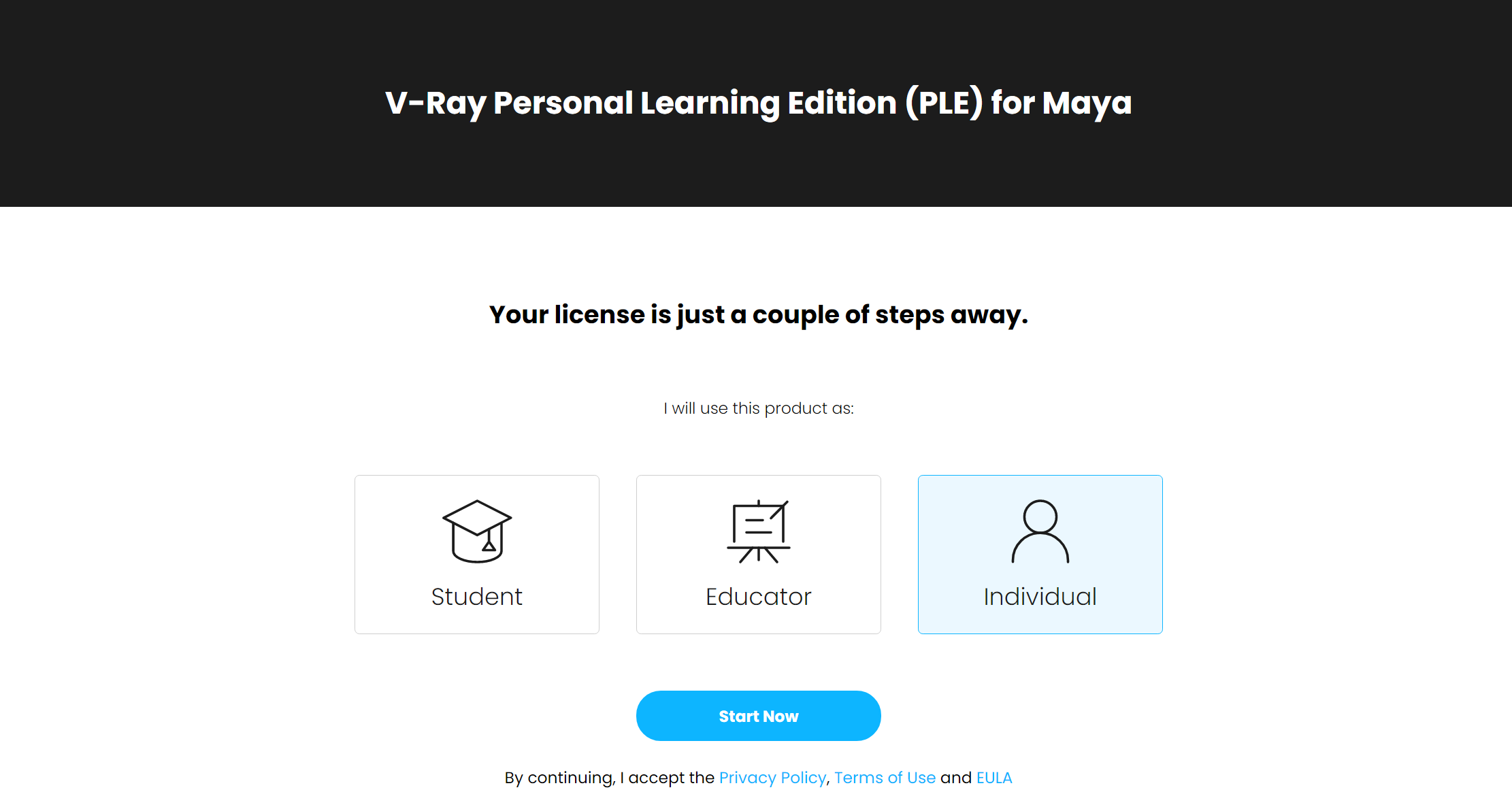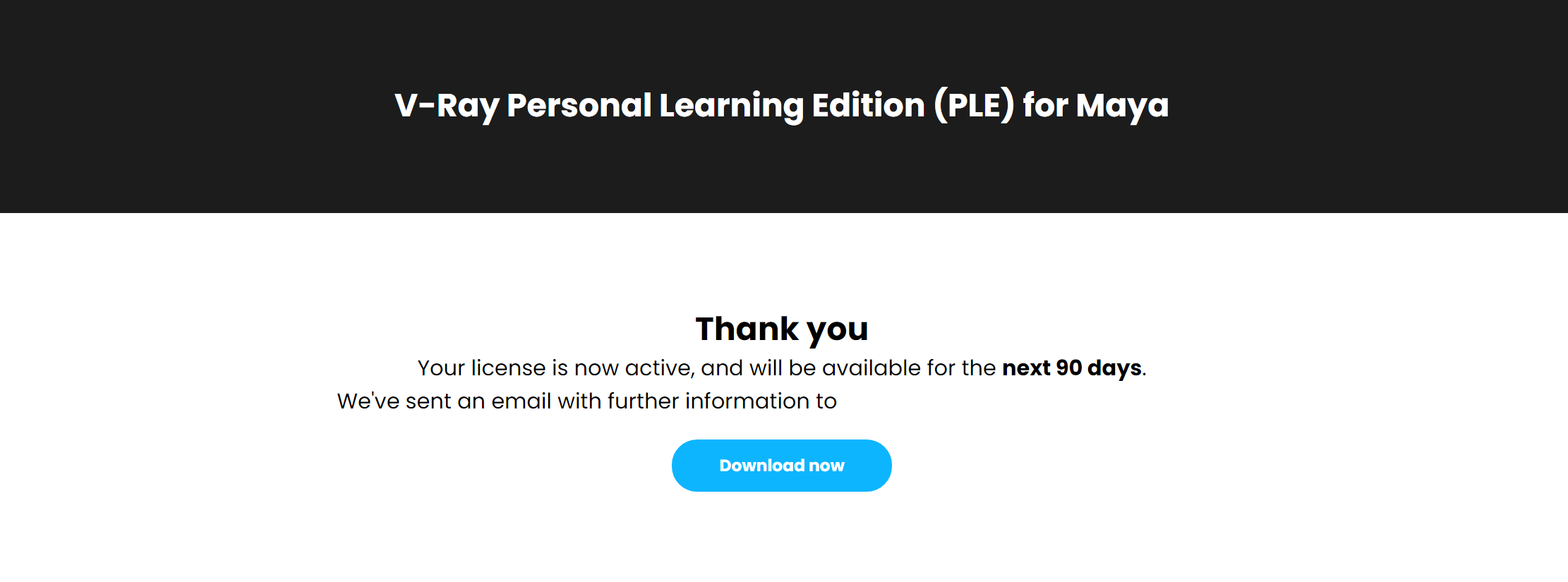This guide serves as a reference for the installation of V-Ray Personal Learning Edition (PLE) for Maya.
V-Ray Personal Learning Edition (PLE) for Maya is currently available only for V-Ray Next.
Obtaining V-Ray PLE for Maya
This section describes how to apply for a V-Ray Next Personal Learning Edition (PLE) for Maya license and download the product.
If you have already registered for V-Ray PLE for Maya and need to download the installer again, you can do so by following the link in the confirmation email or from my.chaosgroup.com → Products → Active Products.
Creating your account
To apply for V-Ray Personal Learning Edition (PLE) for Maya, Sing in to your chaosgroup.com account.
If you don't have an account already, press the Create Account button to register with chaosgroup.com.
Downloading V-Ray PLE for Maya
After you sign in to chaosgroup.com, press PRODUCTS and choose V-Ray for Maya from the drop-down menu.
Scroll down to the V-Ray Personal Learning Edition for Maya section and press GET STARTED.
A new window will open. Select how you will use the product and press START NOW.
Once your request is processed, you will see a "Thank you" message and a Download Now link to access the product.
Select the version you need to download for your operating system and install the downloaded license. For more information on how to do it, see the Installing V-Ray PLE for Maya section below. You can also download and renew the license from my.chaosgroup.com → Products → Active Products.
Activating the V-Ray PLE for Maya license
To activate your V-Ray PLE for Maya license, you need to enable online licensing with your Chaos account.
The V-Ray PLE for Maya installer will automatically install the license server for you, but you can also download and install the Chaos License Server separately.
To activate your License Server, open the Manage Chaos License Server app. It will automatically load the License Server in a new webpage. Alternatively, enter 127.0.0.1:30304 in a browser. From the drop-down menu of ONLINE LICENSING, press Enable.
When prompted, enter the credentials for your chaosgroup.com account. Your License Server and V-Ray PLE for Maya license are now active.
Installing V-Ray PLE for Maya
To complete the installation, follow the steps below.
1. You will be presented with the V-Ray licensing agreement. Please take a moment to review the agreement. Check the I accept checkbox and click Next to proceed:
2. During the next step you will be presented with the installation settings. If you want to change them, press the Customize button.
3. If you decide to adjust the corresponding installation settings, you will see the full list of customizable settings:
Uninstall previous installations - Leave enabled to automatically uninstall any previous versions.
Install Chaos Cloud Client – Enable this option to start installation of Chaos Cloud Client. By default this option is enabled. If the installer detects a Chaos Cloud Client app on your machine, this option shows as disabled.
Help us improve V-Ray – Specifies whether you agree to send anonymous information to us about the way you use V-Ray for Maya. Click on More Info and then Install Now to learn more about our customer feedback program. See the Chaos Group Telemetry page for more details.
Specify installation paths – Use to confirm the default folders are correct.
4. The installer will detect and list any applications that need to be closed. Please close them and click Install Now.
5. The installer will proceed to uninstall any previous versions and install V-Ray Personal Learning Edition (PLE) for Maya.
6. If the installation is successful, you will get this screen.
7. Press the Finish button. Note that after installation, V-Ray PLE for Maya will automatically look for a V-Ray license on the same machine.
If you opted for Chaos Cloud Client installation, it will be installed right after the V-Ray installation.