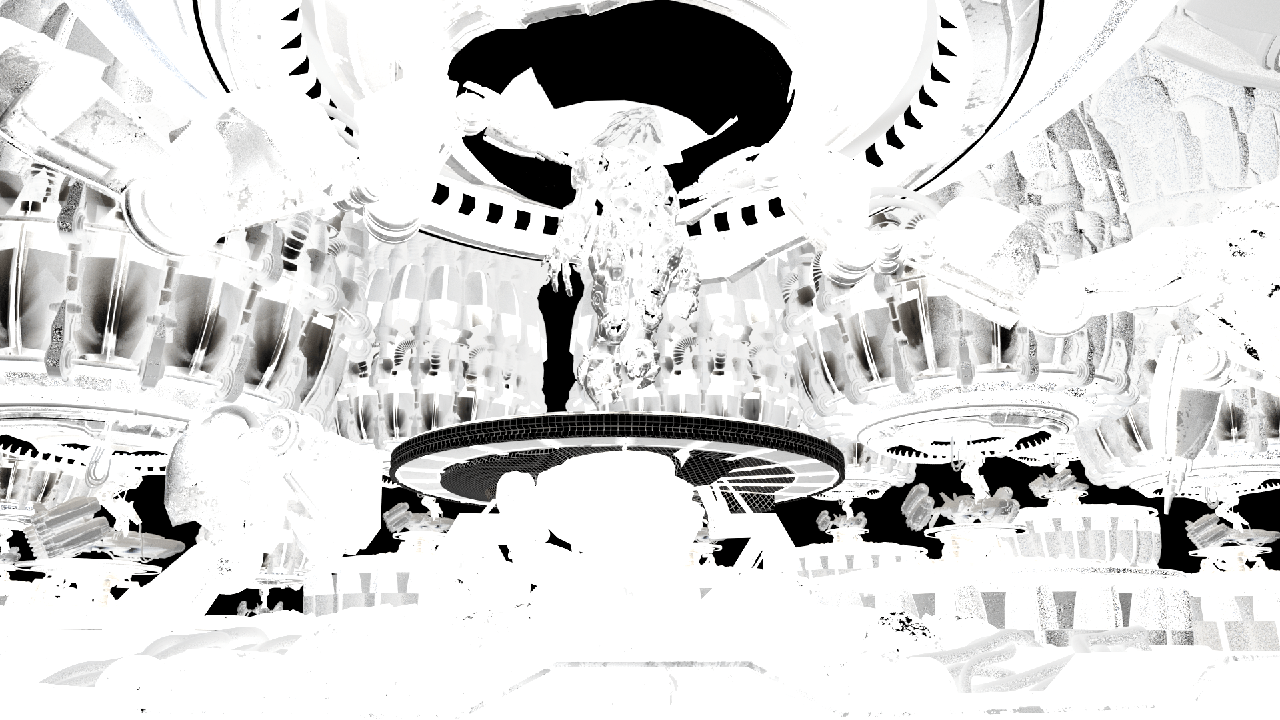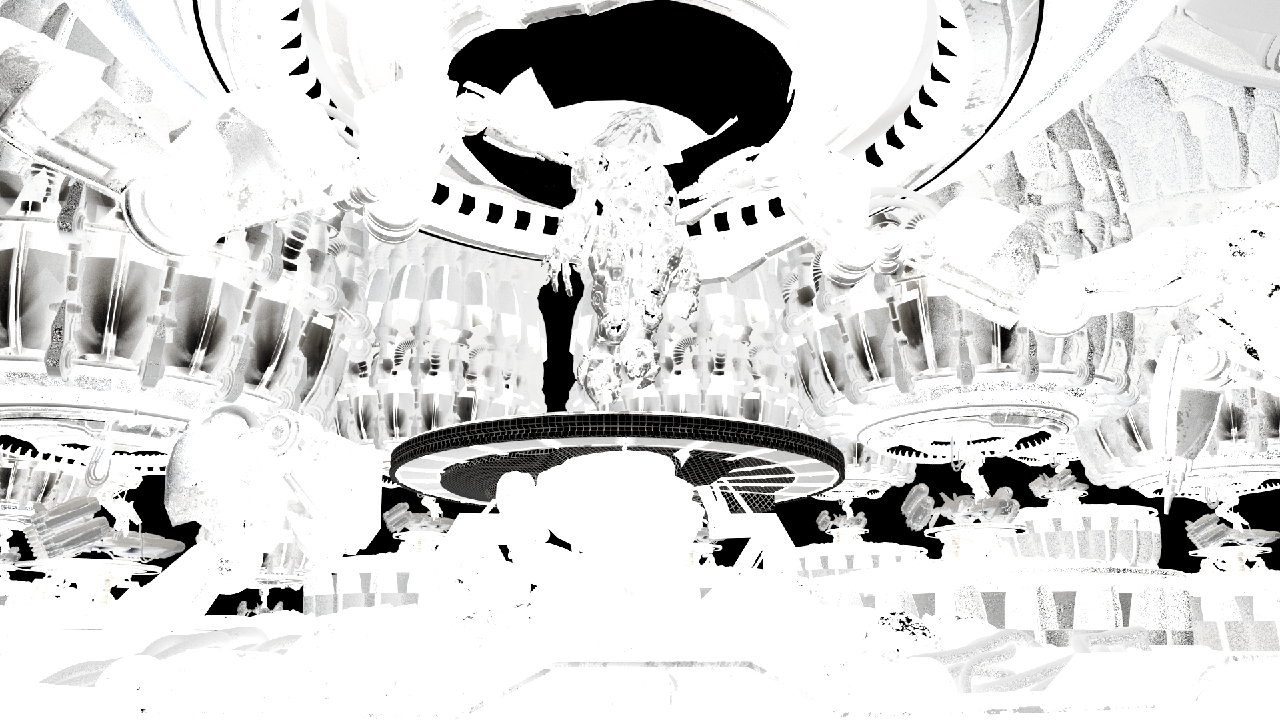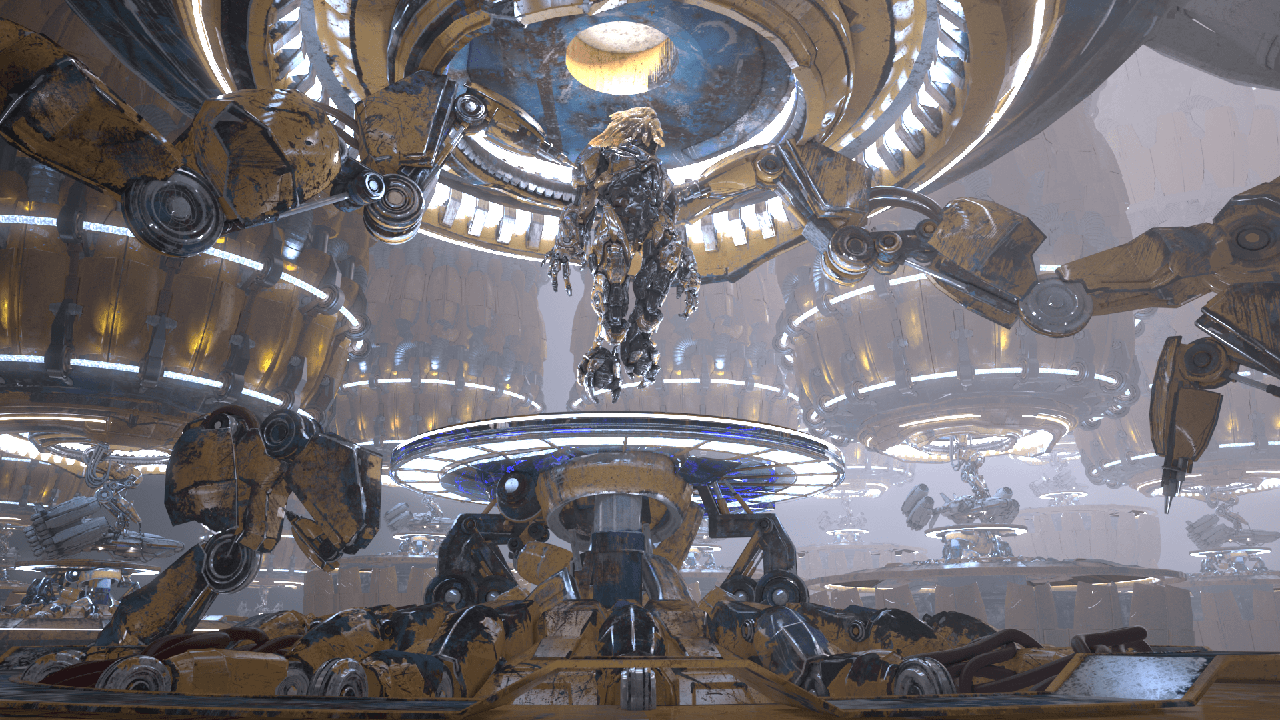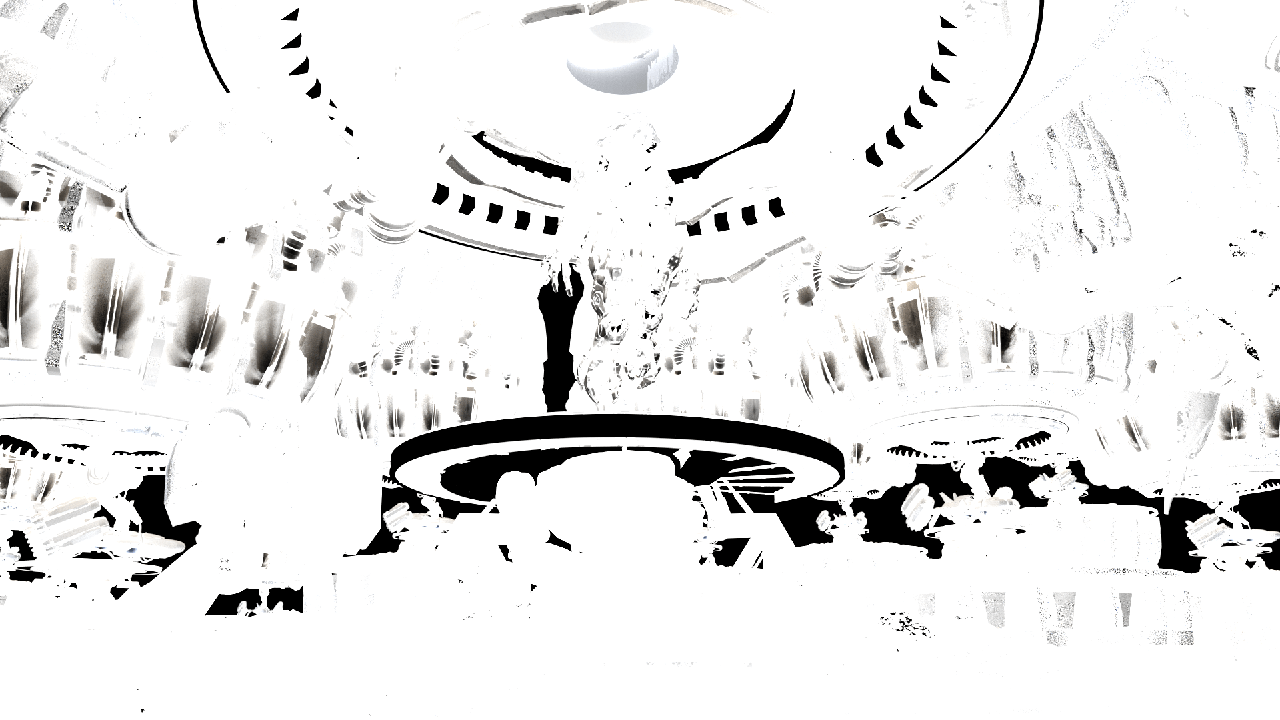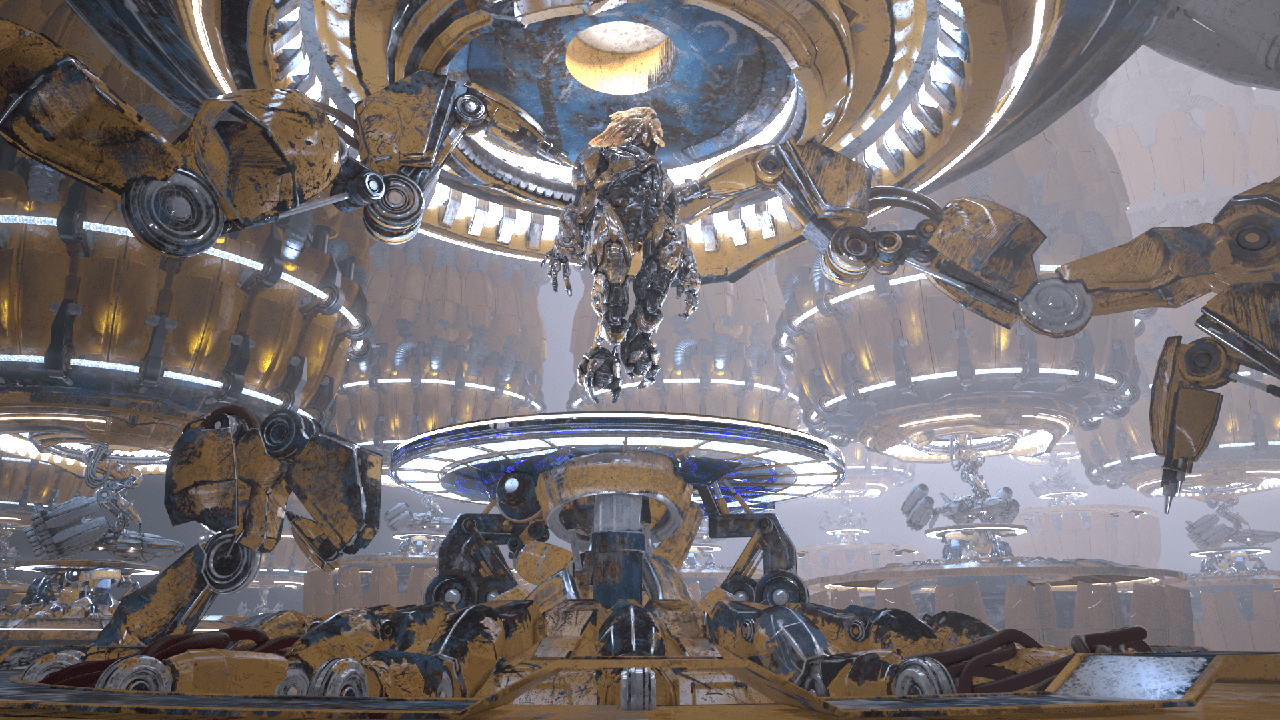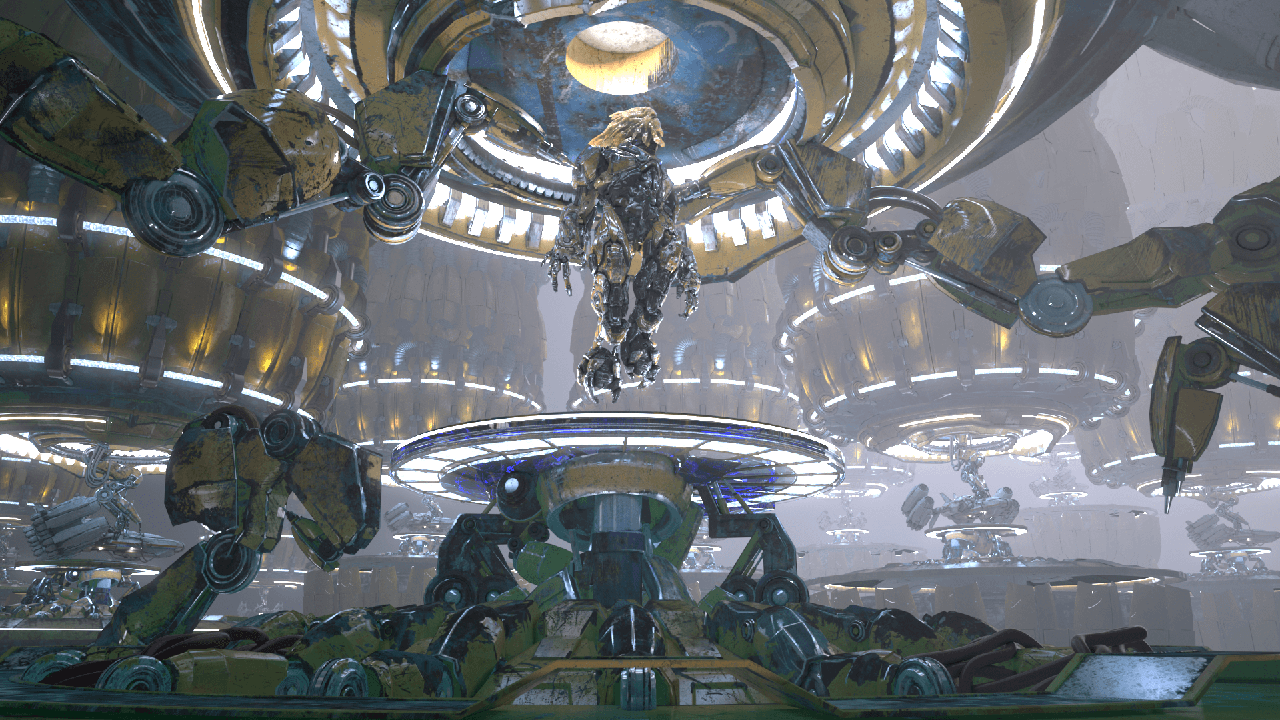This page gives an overview of the Matte Shadow Render Element and how it may be used in compositing.
Overview
The Matte Shadow Render Element shows areas where light doesn't reach. Compare with the Raw Shadow Render Element, which gives areas of cast shadows. While technically not part of the Beauty render elements, the Matte Shadow Render Element can be used to lighten cast shadows by adding it to the Raw Lighting Render Element. It can also be used to assist in adding 3D elements to a background image or footage in the composite.
UI Path
||Render Settings window|| > Render Elements tab > Matte shadow
Attributes
The parameters for this render element appear in the Attribute Editor under Extra V-Ray Attributes.
Enabled – When enabled, the render element appears in the V-Ray Virtual Frame Buffer.
Deep output – Specifies whether to include this render element in deep images
Filename suffix – The text added to the end of the rendered file, when saved as a separate file (e.g. myrender.matteShadow.vrimg).
Consider for Anti-Aliasing – When enabled, anti-aliasing is used where possible.
Denoise – Enables the render element's denoising, provided the Denoiser render element is present.
This render element is not supported with V-Ray GPU rendering.
Common uses
The Matte Shadows Render Element is useful for changing the appearance of shadowed areas in compositing or image editing software. Below are examples of its use.
Matte Shadows Render Element
Original Beauty Composite
Lightened Matte Shadows Render Element
Tinted Matte Shadows Render Element
Shadows lightened by adding to the
Raw Lighting Render Element in composite
Shadows warmed by combining a color-corrected Matte Shadow
added to the Raw Lighting Render Element