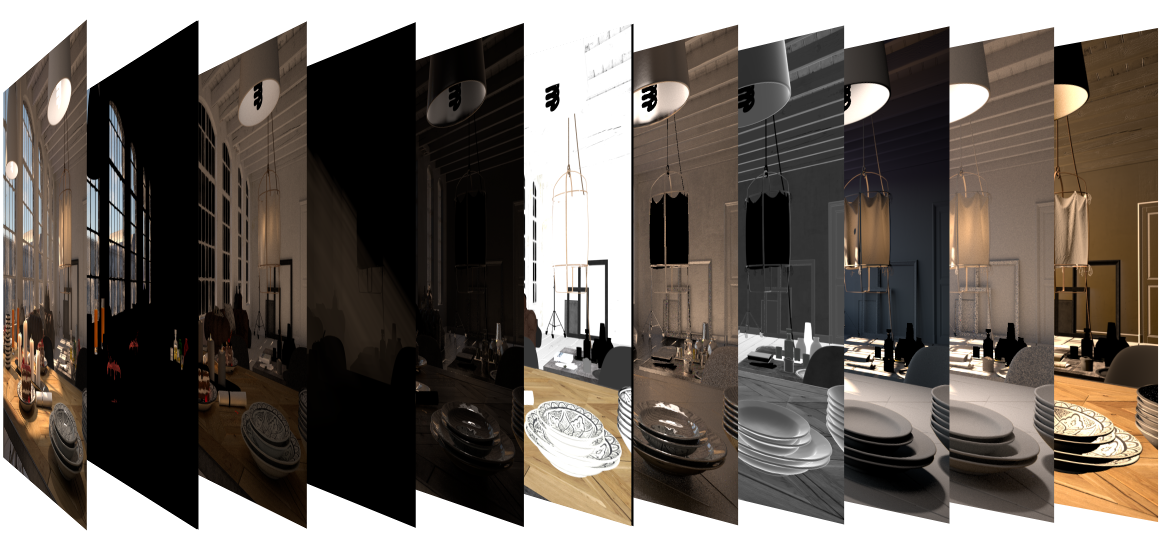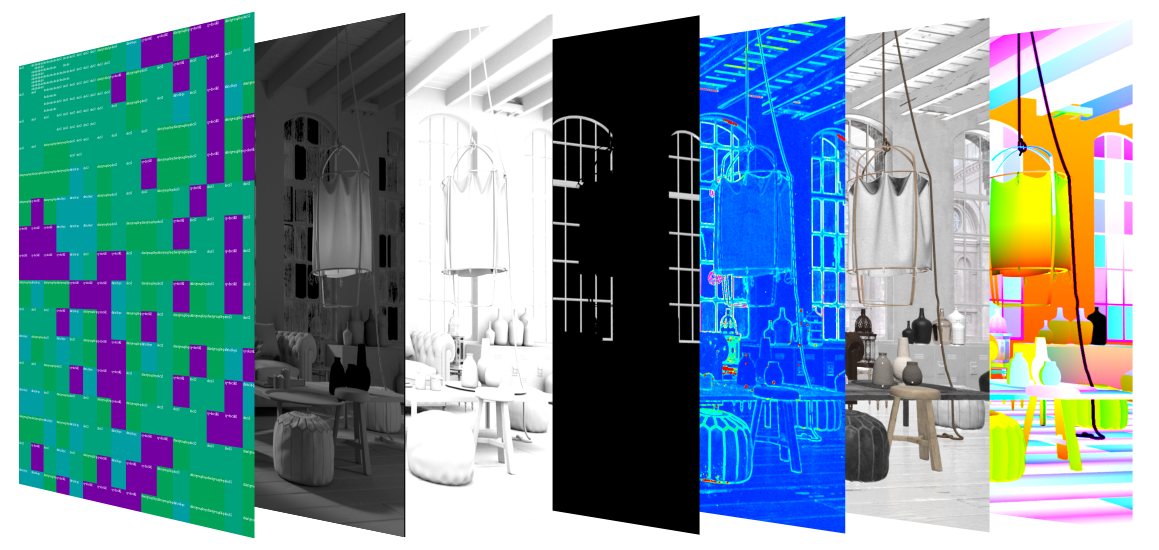This page is about render elements and their basic usage.
Overview
Render Elements are a way to break out renders into their component parts such as diffuse color, reflections, shadows, mattes, etc. This gives fine control over the final image when using compositing or image editing applications when re-assembling the final image from its component elements. Render elements are also sometimes known as render passes.
Render Elements are generated at render time based on the ones you choose before rendering. Most render elements have parameters that can be set to customize the render element or its later use in compositing software. These parameters are described on each render element's individual page, along with common uses and any notes on their generation and usage.
V-Ray supports the built-in 3ds Max Render elements user interface. However, V-Ray provides its own render elements and does not support the standard render elements implemented in 3ds Max. Therefore standard 3ds Max render elements will not work with V-Ray, and vice-versa.
For a complete list of render elements, see the List of Supported Render Elements below. All render elements support native V-Ray materials. Some render elements also support standard 3ds Max materials.
Since V-Ray Next Update 1, some of the render elements are rendered differently than before. The Lighting render element now contains all direct diffuse illumination and the GI element contains all indirect diffuse illumination. Similarly, all direct reflections of lights now go to the Specular element and all indirect reflections go to the Reflection element.
When using the V-Ray frame buffer, V-Ray will write render elements only if you specify either one of the V-Ray raw image file output or the Separate render channels options. If you want to specify the render elements outputs using the 3ds Max Render Output field or using the output options of the various render elements, then you have to disable the V-Ray frame buffer.
UI Path
||Render Setup window|| > Render Elements tab
To use render elements, click the Add button to add the render elements you wish to generate at render time. When you render the scene, the added render elements will also render. The exception is the RGB color Render Element, which renders automatically without needing to be added.
Render Elements Sub-groups
Render Elements in V-Ray break down into four major groups:
Beauty Render Elements
The Beauty Render Elements are the primary render elements that form V-Ray's
pre-composited final render pass Beauty RGB_Color. These Include the
Lighting, Global Illumination, Reflection, Refraction, Specular, etc.
Matte Render Elements
The Matte Render Elements aid selection masking in the compositing process.
These include the Material ID, Multimatte, Object ID, and Render ID render elements.
Geometry Render Elements
The Geometry Render Elements rely on geometry to generate geometry data for the compositing
process. These include the Velocity, Z-Depth, Wire Color, and Normals render elements.
Utility Render Elements
The Utility Render Elements give insight into how V-Ray is running and extra functionality for compositing.
These include the Distributed Render ID, Sample Rate, Denoiser, Extra texture, Sampler Info, etc
Supported Render Elements
The following render elements are supported by V-Ray. All render elements support native V-Ray materials. Some render elements also support standard 3ds Max materials, and are noted in the table below.
In order to render a correct Raw render pass you need to also render the corresponding main element and filter i.e. for Raw Reflection you need Reflection and Reflection filter, for Raw GI you need GI and Diffuse filter etc.
| Render element name | VRayMtl | Std. material support | Filtering control | Transparency support | Description |
|---|---|---|---|---|---|
| MultiMatte | – | N/A | Creates selection masks based on object G-buffer ID or material ID. | ||
✓ | ✓ | ✓ 2 | ✓ | Alpha transparency | |
✓ | ✓ | – 2 | ✓ | Atmospheric effects | |
✓ | ✓ | ✓ 2 | ✓ | The image background | |
| VRayBumpNormals | ✓ | ✓ | ✓ | – | The normals generated by bump maps, in screen space (which is not the same as camera space). Use the VRaySamplerInfo render element to get the normals in camera, world or object space. |
✓ | – 1 | ✓ 2 | ✓ | The caustics on the material. Only present when the Caustics option of V-Ray is enabled. This channel does not include GI caustics. | |
| VRayCryptomatte | ✓ | ✓ | – | ✓ | Uses the Cryptomatte convention by Psypop to encode mattes into multichannel OpenEXRs. |
| VRayDenoiser 4 | ✓ | ✓ | ✓ | ✓ | Applies a denoising operation to the image after it is rendered (with the neccessary channels). |
| VRayDiffuseFilter | ✓ | ✓ | ✓ 2 | ✓ | The pure diffuse surface color. Note that this is different from the standard 3ds Max Diffuse render element, which contains the diffuse surface lighting. |
| VRayDRBucket | N/A | N/A | N/A | N/A | Shows which render node rendered which bucket during distributed rendering |
| VRayExtraTex | N/A | N/A | – | N/A | Renders the entire scene with one texture mapped on all objects. |
| VRayGlobalIllumination | ✓ | – 1 | ✓ 2 | ✓ | The diffuse surface global illumination. Only present if Global illumination is enabled. |
✓ | ✓ | ✓ 2 | ✓ | The diffuse direct surface lighting. | |
| VRayLightingAnalysis | ✓ | ✓ | ✓ | – | Provides visual representation of the lighting intensity within a rendered frame. |
| VRayLightSelect | ✓ | ✓ | ✓ | ✓ | Extracts the contribution of a user-defined light or a set of lights in the scene as a separate render element. |
| VRayMatteShadow | ✓ | ✓ | ✓ | ✓ | The matte shadow part of the image. |
| VRayMtlID | ✓ | ✓ | – 3 | – | The material ID of the object. |
| VRayMtlReflectGlossiness | ✓ | ✓ | ✓ | – | Grayscale image from materials' reflection glossiness amount. |
| VRayMtlReflectHilightGlossiness | ✓ | – | ✓ | – | Grayscale image from materials' highlight glossiness amount. |
| VRayMtlReflectIOR | ✓ | N/A | ✓ | – | Grayscale float image from materials' Fresnel reflections IOR amount. |
| VRayMtlRefractGlossiness | ✓ | – | ✓ | – | Grayscale image from materials' refraction glossiness amount. |
✓ | – | ✓ | ✓ | This element allows you to write the result of a V-Ray compatible material into a separate element. The material can be a top-level material or a sub-material of VRayMtlBlend. | |
| VRayNoiseLevel | ✓ | ✓ | ✓ | ✓ | Outputs the noise level for pixels. Same as the noiseLevel render element produced by the VRayDenoiser, but as a standalone render element. |
| VRayNormals | ✓ | ✓ | ✓ | – | The surface normals in screen space (which is not the same as camera space). To output the normals in camera/object/world space, use VRaySamplerInfo render element. |
✓ | ✓ | – 3 | – | The object G-buffer ID (set through the node's Properties dialogue). | |
| VRayObjectSelect | ✓ | ✓ | ✓ | ✓ | Stores only the object(s) called out with a specific Object or Material ID. |
| VRayOptionRE | N/A | N/A | N/A | N/A | Controls some internal settings for V-Ray that are otherwise inaccessible. |
| VRayRawDiffuseFilter | ✓ | – | ✓ | ✓ | A solid mask of raw diffuse surface color information not affected by fresnel falloff. |
| VRayRawGlobalIllumination | ✓ | ✓ | ✓ 2 | ✓ | The raw diffuse global illumination (not multiplied by the diffuse surface color). Only present if Global illumination is enabled. |
✓ | – | ✓ 2 | ✓ | The raw diffuse direct illumination before it's multiplied by the diffuse surface color. | |
| VRayRawReflection | ✓ | – | ✓ 2 | ✓ | The pure surface reflection, before it is multiplied by the reflection filter color. |
| VRayRawReflectionFilter | ✓ | N/A | ✓ | ✓ | A solid mask of raw reflection information not affected by fresnel falloff. |
✓ | – | ✓ 2 | ✓ | The pure surface refraction before it is multiplied by the refraction filter color. | |
| VRayRawRefractionFilter | ✓ | N/A | ✓ | – | A solid mask of raw refraction information not affected by fresnel falloff. |
| VRayRawShadow | ✓ | – | ✓ 2 | ✓ | The raw light that was blocked by other objects. |
| VRayRawTotalLighting | ✓ | – | ✓ | ✓ | The sum of all raw lighting - direct and indirect. |
| VRayReflection | ✓ | ✓ | ✓ 2 | ✓ | The reflections on the surface. |
| VRayReflectionFilter | ✓ | – | ✓ 2 | ✓ | The reflection filter (the color by which the raw reflections are multiplied to give the final surface reflection). This may be considered as an alpha channel for the reflections. |
| VRayRefraction | ✓ | – | ✓ 2 | ✓ | The refractions on the surface. |
| VRayRefractionFilter | ✓ | – | ✓ 2 | – | The refraction filter (the color by which the raw refractions are multiplied to give the final surface refraction). This may be considered as an alpha channel for the refractions. |
| VRayRenderID | ✓ | ✓ | – 3 | ✓ | The node render ID of the object that contributes most to the pixel value. |
| VRayRenderTime | ✓ | ✓ | – | ✓ | Shows a floating-point number for each pixel's render time measured in milliseconds. |
| VRaySampleRate | N/A | N/A | N/A | N/A | Shows an image where the pixel brightness is directly proportional to the number of samples taken at this pixel. |
| VRaySamplerInfo | N/A | N/A | N/A | N/A | Provides information about various aspects of the shaded points - position, normal, bump normal, reflection/refraction vectors and UVW coordinates. Can be used f.e. for world position passes or normal passes. |
| VRaySelfIllumination | ✓ | ✓ | ✓ 2 | ✓ | The self-illumination of the surface. |
| VRayShadows | ✓ | – | ✓ 2 | ✓ | The diffuse light that was blocked by other objects. |
| VRaySpecular | ✓ | ✓ | ✓ 2 | ✓ | The surface specular highlights. |
| VRaySSS2 | – | – | ✓ | ✓ | Renders just the subsurface part of VRaySSS2 and VRaySkinMtl materials on a separate layer. |
| VRayToon | ✓ | ✓ | ✓ | ✓ | Stores the toon outlines information. |
| VRayTotalLighting | ✓ | ✓ | ✓ | ✓ | The total lighting in the scene, direct and indirect. |
| VRayUnclampedColor | ✓ | ✓ | ✓ 2 | ✓ | The unclamped image color. |
| VRayVelocity | ✓ | ✓ | ✓ | – | The surface velocity. This channel will not be generated if 3d motion blur is enabled. |
| VRayWireColor | ✓ | ✓ | ✓ | ✓ | The wire color of the object as set in the 3ds Max scene. This can be used to generate masks for the objects based on their wire color. |
| VRayZDepth | ✓ | ✓ | ✓ | – | The z-depth of the surface. |
Footnotes
1 – For Standard materials, the VRayLighting element includes the direct and indirect lighting, as well as caustics, while the VRayGlobalIllumination and VRayCaustics elements are black. However, for all materials, adding the VRayLighting, VRayGlobalIllumination, and VRayCaustics elements always gives the total diffuse surface lighting.
2 – When Enable Filtering is on, the element is dimmed by atmospheric effects like fog, etc. However, when an element is unfiltered, it is not affected by atmospherics.
3 – Filtering is never applied to this Render Element.
4 – The channels needed for the denoise operation are automatically generated when the render element has been added before rendering.
5 – VRayIlluminance doesn't work with the following VRay materials - VRay2SidedMtl, VRayBlendMtl, VRayBumpMtl, VRayLightMtl, VRayMtlWrapper, VRayOverrideMtl, VRayStochasticFlakesMtl.
Notes
- When the V-Ray VFB is enabled, all V-Ray render elements will appear switched off in the Render Elements tab inside the Render Scene dialog. This is a work-around so that 3ds Max does not create its own render elements bitmaps - this is not required as the elements are stored in the V-Ray VFB itself. If the V-Ray VFB is used, the render elements can be enabled or disabled by using their own V-Ray VFB parameter.
- V-Ray always antialiases with respect to the RGB color channel. Therefore, other channels may appear jagged or noisy in areas where V-Ray has placed fewer samples.
- Render elements will render in Distributed Rendering mode, both in the V-Ray frame buffer and the 3ds Max frame buffer.
- Render elements require additional storage when rendering and thus increase the amount of RAM taken during the rendering. When rendering to the V-Ray VFB, you can reduce this memory by rendering directly to a .vrimg file on disk and not storing the final image in memory.
- Render elements may slow down the final image rendering a little bit, depending on the number of elements that the user has selected. They have no effect on GI/reflection, etc. calculations.
- The Illuminance Render Element can no longer be created in V-Ray Next. Instead, use the Lighting Analysis Render Element. If you work with scenes created with older V-Ray version that store this render element, it will be loaded in V-Ray Next.