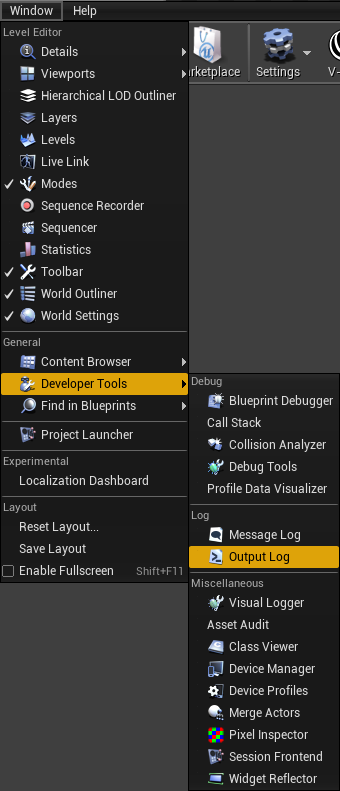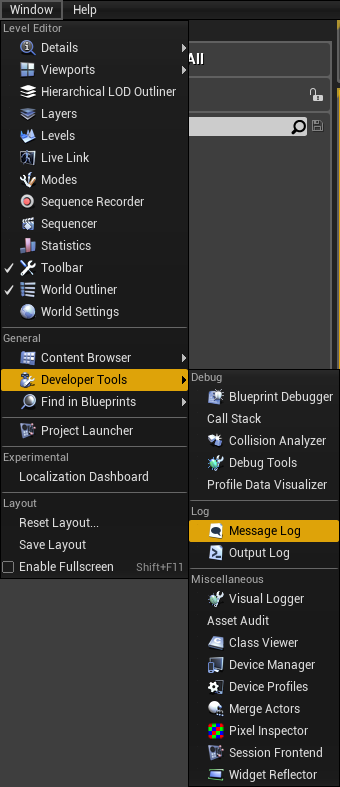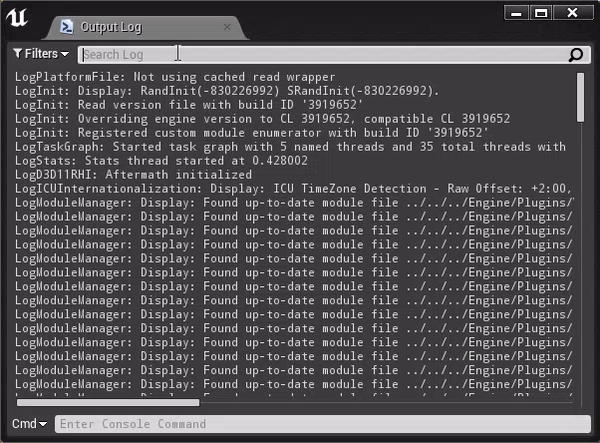This page gives an outline of how to troubleshoot and report issues with V-Ray for Unreal.
Overview
All processes and events that are executing in Unreal are exported in the Output and Message Logs. From the Output log you can filter the shown information via the Categories flags.
UI Paths
||Window|| > Developer Tools > Output Log
||Window|| > Developer Tools > Message Log
V-Ray Log
V-Ray Message Log
You can see all related V-Ray messages in the Message Log accessible from the Developers Tool of the Window menu.
Issue Reporting Guide
When reporting issues try to provide as much information regarding the problem as possible. Below are listed the files, folders and the required additional information that will be useful when debugging:
- The log from the Output window (||Window|| > Developer Tools > Output Log), preferably filtered by "VRayLog".
- Content of PROJECT_NAME/Saved/Crashes and PROJECT_NAME/Saved/Logs folders
- VRay.dmp located in %temp% (may not exist)
- KernelBase.dll and ntdll.dll located in C:\Windows\System32
- Screenshot(s) of the Unreal editor's viewport
- Screenshot(s) of the V-Ray settings panel, details panel, or any other UI that is appropriate for the issue
- Screenshot(s) of the VFB
- Test project/scene that reproduces the problem
- Steps to reproduce the problem
- Hardware specs of your workstation
To report an issue you can go to any of the following places:
- Write an email with V-Ray for Unreal in the subject area at support@chaosgroup.com
- Post in the Issues section in the V-Ray for Unreal forum.