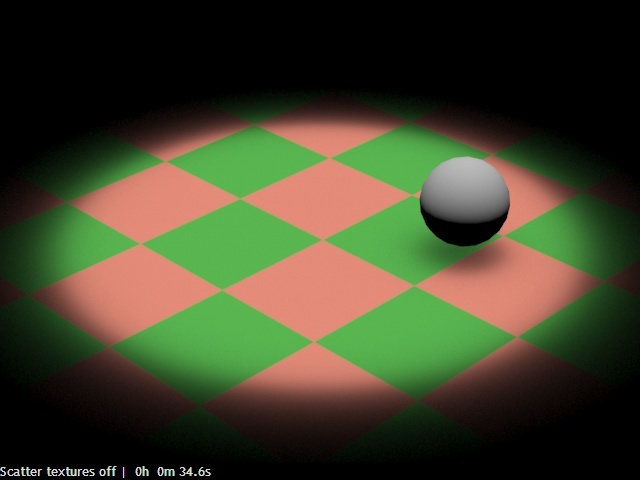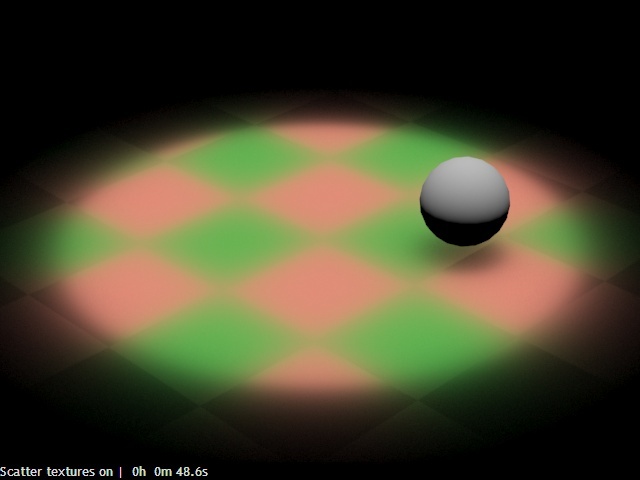This page provides information on the BRDFSkinComplex material node.
Overview
VRaySkinMtl is a material specifically designed for rendering skin. In comparison to the VRaySSS2 material, which can also be used for the same purpose, the goal of the VRaySkinMtl material is to provide artists with greater control and to simplify the setup of the material.
The material is composed of several different layers which are added together: a diffuse layer, three sub-surface scattering layers, and two reflection layers. The contribution of each layer relative to the other layers is controlled by an "amount" value. Additionally, the subsurface layers are grouped so that their total contribution can be clamped. The same is implemented for the two reflection layers.
V-Ray BRDFSkinComplex is supported only with CPU render engine. We recommend using V-Ray BRDFSSS2Complex instead.
UI Paths
||shop Network|| > Material > V-Ray Material node > V-Ray > Material > Skin
||mat Network|| > V-Ray > Material > Skin
Node
The BRDFSkinComplex node provides inputs for controlling various material properties. They correspond to parameters in the section below.
General
SSS Scale – Allows the user to quickly scale the sub-surface scattering effect up or down. This is a multiplier for the individual shallow, medium and deep radius values.
Max SSS Amount – Limits the total contribution of the sub-surface scattering layers to the specified value. If the sum of the individual shallow, medium and deep scattering layers exceeds the Max sss amount value, the amounts are re-normalized so that their sum is the same as the Max sss amount.
Max Reflection Amount – Limits the total contribution of the reflection layers to the specified value. If the sum of the Primary reflection amount and the Secondary reflection amount exceeds this value, the amounts are re-normalized so that their sum is the same as Max reflection amount.
Opacity – Controls the opacity of the material where white is completely opaque and black is completely transparent. You can also assign a map by clicking the check board button. This way you can create a material that has a non-uniform opacity.
Amount – The relative contribution of the diffuse layer to the material.
Color – The color for the diffuse layer.
Scattering
Amount – The relative contribution of the given scattering layer to the material.
Color – The color for the given scattering layer.
Radius (in Cm) – The distance that light is scattered within the given layer, in cm.
Reflection
Amount – The relative contribution of the reflection layer to the material.
Color – The color for reflections.
Glossiness – The glossiness value for the primary/secondary reflection.
Subdivs – Determines the number of samples used for computing glossy reflections from the given reflection layer. Note that this parameter is available for changing only when Use Local Subdivs is enabled in the DMC Sampler.
Fresnel – When enabled, a Fresnel term will be applied to the strength of the reflection.
Index of Refraction – The IOR value used to compute reflection strength if Fresnel is enabled.
Multiscatter
Multiple Scattering – Selects the type of algorithm:
Prepass-Based – This algorithm approximates sub-surface scattering by pre-computing an illumination map on the surface of the object; this map is built using V-Ray's prepass system (the same one used for the irradiance map and interpolated glossy reflections/refractions). The advantage of this method is that it is quite fast, since the illumination map is only computed for the portions of objects that are visible to the camera. Also, the amount of calculations is proportional to the screen space taken up by the object. A disadvantage is that no information is generated for parts of objects outside the screen, which may lead to incorrect results for objects which are only partially visible. Since the distribution of the samples depends on the camera position, flickering is possible in animation. Finally, objects that are far away from the camera may be sampled insufficiently, leading to incorrect results.
Object Space – This algorithm also approximates sub-surface scattering by pre-computing illumination on the object's surface; however the points are distributed directly on the surface on the object with a specified density. This method avoids the problems of flickering and insufficient sampling for far-away objects, however it may calculate a lot more illumination points that are strictly needed to render the image.
Raytraced – This method uses raytracing to distribute points on the object's surface. It does not require pre-computation and is suitable for use with the Progressive image sampler. The only disadvantage of this method is that it can introduce noise in the image if the raytraced samples are insufficient.
Scatter Textures – Controls whether the textures for the sub-surface scattering layers taken into account when computing the scattering. Turning this option may lead to more accurate results, but adds quite a bit of render time. For more information, see the Raytraced Scatter Textures example below.
Scatter GI – When enabled, GI is taken into account when calculating multiple scattering. Otherwise, GI is approximated as if the surface is diffuse. Turning this option on leads to more accurate results when using GI, but may slow down the rendering.
Subdivs – Determines the number of samples used to compute multiple sub-surface scattering when Multiple Scattering is set to Raytraced. Larger values decrease the noise, but take longer to compute. Note that this parameter is available for changing only when Use local subdivs is enabled in the DMC Sampler.
Rate – Determines the resolution of the prepass used to compute the helper illumination map when Multiple Scattering is set to Prepass-based Illumination Map. Larger values produce more accurate results but take longer to compute. F.e. a value of -1 means that the prepass will be done at half the image resolution; 0 means that the prepass will be done with the full image resolution etc, 1 means twice the image resolution etc.
Prepass ID – Different skin materials with the same Prepass ID value share the same illumination map. This is useful if different materials are applied to parts of the same object, but a smooth transition between them is required. A value of 0 means that the particular VRaySkinMtl material uses its own illumination map.
Interp. Accuracy – Controls the quality of the approximation of the multiple scattering effect when Multiple Scattering is set to Prepass-based illumination map or Object-based illumination map . Larger values produce more accurate results but are slower to render. Lower values render faster, but too low values may produce blocky artifacts on the surface.
Auto Density – Used with the Object-based illumination map , and it tells the material to attempt to automatically determine the required density of the illumination samples. Note: currently this option does not work very reliably.
Samples / Unit Area – when multiple scattering is computed with an Object-based illumination map , this parameter determines the number of illumination samples per unit area of the object. Larger values produce more samples and more dense sampling that captures surface illumination details better, but may slow down the rendering and take more RAM. Lower values render faster, but too low values may not capture the surface illumination accurately leading to artifacts. The Preview samples option can be used to visualize the position of the samples.
Surface Offset – Used with Object-based illumination map ; this parameter specifies a small distance above the surface of the object where the illumination is actually computed, in order to avoid "surface acne" artifacts.
Preview Samples – this option can be used to visualize the samples in the Object-based illumination map.
Max Distance – Used with the Preview Samples option and specifies how large the visualized samples will be.
Background Color – Used with the Preview Samples option to specify the background against which the samples are visualized.
Samples Color – Used with the Preview Samples option to specify the color of the individual samples
Options
Trace Reflections – Enables tracing of reflections from the primary and secondary reflection layers. When disabled, only highlights are computed. This can be used to speed up the shader calculations when reflections do not contribute significantly to the shader's appearance.
Reflection Max Depth – Specifies the maximum reflection depth for the primary and secondary reflection layers.
Reflection Cutoff – Allows the user to skip the calculation of very dim reflections the contribution of which is below the cutoff value.
.
Example: Raytraced Scatter Textures
Raytraced scatter textures is off, only the lighting on the surface is scattered.
Raytraced scatter textures is enabled. The textures are also included when computing the scattering, but the render time is increased.