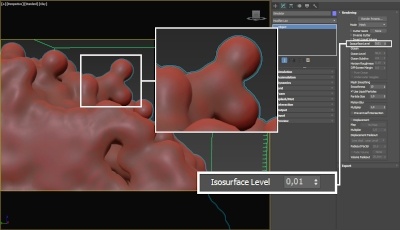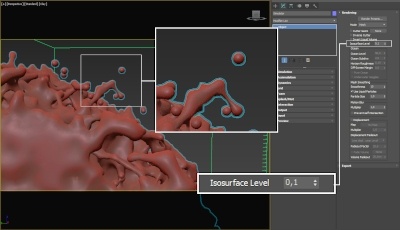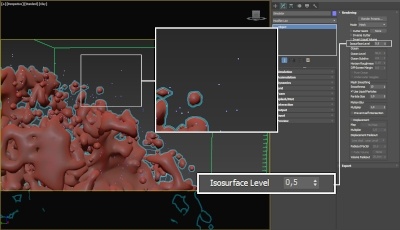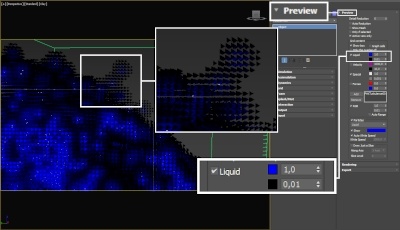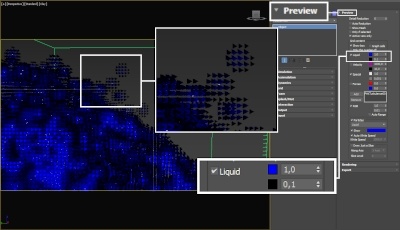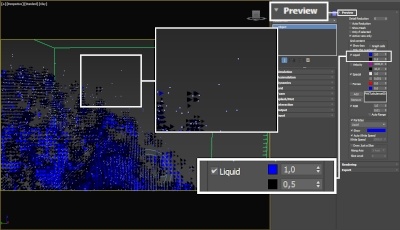This page provides information on the Rendering rollout for a FireSmoke object and how the grid's content is rendered and controlled.
Section Contents
Page Contents
Overview
The rendering process in Phoenix FD is separated from the simulation, but for ease of operation is performed by the same object that performs the simulation. However, this is only true for the grid's content, not for the particles contained in the cache file.
For a list of supported Render Elements, please check the V-Ray Render Elements Support page.
If you want to render the particle content of the Simulator (e.g. foam, splashes, or drag particles), create a Particle Shader | PHXFoam object and add the simulator to it.
Phoenix FD is able to operate in multiple rendering modes that can be divided into two main branches: volumetric and surfaces. The volumetric modes are used for fire and smoke. 3ds Max materials can't be used to shade volumetrics, so their shading is described in the Fire and Smoke color windows. The surface modes can be used for some interesting fire-related effects, like freezing flame or cartoon-style smoke. Unlike the volumetric modes, surface modes have no dedicated shader; they use the 3ds Max material applied to the simulator.
Advanced control over the shading is provided with the PhoenixFDTexture which can be used to drive the properties of a V-Ray material applied to the Phoenix mesh or isosurface. For Volumetric rendering, Phoenix FD provides you with the ability to drive the color and opacity of Fire / Smoke simulations through any of the supported channels (such as Smoke, Speed, RGB, etc.), as long as they are present in the cache files.
UI Path: ||Select Fire Smoke Simulator | FireSmokeSim object|| > Modify panel > Rendering rollout
Actions
Render Presets... – Opens a menu for loading and saving different presets. The following options are available:
- Load from File...
- Save to File...
- Default .aur Render Settings
- Fire/Smoke .aur Fast Render
- Fire/Smoke from FumeFX
- Fire/Smoke .vdb from Houdini
- Liquid .vdb from Houdini
- Fire/Smoke .vdb from Maya Fluids
- Fire
- Fuel Fire
- Gasoline Explosion
- Explosion
- Large Smoke
- Candle
- Clouds
- Cold Smoke
Mode | rendmode – Specifies the method for visualizing the grid content.
Volumetric – Visualizes the content as a standard 3ds Max atmospheric. This method is used mostly for fire and smoke.
Volumetric Geometry – This method requires V-Ray. Used to export deep images and render elements such as normals, velocity, multi matte, etc. It produces the same result as the Volumetric option by using procedural geometry made up from multiple transparent layers.
Approximate and Approximate+Shadows options for the Scattering parameter in the Smoke color window are not supported in Volumetric Geometry mode.
For a complete list of the supported Render Elements in both Volumetric and Volumetric Geometry mode, please check the V-Ray Render Elements Support page.
Volumetric Heat Haze – This method requires V-Ray. Produces the same result as the Volumetric option, but adds a heat haze effect when used with the Heathaze parameter.
Isosurface – This method requires V-Ray. It produces a procedural isosurface without polygons at render time using the Surface section options. Compared to the Mesh mode, the result is always smooth but will take longer to render.
Mesh – The content is converted into a standard 3ds Max mesh using the Surface section options. This mode is mostly used for liquids, but can be applied to thick smoke using a scatter material or to plumes of smoke to create effects such as large underwater bubbles.
Ocean Mesh – The grid content is extended to a flat area, fitting the camera's view. In most cases this mode is used with displacement.
The ocean surface can be generated only when the liquid touches the sides and the bottom of the grid, which act as a container for the liquid. The detail of the mesh extension around the simulator depends on the camera resolution - for each pixel of the viewport or the rendered image, one or several polygons are generated, depending on the Ocean Subdivisions option.
Cap Mesh – Only the upper liquid surface is rendered. This mode can be used for swimming pools and other placid liquid surfaces.
Volumetric Options... – Opens the Volumetric Render settings window which contains the following rollouts:
- Fire – Controls the emissive (fire) color of the volumetric shader, and the light emitted by the simulator.
- Smoke color – Controls the diffuse color of the volumetric shader.
- Smoke opacity – Controls the transparency part of the volumetric shader.
Parameters
Step % | rendstep – Specifies the ray marching step of the camera rays as a percentage of the cell size. As the renderer traces rays through the simulator, this value controls how often to get information from the grid. If the this value is more than 100, some cells will start getting skipped and artifacts may appear. If rendering volumetrics with a specific transparency curve, a lower percentage might be necessary so that fine details are not lost. On the other hand, increasing the this value increases the rendering speed. This parameter is used when Mode is set to Volumetric, Volumetric Geometry, Volumetric Heat Haze and Isosurface modes. See the Step % example below.
Shadow Step % | rendshadstep – Specifies the ray marching step of the rays used to evaluate the lighting (shadow rays) as a percentage of the cell size. Usually this value can be higher than Step %, as generally shadows will not need so much detail. Increasing the Shadow Step % will also speed up rendering performance, particularly with dome and area lights.
Fade out | softb – Makes the content near the grid's boundaries more transparent to prevent sharp edges from being rendered. This parameter controls how far from the boundaries the transparent effect should start, in voxels.
Heathaze | heathaze, hhfactor – Traces the ray changing direction according to the gradient of the Surface channel. A value of 1 corresponds approximately to the normal heat haze in air caused by the temperature. If smoke or other channel is selected as source, a larger value might be necessary to achieve a visible result. A value of 0 produces no heat haze. This parameter is available only when Mode is set to Volumetric Heat Haze. See the Heat Haze example below.
Sampler type | sampler – Determines the blending method between adjacent grid cells.
Box – Displays cells as cubes. There is no blending between neighbor cells. This is the fastest mode.
Linear – Linear blending occurs between neighbor cells to smooth out the fluid's look. Sometimes this mode may unveil the grid-like structure of the fluid. Up to 20-30% faster than the Spherical option.
Spherical – Uses special weight-based sampling for the smoothest looking fluid. With increasing resolution, the visual advantage between this method and the Linear method becomes less noticeable.
Cutter Geom | usegizmo, gizmo – When enabled, rendering will occur only inside the selected geometric object's volume. Also, if emissive lights are used, only the ones inside the cutter will be rendered. Note that the Cutter Geom will not work when the render Mode is set to Volumetric Geometry.
Inverse Cutter | invgizmo – When enabled, rendering will occur only outside of the render cutter. This is not the same as a cutter with inverted geometry because any rays that do not intersect the cutter will be shaded as well.
If using a Cutter Geom for a liquid pouring into a glass or otherwise contained into another refractive object, you may need to set the Mode to Isosurface. By default, the mode is set to Mesh which may produce artifacts in the rendered image.
Example: Step %
This example shows how the Step % value can be used to improve the quality of the ray-marching.
Step %: 50
Step %: 150
Example: Heat Haze
Heathaze adds refraction at each ray-marching step through the volume. This only affects the camera's view. Heat haze will not affect shadows cast through a volume.
Heathaze: 0
Heathaze: 1
Surface
This section controls the conversion of the grid content into geometry. If Mode is set to Mesh, Ocean Mesh, Cap Mesh or Isosurface, the Surface channel needs to be set and an appropriate Isosurface Level must be chosen from this section.
The controls in this section also denote the surface used in Gradient and Surface-driven displacement. This way it can affect all render modes, not just the surface modes.
The technique for generating the surface is based on the isosurface concept. The resulting surfaces are mostly used to render liquids, but can be used for smoke and fire as well to create effects like underwater bubbles, freezing fire, etc.
Surface | sarg – Specifies the channel that will define the surface of the fluid. It is used for solid rendering and displacement.
Texture - the values of a custom texture will define the mesh surface. You can see how this works in this How-to video.
Liquid/Temperature - the Liquid/Temperature channel will define the liquid surface. Temperature is typically in the range 0-1 for Liquid simulations and 600-2000 for Fire / Smoke simulations.
Smoke - the Smoke channel will define the liquid surface. Smoke is typically in the range of 0-1 for Fire / Smoke simulations.
Speed - the Speed channel will define the liquid surface. Speed channel output has to be enabled for this to work. Speed is calculated as the length of the velocity vector for each voxel.
Fuel - the Fuel channel will define the liquid surface. Fuel channel output has to be enabled for this to work.
Texture | stex – If the Surface channel is set to Texture, this slot specifies the texture. In Mesh, Ocean Mesh, Cap Mesh and Isosurface render modes, the selected map will completely replace the cache files that have been loaded, if any.
Invert volume | solidbelow – By default the values above the surface level are considered internal. When enabled, this option swaps the inside and outside.
Isosurface Level | surflevel – Allows you to specify a treshold value for the generation of the geometry surface. Grid cells below this value will be ignored. By default, the Isosurface Level is set to 0.5 and should only be modified if there is flickering in the generated geometry. Isosurface Level is used only in Isosurface, Mesh, Ocean Mesh and Cap Mesh Modes.
Mesh smooth | smoothmesh – Used when Mode is set to Mesh, Ocean Mesh, or Cap Mesh to reduce the roughness of the mesh. The larger the value, the slower the mesh builds.
The proper value for the Isosurface Level parameter depends on the numerical range of the surface channel. For example, Phoenix FD liquids are kept in the range of 0 to 1. A value of 0 means there is no liquid in a certain voxel, and a value of 1 means the cell is 100% full of liquid. Values in between indicate a certain mixture of air and liquid. For such cache files, an Isosurface Level value of 0.5 is best for visualizing the surface between the air and liquid. Imported caches from Houdini, on the other hand, use positive and negative values to indicate whether a voxel is inside or outside the liquid volume, so a correct "halfway" Isosurface Level value would be 0.0. For Phoenix FD smoke, the proper value is about 0.01, and for Phoenix FD temperature, which is in Kelvins, the value is several hundred.
Motion Blur
To render your Volumetric Simulation with Motion Blur, you need to enable Velocity channel export from the Output tab of your simulator.
Multiplier | mbmult – Specifies a multiplier that affects the strength of the motion blur. May also be a negative value.
Prevent self intersection | mbself – The motion blur of the mesh is obtained by shifting each vertex toward the velocity by the shutter time. In certain cases the shifted vertex may penetrate the opposite side of the geometry, causing problems in the rendering. When enabled, this option prevents such situations. The self-intersection analysis is expensive, so enable this parameter only when the issue is noticeable.
Displacement
Displacement is a technique intended to add detail to the simulation during the rendering. The idea of the displacement is similar to the usual geometry displacement: a texture is sampled, and the corresponding point on the mesh is shifted in a direction at a distance determined by the texture. You can plug both V-Ray and regular 3ds Max texture maps, as well as the PhoenixFD Ocean Texture.
You can use the Phoenix FD Simulator's Mesh Preview option to check how the attached displacement map is affecting the surface when rendering a Liquid simulation.
Enable | displacement, displmul – Enables the displacement effect, and enables the use of a multiplier value to increase or decrease the overall displacement effect.
The Type parameter is ignored when Mode is set to Mesh, Ocean Mesh or Cap Mesh. Either Surface-driven or Vector displacement is applied depending on whether the texture map is monochrome or colored.
The difference between Surface driven and Vector displacement is that vector displacement can produce more complicated surfaces. For example, a wave texture in Vector mode produces waves that have a convex back side and a concave front side, in contrast with the symmetrical forms produced by Surface driven displacement.
Type | displ2d – Specifies the displacement technique.
Gradient driven – Requires a monochrome texture map. The point is shifted toward the field's gradient by the texture brightness. This method is suitable for smoke and fire.
Surface driven – Requires a monochrome texture map. The point is shifted by the texture brightness toward the normal of the point's projection on the isosurface. The texture is also sampled at the projection point. The Surface driven method is slower than Gradient driven, but produces better results that are more similar to displaced geometry.
Vector – Requires a colored vector texture map (with negative and positive values). The point is shifted by the texture color interpreted as 3D vector. This displacement mode is intended to be used with the Ocean Texture | PhoenixFDOceanTex texture, but can be used with any other vector displacement texture.
Advection – Requires a colored vector texture map (with negative and positive values). A very similar method to Vector, but does not produce grainy structures for fire and smoke. Can be combined with the Grid Texture | PhoenixFDGridTex, with the Grid Texture's Channel set to Velocity, to produce render-time advection. For more information, see the Advection Displacement example below.
Map | displ2 – Specifies the displacement map. Depending on the Type option selected, a monochrome map or a color map could be required. If a colored map is specified when a monochrome map is needed, the strength of the displacement is determined by the total intensity of the color. If a monochrome map is specified when a vector map is needed, the entire displacement will point in a single direction. See the Advection Displacement with a Monochrome Map example below.
Example: Advection Displacement
Regular smoke and fire, 5M cells
Advection displacement with the simulation's own velocity,
using a PhoenixFDGridTex and multiplied by a noise map.
Example: Advection Displacement with a Monochrome Map
This example illustrates how displacement is affected when a monochrome map is passed when a vector map is needed.
Advection Displacement with a vector map between -1 and 1
Advection Displacement with a monochrome map between 0 and 1
Note that the displacement effect points in a single direction.