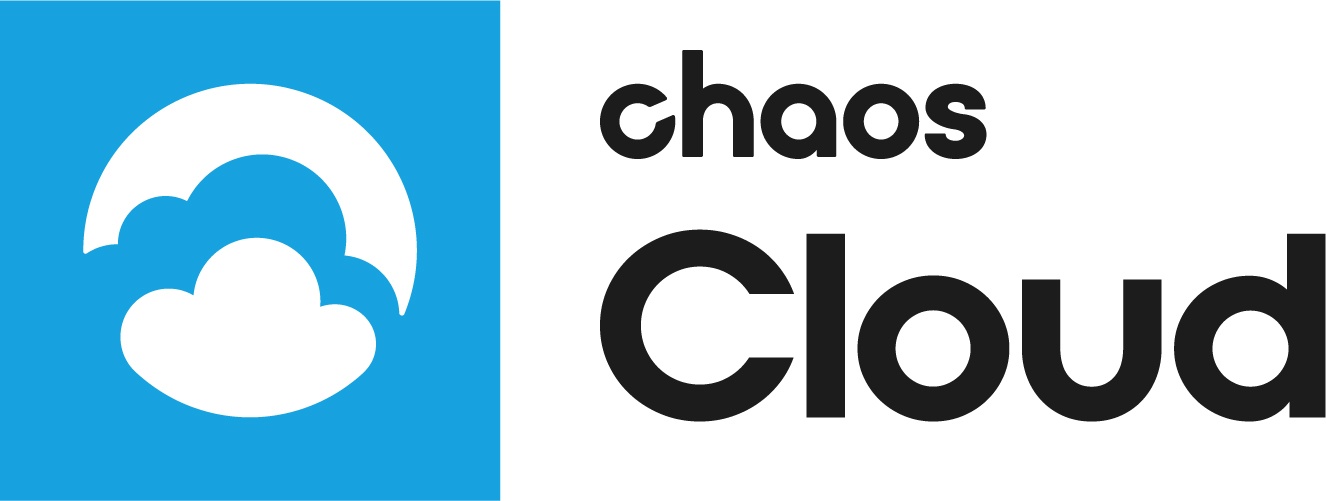This page provides information on installing the V-Ray Cloud Client application.
Overview
V-Ray Cloud requires the installation of the V-Ray Cloud Client application. The app is the connection between your scene and V-Ray Cloud, allowing you to submit scenes to the cloud. This guide is to serve as a reference for the installation of the client.
If you experience any problems, please contact the Chaos Group Support team.
Installation Process
In order to use V-Ray Cloud, you need to install the V-Ray Cloud Client application. To do so, log into V-Ray Cloud with your ChaosGroup account and navigate to the Client App download button at the bottom left corner of the page.
You will be presented with the following screen, prompting you to download the client for the OS of your choice.
Run the installer and read over the license agreement. Once ready, click the I Agree button.
Choose your preferred installation and proxy server settings, then click Install Now. The V-Ray Cloud Client installer will automatically uninstall previous versions of the client.
Windows Default Install directory - %appdata%\Chaos Group\V-Ray\V-Ray Cloud Client\vcloud.exe
Mac OS X Default Install directory - /Applications/ChaosGroup/V-Ray/V-Ray Cloud Client
Linux Default Install Directory - $HOME/.ChaosGroup/vcloud/client/vcloud.bin
Wait for the installer to finish, then click the Finish button.
You are now ready to submit a render job on V-Ray Cloud.