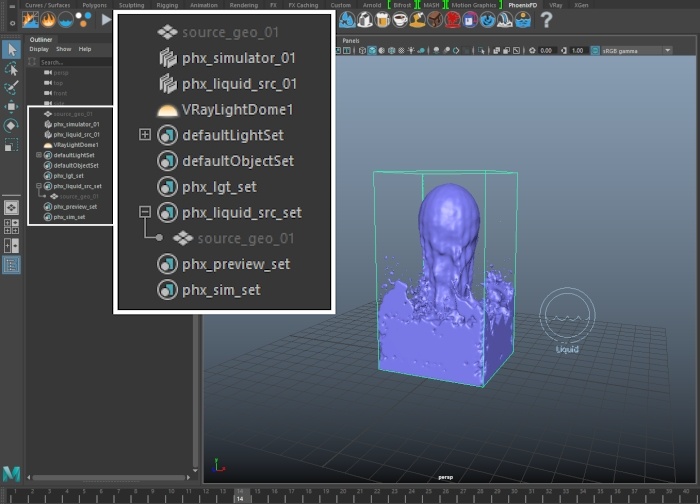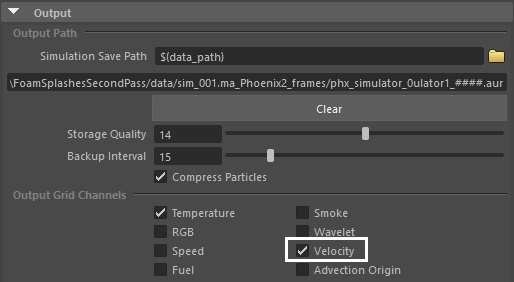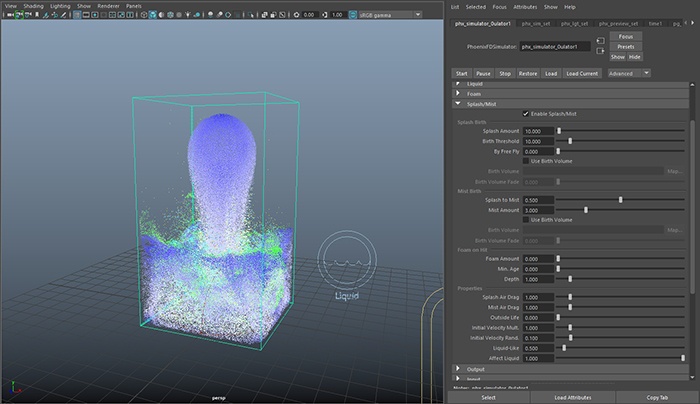This page provides a tutorial for adding foam and splashes to a liquid simulation during resimulation.
Overview
This is an Entry Level tutorial which requires no previous knowledge of Phoenix. A basic understanding of Maya would be helpful but is not a prerequisite for being able to follow along.
The instructions on this page will guide you in resimulating a liquid simulation to add foam and splashes.
This process is useful when doing a simulation that requires a low amount of secondary (foam, splash or mist) particles relative to the volume of the liquid.
Resimulation is a convenient option when you have the motion of the fluid nailed down and you're only looking to add some extra detail.
Steps
To follow along this tutorial, you can either download the provided project files, go through the Creating a Simple Liquid Simulation tutorial or modify your own custom liquid simulation setup.
With the Liquid Simulator node selected, head over to the Output rollout in the Attribute Editor and enable Velocity export if not already enabled.
Start the Simulation and wait for it to finish.
You need the Velocity channel for the Resimulation process. Otherwise the algorithm is unable to determine how the newly generated foam and splash particles move in the simulation.
Even though it may appear that simulating the liquid and the particles together is equivalent to calculating the liquid by itself and using the Resimulation process to add the secondary elements, that is not the case.
Foam particles, for instance, have a certain volume and can disturb the flow of the liquid during the simulation process which adds additional detail. The Affect Liquid parameter for Splash particles doesn't work either.
Enable Resimulate from the Resimulation rollout.
In the case of a Liquid simulation, the original cache files will be replaced with the ones generated by the Resimulation process. Newly created Foam, Splash, Mist or Wetmap particles will now be present in the files on disk.
If you'd like to remove the Splash and Mist, Foam or Wetmap particles from the cache files, disable them from the Resimulation rollout and run the Resimulation again.
You can now head over to the Foam or Splash/Mist tab and enable either of those.
If you haven't done so already, please go over the Adding Foam and Splashes tutorial.
That is all. You can now hit Start to begin the Resimulation process.