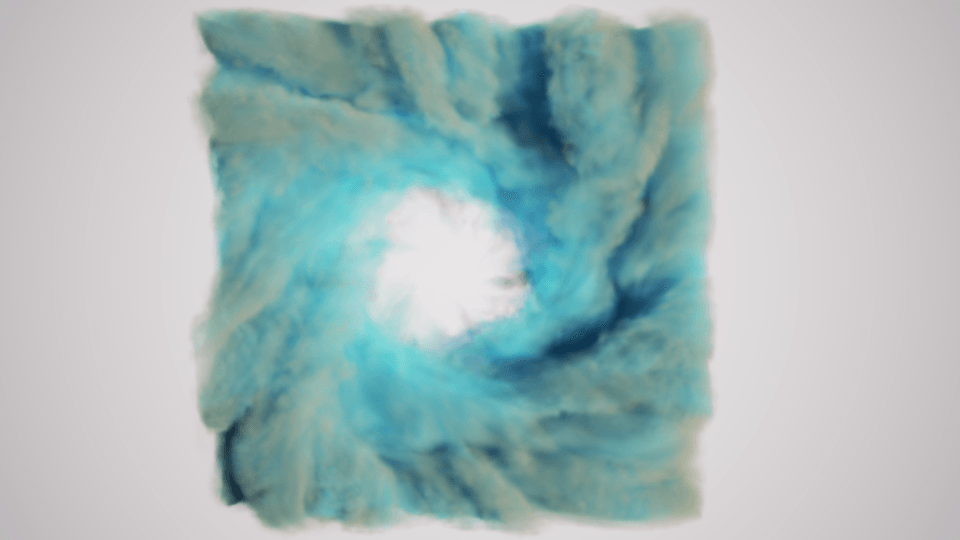This page provides a tutorial for using Maya Fields with Chaos Phoenix simulations.
Overview
This is an Intermediate Level tutorial. Even though no previous knowledge of Phoenix is required to follow along, re-purposing the setup shown here to another shot may require a deeper understanding of the host platform's tools, and some modifications of the simulation settings.
The instructions on this page will guide you in modifying a Phoenix simulation to interact with Maya Fields.
Steps
Start by creating a new project from File → Project Window.
Click the New button at the top right corner of the window and give it a name.
This is important because Phoenix stores the simulation data in the data directory of the currently selected project. You can manually point to a different project directory from the File → Set Project... dialog.
Go to File → Save As and select the scenes directory of your current project.
Create a piece of geometry to use as an emitter. In this example, a default poly sphere is used.
Rename the geometry to source_geo_01.
With the source geometry selected, click the Fire preset button on the Phoenix Shelf.
This will automatically generate a fire setup that you can play with.
Reduce the Cell Size to about 50 000 voxels.
Add a Maya Turbulence field by going to Fields / Solvers → Turbulence.
To preview the effect of the force, Middle Mouse button drag the turbulenceField1 node into the phxforceprv_set1 in the Outliner.
Disable GPU Shade Preview from the Preview tab, and enable Forces.
Note that you can also use the Detail Reduction parameter to control the precision of the preview.