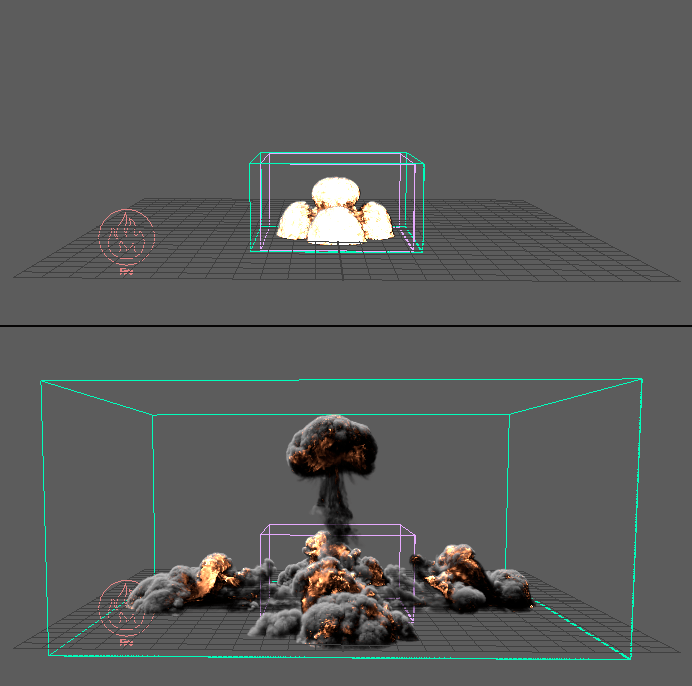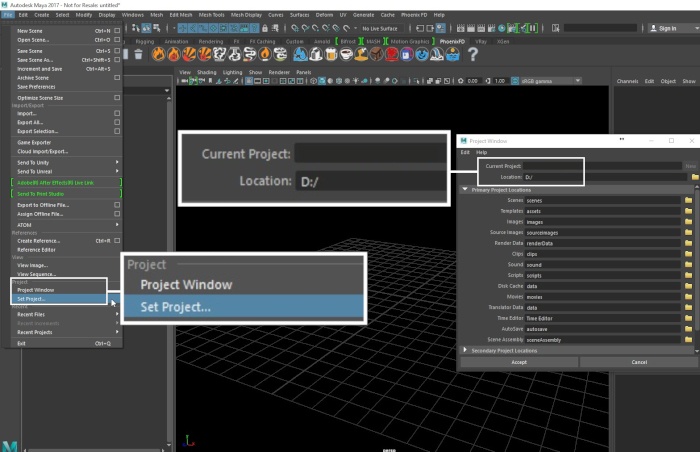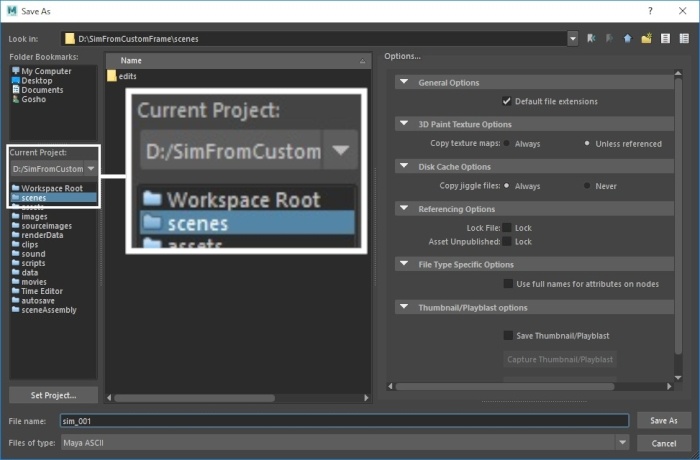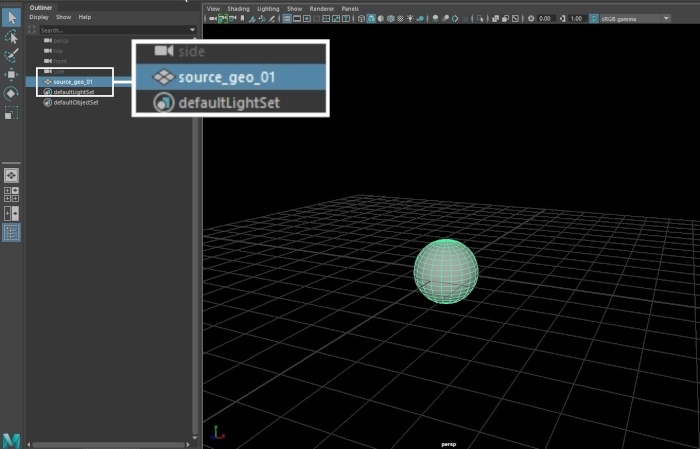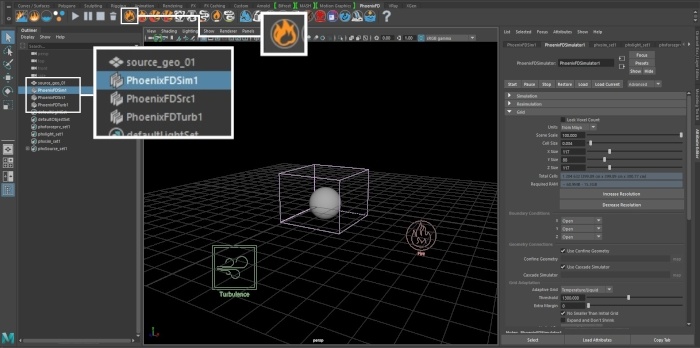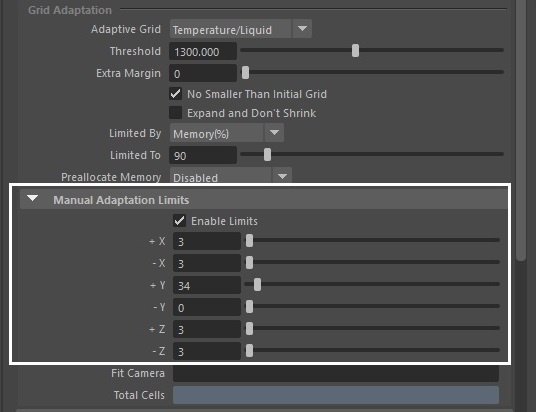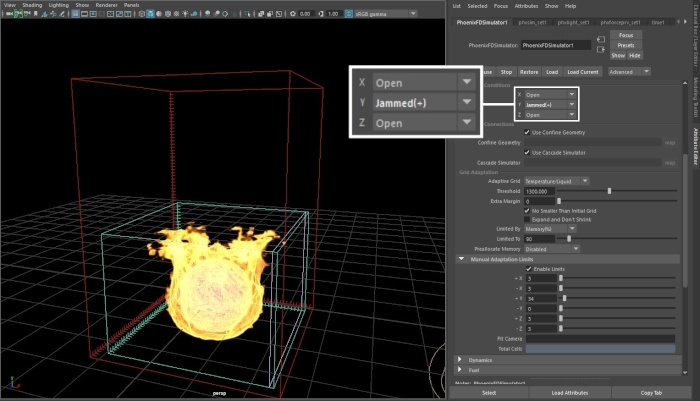This page provides a tutorial for using the Adaptive Grid feature for simulations.
Overview
This is an Entry Level tutorial which requires no previous knowledge of Phoenix. A basic understanding of Maya would be helpful but is not a prerequisite for being able to follow along.
The instructions on this page will guide you in modifying a simulation to use the Phoenix Simulator's Adaptive Grid feature. Using an adaptive grid allows the simulation grid to expand according to a specified channel as needed. This can be useful for simulations that drastically change in volume such as explosions or expanding plumes of smoke. These options are found in the Grid rollout of the simulator.
Several of the fire and smoke Quick Simulation Setups in the Phoenix Shelf have the Adaptive Grid enabled by default.
Steps
Start by creating a new project from File → Project Window.
Click the New button at the top right corner of the window and give it a name.
This is important because Phoenix stores the simulation data in the data directory of the currently selected project. You can manually point to a different project directory from the File → Set Project... dialog.
Go to File → Save As and select the scenes directory of your current project.
Create a piece of geometry to use as an emitter. In this example, a default poly sphere is used.
Rename the geometry to source_geo_01.
With the source geometry selected, click the Fire preset button on the Phoenix Shelf.
This will automatically generate a fire setup that you can play with.
Select the PhoenixFDSim1 node and in the Attribute Editor, open the Grid tab. Scroll down to the Grid Adaptation section and note that the Adaptive Grid is set to Temperature / Liquid.
In this setup, the Phoenix Simulator will track the Temperature channel and whenever the temperature value of a voxel close to the boundary of the simulator goes past the Threshold parameter value, the size of the grid will increase.
Keep in mind that the Threshold value depends on the channel being tracked by the Adaptive Grid parameter. Smoke, for example, is in the range [ 0, 1 ] so instead of 1300, the Threshold should be set to 0.01 or lower. You can check the range of any exported channel from the Preview tab of the Simulator.
For a more detailed explanation of the Adaptive Grid parameter, please check the Simulator → Grid documentation.
Open the Manual Adaptation Limits tab and select Enable Limits.
Limits are incredibly useful when you don't need the simulator to grow in a certain direction or past a certain size.
The maximum size of the simulator is shown in red in the viewport.
Note that whenever the boundary in a certain direction is closed, the simulation will behave as if there is a solid wall blocking the motion of the fluid.