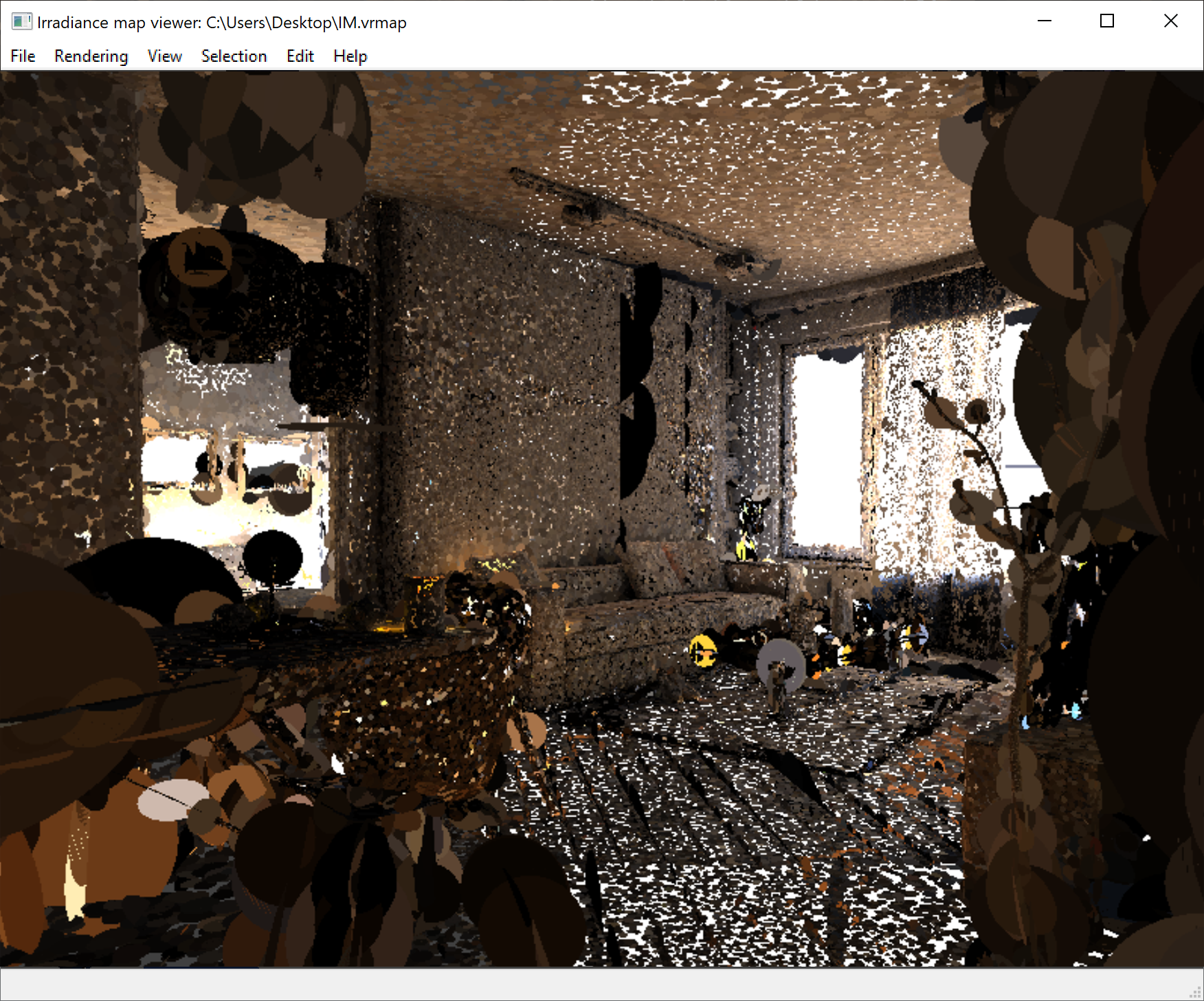This page contains information about V-Ray's standalone Irradiance Map Viewer tool.
Overview
The irradiance Map Viewer is used to view, merge and save irradiance map files created by V-Ray. It allows the user to navigate around a 3d projected version of a scene to view were GI samples were taken during the rendering process.
Note:The viewer is a standalone program and does not require the V-Ray host application (3ds Max, Maya, MODO, etc.) to be running.
Installation
This external tool is installed with V-Ray and can typically be found within the tools or bin folder found under [Program Files]\Chaos Group\V-Ray\ for the host application V-Ray is installed as a plugin for. A shortcut to the irradiance map viewer is also installed in the Start Menu and can be found under All Programs > Chaos Group > V-Ray for [host app.] > Tools > Irradiance map viewer.
There are several methods of running the irradiance map viewer, which are outlined below. The simplest way is to double-click the imapviewer.exe file. This will bring up an Open File dialog box that lets you browse for a light map to open. This is the same as starting the irradiance map viewer from the Start Menu. The menus of the program allow you to do various things with the light map (merging and saving etc). You can also run the irradiance map viewer from the command line. In this case there are several possible choices: If you type just > imapviewer on the command line, this is the same as double-clicking the file. It will bring up the File Open dialogue for selecting an irradiance map or a light cache map file. You can also type > imapviewer <filename> where <filename> is the name of an irradiance map or a light cache map file. This file will be opened automatically. A third way is to use the viewer to merge several maps into one: > imapviewer -load <map1> -load <map2> ... [-save<finalmap>] [-nodisplay] This will load the specified maps and combine them into one light map of the same type. If the -save option is specified, the result will be written to the given file. If the -nodisplay option is specified, the resulting map will not be displayed (otherwise the viewer will display the final result). Usage
Notes