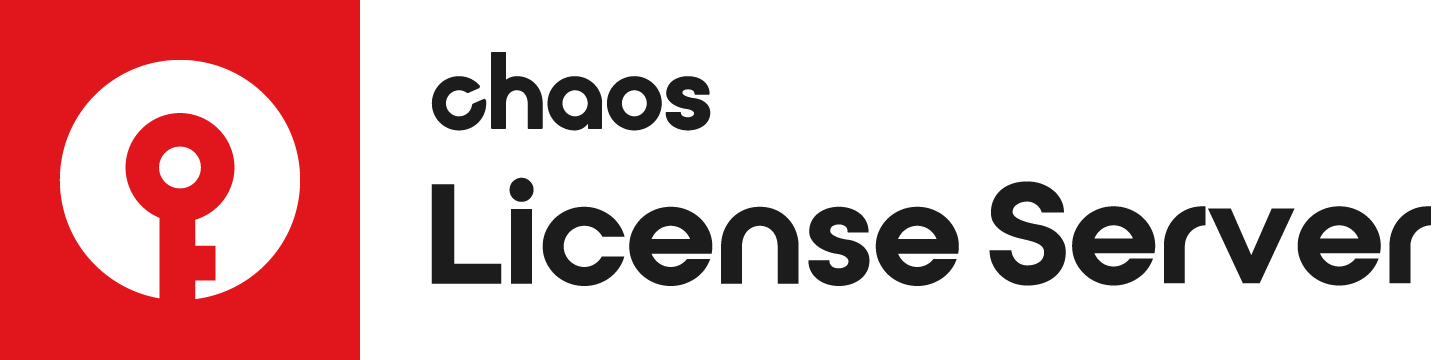This page gives details on the license setup for Chaos Group products.
License Server version 5.0 provides licensing of the Chaos Group products without the need for any physical devices to be plugged in your machine. It allows you to easily activate more licenses right after the purchase and provides a way to stay offline while using your products when you need to. It is still compatible with existing USB dongles, in case you need to use your licenses in this way.Overview
Interface
The License Server's interface is accessible in a web browser. There are a few convenient ways to open the interface.
When the License Server is installed and running on the same machine, from which you're trying to access the interface, you can do one of the following:
- Open a browser and type http://localhost:30304
- Alternatively, on Windows only, you can open the Manage Chaos License Server link from Start Menu > All Apps > Chaos Group > Manage Chaos License Server or by just typing this in after opening the Windows Start Menu.
When the License Server is installed and running on another machine in your local network, open a browser and type the IP address of the machine where it's running, followed by the 30304 port number. For example: http://10.0.0.100:30304/
Installation
The installer is fairly straight forward and easy to run, but if you need help, please see the Installing the License Server page for details on the process. This includes using your Chaos Group account to access your purchased licenses from anywhere online.
Activation
To activate your licenses, all you need to do is click ENABLE from the ONLINE LICENSING menu. You will then be prompted to enter your username and password. Once the activation is successful, you will be able to see the list of your available licenses on the License Server home page.
Offline Activation
You can still activate your License Server even without Internet connection. To do this you will need to download an activation request file from your License Server. Use another machine with Internet connection to upload the file to my.chaosgroup.com where you log in with your Chaos Group account and generate an activation file. Upload the activation file to your License Server to activate it.
USB Dongle usage
The Licensing system allows you to use seats associated with your Chaos Group account easily from anywhere you can log into over the internet. If you also have a USB dongle with Chaos Group product licenses attached to your computer, you can utilize those available licenses with the License Server. For more details on this process, please see the Dongle usage page.
Settings
In most situations, adjusting the Settings for the online licensing system is not necessary. But if you need to adjust something like your connection settings because you're using a Proxy server, you can get to these through the drop-down menu in the top right corner of the License Server webpage and choosing Settings. For more details on what settings are adjustable from this area, please see the Advanced Settings page.
Borrowing Licenses for Offline Use
The V-Ray licensing system includes a way to "borrow" a license for offline use. Borrowing a license means you can still have access to your Chaos Group software without needing a USB dongle or an internet connection. For more details on this process, please see the Borrowing Licenses for Offline Use page.
Updating from License Server 3.0 to 5.0
If you are updating your licensing system from the previous setup to the new online system, no changes are required on the workstation or application side of your software. The online system replaces the existing dongle functionality without any additional steps needed on your part. There is no need to use the Change License Settings application to reconfigure your setup. If you have purchased online licenses, these can be activated for online usage in the new system right away.