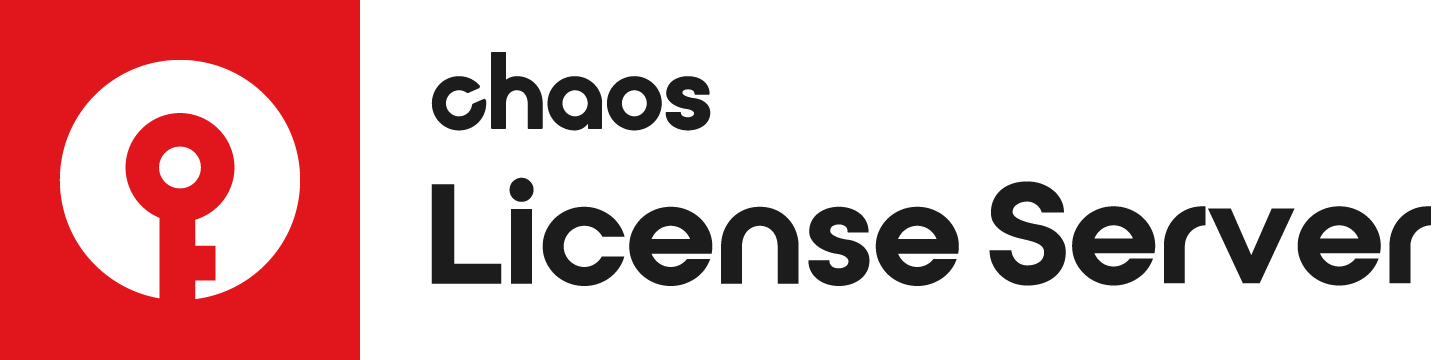Overview
In case the drivers are already installed incorrectly on your machine or for another reason an issue is related to them, follow the instructions on this page to remove the drivers and do a clean install.
See the sections below for detailed steps for your operating system.
Downloading the dongle drivers
To download the WIBUKEY drivers, go to the WIBU Systems website and download the drivers for your operating system. The drivers need to be installed on the machine where the dongle is connected.
You will need the WIBUKEY drivers installation file to install the new drivers cleanly after you're uninstalled the old drivers.
Link: Download the drivers for your operating system.
Uninstalling the dongle drivers
See the details for installing the dongle drivers for each operating system in the sections below.
Windows
Make sure that the USB dongle is NOT plugged-in.
Make sure your account has administrative privileges and run the installation file WkRuntime.exe downloaded from the WIBU Systems website.
Follow the instructions of the installer. You do not need to install the WIBU-KEY network server and monitor.
- Connect the dongle to your machine, start the License Server and enable Dongle usage.
macOS
Make sure that the USB dongle is NOT plugged-in.
Extract the file WkRuntimeUser_6.20.500.dmg and start the WkInstall.pkg file.
In the next step click Continue.
- Take a moment to read the Read Me section and click Continue when ready.
- Next you will see the screen below. Click on Install to install the drivers.
- You will be asked for your password. Enter it and click Install Software.
- The installer will proceed with the driver installation. Once the installation is complete you will see the screen below. Click Close.
- Connect the dongle to your machine, start the License Server and enable Dongle usage.
Linux
Install the WIBU-KEY drivers with the appropriate command listed below. Note that the Linux drivers come in two versions, as a .rpm and as a .deb package – use the one that is appropriate for your Linux distribution (i.e. the .rpm files for Red Hat/Fedora/CentOS, the .deb files for Debian/Ubuntu etc.).
| Operating System | Driver Installation File | Command |
64-bit, with .rpm support | WkRt-Lin64-6.20.1230-500.x86_64.rpm | rpm -ivh WkRt-Lin64-6.20.1230-500.x86_64.rpm |
64-bit, with .deb support | wkrt-lin64_6.20.1230.500_amd64.deb | dpkg -i wkrt-lin64_6.20.1230.500_amd64.deb |