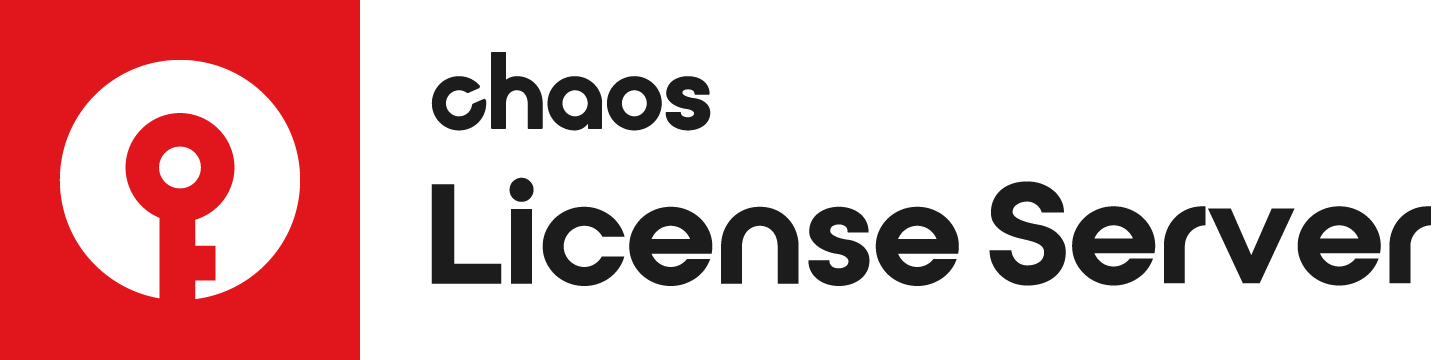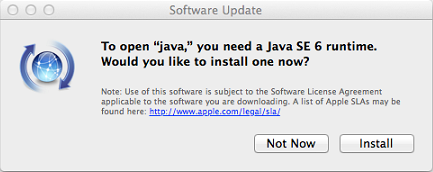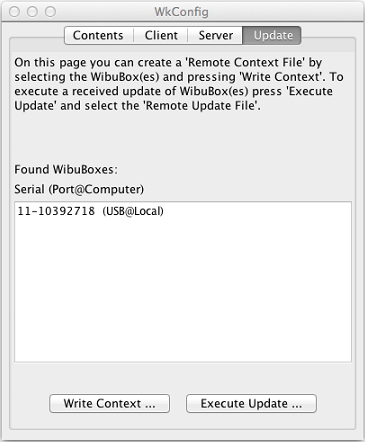This page covers the process for reprogramming the USB license dongle.
In order to reprogram your dongle you need to have the dongle plugged in, the WIBU-KEY drivers installed and the License Server installed and running. Important note: If your dongle serial number starts with 13 please download the latest version of the License Server from our web site. If you do not have the necessary licenses on your dongle, it will have to be reprogrammed. Reprogramming a dongle is a two-part process: Creating a . wbc file – you will need to create and send to Chaos Group a remote programming context file, which contains information identifying your specific dongle. Updating the contents of the dongle – Chaos Group will send you file called “.rtu” file which can be used to update the licenses on your dongle.Dongle Reprogramming
Here we describe how to create a remote programing context file (“.wbc”) file, which identifies your specific dongle. If there are more dongles attached on the machine, the steps below will create one “.wbc” file containing information for all dongles. You need to have JavaScript enabled on your web browser. Note: this information is only relevant to using License Server 4.x. Make sure you are running the latest version of the License Server. You can download it from here. Make sure your dongle is plugged in. Оpen the link http://localhost:30314/upgrade in a web browser. A web-based wizard will appear. Click on the link shown on the screenshot: Wait until the remote context file is created. When you see the Success! page, save the remote context file by right-clicking on the link and using Save Link As.../Save Target As... Email this file to sales@chaosgroup.com along with your company and order information.Creating a .wbc File
The support team at Chaos Group will use your “.wbc” file to generate one or more “.rtu” files and send them back to you. Each “.rtu” file is named with the serial number of the dongle that it is intended for. You can find the dongle serial number on its sticker. Updating the Contents of the Dongle
When you receive the “.rtu” file, save it on the machine where the dongle with the same serial number is plugged-in. You need to make sure your dongle is disabled. To disable it from within the License Server, select Disable from the Dongle menu. Double-click the saved “.rtu” file. You will be asked to confirm the transfer on the dongle. Click Yes to update your dongle. Re-enable the dongle from the License Server by selecting Enable Dongle.Windows
Mac OS X
In case you experience difficulties with the Java installation or the upgrade through the WkConfig utility you can use the following command in Terminal to upgrade the licenses on the dongle:
$ wku REMOTE USB SET FROM full path to the .rtu
Where full path to the .rtu is the name and path of the .rtu file you received from Chaos Group.
When you receive the “.rtu” file, save it on the machine where the dongle with the same serial number is plugged in. You need to make sure your dongle is disabled. To disable it from within the License Server, select Disable from the Dongle menu. From a terminal window, enter the command: $ wku REMOTE USB SET FROM somefile.rtu where somefile.rtu is the name of the .rtu file you received from Chaos Group.Start the V-Ray license server again. Re-enable the dongle from the License Server by selecting Enable Dongle.Linux
After the dongle is reprogrammed, you can check if the new licenses have been added successfully as described in V-Ray license server status at the beginning of this section.