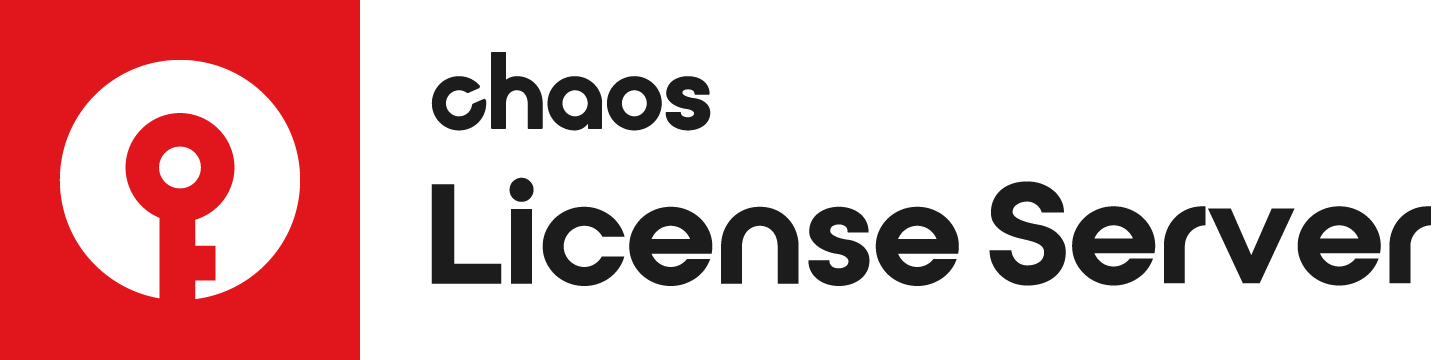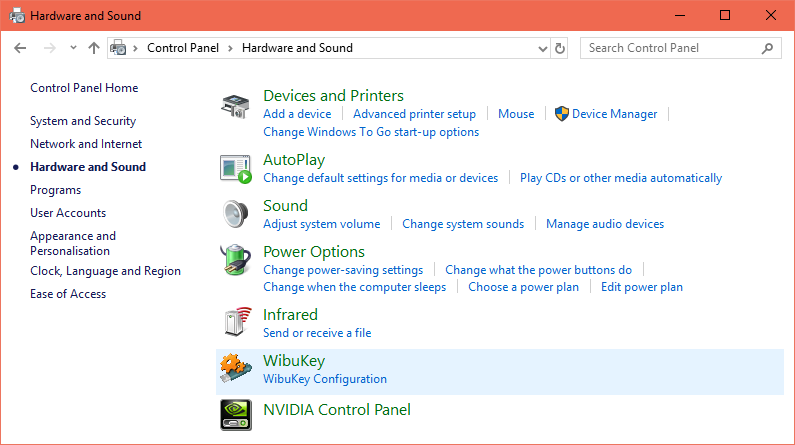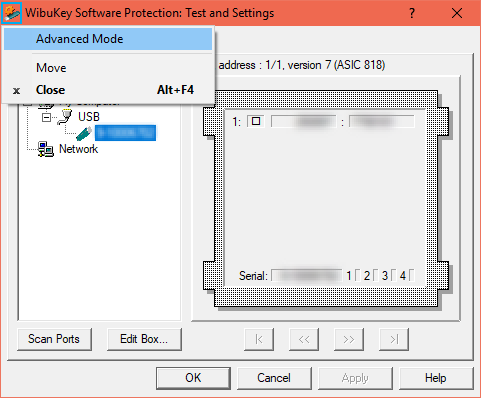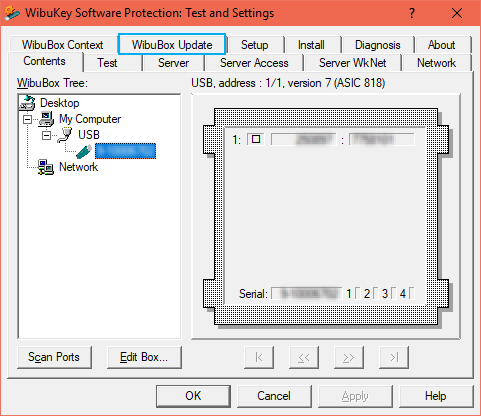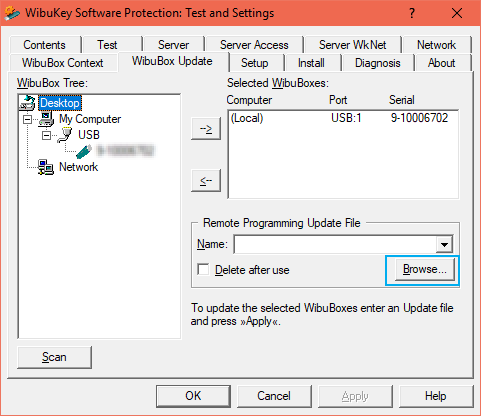This FAQ addresses common issues with licensing.
How will the transition from dongle to Online Licensing happen?
For over 15 years, hardware dongles have protected Chaos products from unlicensed usage. In 2015, we introduced Online Licensing (OLS) as an alternative way to license Chaos products. This cut out the need to ship hardware dongles and manually reprogram them with subsequent purchases.
We’ve been maintaining dongle licensing and OLS for a couple of years now. However, to improve the way we can deliver, update and support licenses, we will transition away from hardware dongles.
Timeline and milestones
August - September 2018: We’ve informed all channel partners and will personally inform clients via email.
October 31, 2018: The price of dongles delivered by Chaos will double.
February 31, 2019: The price of dongles delivered by Chaos will double again.
August 1, 2019: End of service for hardware dongles. All existing licenses on dongles will continue to work indefinitely. However, Chaos will not make any changes to licenses (activate upgrades, extensions, etc.) or activate new licenses on dongles. All licensing operations beyond August 1, 2019 will be made only in OLS.
Options and recommendations for clients
Moving forward, we recommend clients choose OLS as the licensing mechanism for future purchases and migrate any existing dongle licenses to OLS at their convenience. You can do that by reading the instructions here — note that certain limitations apply. Below you can find some general guidance based on the major version of your licenses.
Licenses on version 3 or higher
Licenses on version 3 or higher can be migrated to OLS.
Licenses on version 2 or lower
We recommend licenses on version 2 or lower remain on dongles. You can use older licenses (version 2 or older) on dongles, and newer licenses (version 3 or higher) on OLS with the same license server.
Useful resources:
Transferring Dongle Licenses to OLS
Working Offline - how to use the OLS to get the license for an extended period of time.
Why do I get "cannot obtain license" errors with dongle licenses
When using dongles with Chaos License Server version 5.0 or later, make sure that the following requirements are met:
- The License Server is installed and running. See the Installing the License Server page for more details.
- WIBUKEY drivers need to be installed on the machine, where the License Server is running.
- The dongle needs to be plugged in the machine where the License Server is running.
- The DONGLE option of the License Server needs to be enabled. See the Dongle usage page for more details.
- The Chaos product needs to have the correct license settings. See the Changing your License Settings page for more details.
When the setup is correct, the HOME page of the the License Server's interface will display information about the licenses stored on the dongle.
If the setup is correct and the problem still persists, please see the sections below.
Why is the DONGLE section of the License Server orange
When the DONGLE section is flashing in orange in the License Server's interface, it means that the dongle subsystem has most likely encountered one of the following problems:
- The DONGLE option is enabled, but there is no dongle connected. Make sure that the dongle is connected to the same machine, where the License Server is installed and running.
- WIBUKEY drivers are not installed or the driver version is too old. Make sure that the latest version of the WIBUKEY drivers is installed. See the Installing the Dongle Drivers or Re-installing the Dongle Drivers pages for more details.
When the setup is correct, the DONGLE section of the License Server should be green.
I can't access my dongle licenses from another machine
When using a dongle license connected to the License Server you are only able to access the dongle licenses on the machine that the dongle is connected to or from another machine within your local network. You are unable to access dongle licenses over the internet on another machine logged into the License Server outside of your local network.
The Operating Systems gives an error message when I plug in the dongle
If your operating system displays error messages when the USB dongle is plugged, you may need to repair your WIBUKEY driver installation.
See the Re-installing the Dongle Drivers page for more details.
I can't update the dongle when double-clicking on the .rtu file
This can happen if the dongle drivers are not installed or the .rtu file is not associated properly with the WIBU-KEY drivers.
See the Installing the Dongle Drivers page on details about installing the drivers.
If the drivers are already installed and the .rtu file still doesn't update your dongle, try re-installing the dongle drivers. See the Re-installing the Dongle Drivers page for more details.
If the issue still persists, try the following steps:
- Make sure that the USB dongle is plugged in.
- In the Windows Control Panel locate the WibuKey Configuration tool and run it. It is usually found under the Hardware and Sound category.
- You will need to start it in Advanced Mode from the system menu by clicking on the system icon in the upper left corner of the title bar (shown in blue in the screenshot below).
- Go to the WibuBox Update tab.
- Click Browse, specify the .rtu file, and click Apply.
The dongle works for extended periods, but once in a while it seems to disconnect.
You might find that the dongle works perfectly for extended periods of time, but that it periodically "disappears" and is no longer detected by Windows as a USB device. This could cause the License Server to refuse license requests. There can be a number of reasons related to the hardware configuration and settings, such as power options.
Check your power options to see what happens when the machine is idle, and make sure your USB devices are not powered off.
Try plugging the dongle into a different USB port on the same machine, preferably USB 2.0, and restart the License Server's DONGLE subsystem.
If you still experience problems, try installing the dongle on a different machine.