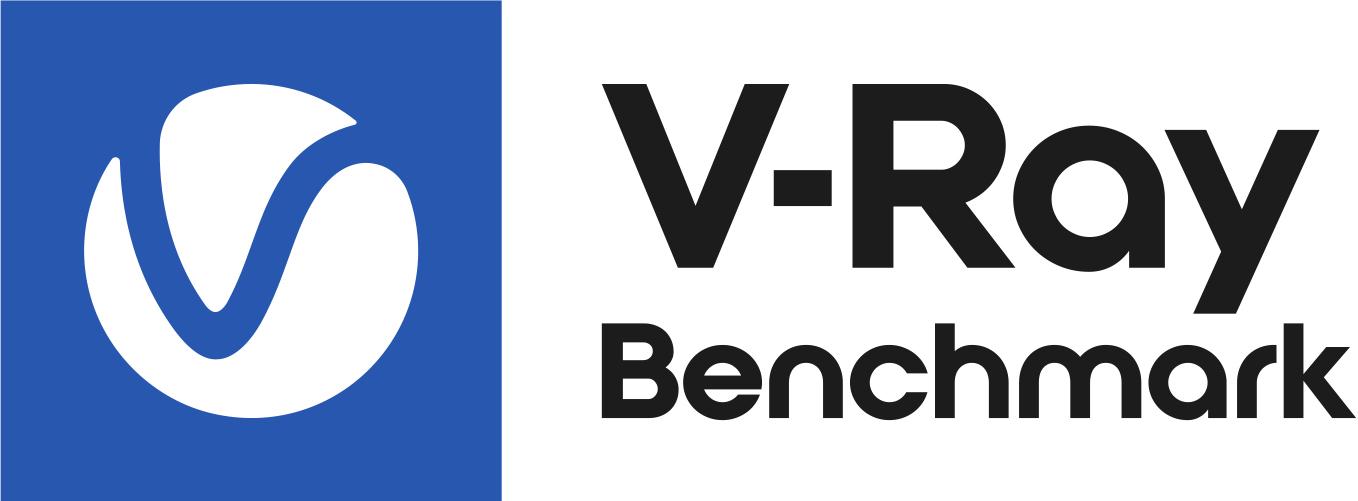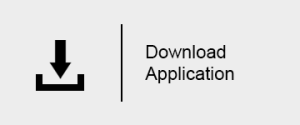This is the documentation home page for V-Ray Benchmark.
Space Contents
Page Contents
What is V-Ray Benchmark
V-Ray Benchmark is an application that tests your system resources to gauge how well your system renders V-Ray scenes using both the CPU and a CUDA-enabled GPU. Through a standalone executable, users can run V-Ray Benchmark to score how fast their system can render some sample scenes of common V-Ray uses without having V-Ray installed. Results can be submitted to an online site that aggregates all submitted system specifics and their scores for comparison sake. This is useful for making decisions on upgrades and allocating system resources as required. Also, it's just pretty cool!
- Benchmark your system from CPU to GPU
- Post scores and compare with other system builds to benchmark.chaosgroup.com
- Tweak or upgrade components and see their real-world impact
- Currently runs on Windows (Windows 7, 8, 10) with Linux and OSX support coming very soon
- Does not require a V-Ray installation or license
Where to Download
Click the link below to download V-Ray Benchmark. Once you log in to your account, you can download V-Ray Benchmark as an executable file that may be placed anywhere on your Windows machine to be run directly. There is no licensing or installation required, but please do read through the agreement once you launch the application.
Using V-Ray Benchmark
For best results, close any extraneous running apps from your system such as web browsers, 3d applications like 3ds Max or Maya, etc. to give the benchmark full use of your system resources (CPU usage, RAM, etc.) before running.
Simply run the app to begin benchmarking your system's performance; there is no need to install the application, and it can run from anywhere, including USB keys and network locations. Once the application loads, click the Start button to launch both the CPU and GPU benchmark tests from the launch screen shown below. First, the CPU test will render and display the benchmark time, and then the GPU test will render and display its time.
Click the CPU or GPU icon below the Start button to enable only one test at a time, and then click the Start button to launch only that selected benchmark.
Interpreting the Results
The benchmark results show as elapsed time for the CPU and/or GPU rendering of the respective scene in minutes:seconds. Lower scores denote better performance and better bragging rights.
Submitting your Results
Once you have run the tests, you can click the Submit Results button to send your scores to benchmark.chaosgroup.com for a comparison with other systems.
You will need to sign in with your Chaos Group account to complete the submisison process.
Once you have signed in, you will be presented with your results in a table with results from others.
If you return to V-Ray Benchmark, you will see that it confirms your results have been successfully submitted.
The Start button from before is replaced with a Restart button you can use if you want to run more tests.