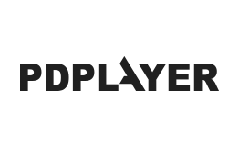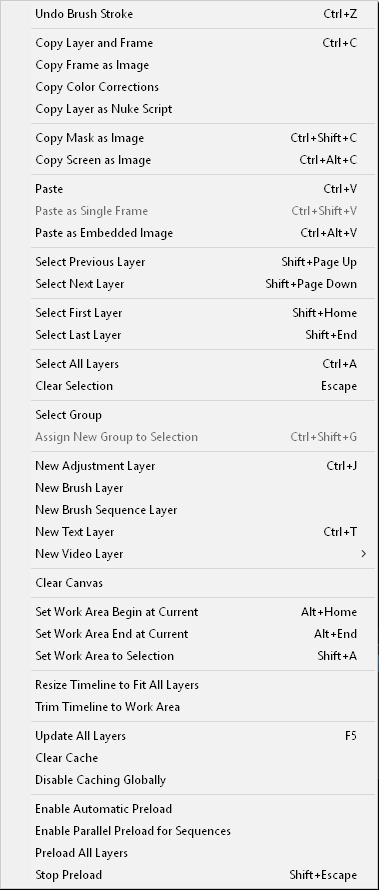Figure 54 shows the Edit menu. It holds the basic command for working with layers.
Figure 54. The Edit menu
Undo – Undoes the last command.
Copy Layer and Frame – copies the current frame and layer into the clipboard(in .pdpcomp file format). It can later be pasted either as a Sequence Layer or a Still Image Layer in any Pdplayer window.
Copy Color Corrections – Copies the color corrections of the selected layer. These can be than pasted to another layer.
Copy Layer as Nuke Script - Copies a Nuke script that describes the current layer. The clipboard can now be pasted into Nuke as a graph that reproduces the current layer when rendered.
Copy Mask as Image – Copies a screenshot of the Mask area to the clipboard.
Copy Screen as Image – Copies a screenshot of the entire Pdplayer interface to the clipboard.
Paste – when there is a file in the clipboard it will be added as a new layer. If this file is a part of a sequence – the whole sequence will be added.
Paste as Single Frame – when there is a file in the clipboard it will be added as a Single Frame Layer even if it is a part of a sequence.
Paste as Embedded Image – Pastes the content of the clipboard as a new Embedded Image Layer.
Select Previous Layer – Selects the layer on top of the current layer.
Select Next Layer – Selects the layer under the current layer.
Select First Layer – Selects the top layer in the layer stack.
Select Last Layer – Selects the bottom layer in the layer stack.
Select All Layers – Selects all layers in the layer stack.
Clear Selection – Deselects the layer.
Select Group – selects all the layers in the same group as the currently selected layer
Assign New Group to Selection – creates a new group from all selected layers
New Adjustment Layer – Creates a new Adjustment Layer in the Timeline.
New Brush Layer – Creates a new Brush Layer in the Timeline.
New Brush Sequence Layer – Creates a new Brush Sequence Layer in the Timeline.
New Text Layer – creates a new Text Layer in the Time Line.
New Video Layer – creates a new Video Layer in the Time Line from the selected device.
Clear Canvas – Clears the canvas for the current Brush Layer or for the current frame of the selected Brush Sequence Layer.
Set Work Area Begin at Current – Sets the beginning of the work area at the current time slider position.
Set Work Area End at Current – Sets the end of the work area at the current time slider position.
Set Work Area to Selection – Sets the work area to the in/out points of the selected layer.
Resize Time Line to Fit All Layers – resizes the time line so that the beginning is at first frame of the first layer and the end is at the last frame of the last layer.
Trim Time Line to Work Area – trims the Time Line to the current size of the Work Area.
Update All Layers – updates all layers with modified frames.
Clear Cache – Clears the cache for all layers.
Enable Automatic Preload – if this option is selected when you open a sequence in Pdplayer it will be loaded automatically without having to press the play button.
Preload All Layers – preloads all layers into the cache.
Stop Preload – stops the preloading.