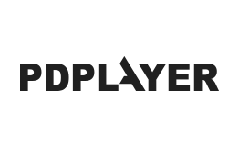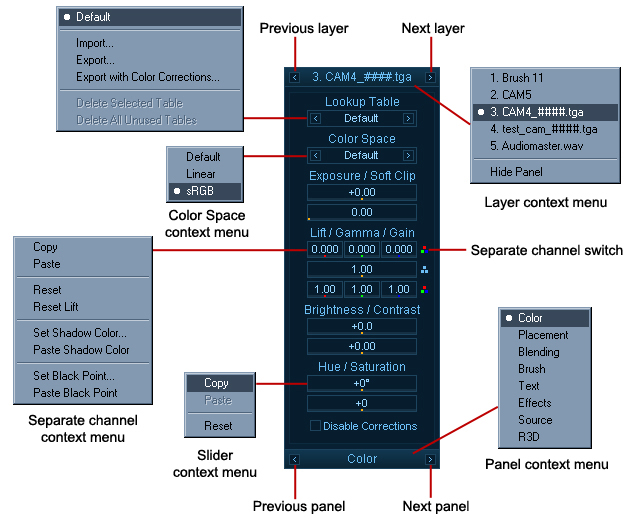The properties panel (Figure 26) is the main tool we can use to make any changes to the layers. Here we can edit the color settings for a given layer, control its placement and size or set its blending options. We can also change the settings for the brush and text layers. The properties panel also holds the Effects Tab which controls the Color Key effects. The last tab of the Property Panel is the Source tab. It holds the controls for the stereoscopic effect and allows you to choose between different versions of a given sequence or between different layers of an Open EXR or .vrimg sequence. Most of the settings in the properties panel are controlled with sliders. You can set values for those settings either by double clicking and entering a number or by dragging the slider. Alternatively you can hold down the Alt key to change the dragging speed for the slider.
Figure 26. Property Panel
Figure 26 shows the Property Panel and in particular the Color panel. You can cycle through the different panels by clicking on the Previous Panel or the Next panel button or by right clicking and choosing from the context menu. To choose which layer you will edit you can select it in the Layer Stack, use the Previous layer and Next layer buttons on the Property Panel or right click and pick it from the Layer context menu.