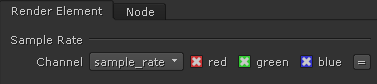The Sample Rate Render Element displays the work being done by the image sampler as a red, green, and blue image.
Page Contents
Overview
The Sample Rate Render Element displays the work being done on the image as it is rendering, and will show the job done when the render completes.
A color is assigned to each pixel according to how many primary samples are being taken by the Image Sampler:
- The Blue channel contains the areas which reached the desired image quality with few primary samples.
- The Green channel shows areas which required more anti-aliasing (AA) samples to clean up than the Blue areas, but managed to achieve the Noise Threshold within the number of AA rays used.
- The Red channel contains the parts of the image which didn't make it to the desired quality threshold, as they reached the maximum amount of AA rays before reaching the Noise Threshold.
The way to ensure a render is correctly computed is to minimize the amount of red color in this render element. Raising secondary sampling through any means will reduce the primary sampling work in the corresponding areas, effectively moving red areas into green ones, and green ones into blue ones. Lowering secondary samples per pixel will do the opposite, potentially leading to more red areas. The suggested way to minimize the red color and optimize render times to increase the Max AA Subdivs value (if the previous render was still noisy), or increase the Noise Threshold value (if the previous render was clean, but took too long to complete).
Note that some specific image features, like high-frequency detail often found in fur and hair, or high-contrast zones, will likely always try to reach the maximum sampling, so some red will appear there. This is perfectly normal and doesn't slow down the rest of the rendering while ensuring the problematic parts of the image will clean up as per the user's settings.
UI Path: ||Render Settings window|| > Render Elements tab > Sample Rate
Properties
The Sample Rate render element has no controllable properties.