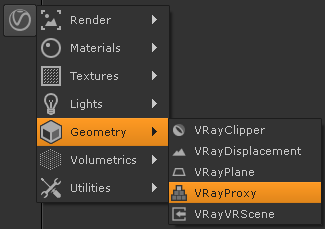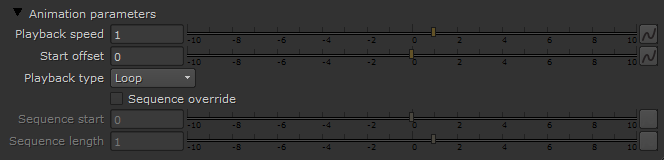This page provides information on the VRayProxy node.
Page Contents
Overview
VRayProxy can import geometry from an external mesh at render time only. The geometry is not present in the scene and does not take up any resources. This allows the rendering of scenes with many millions of triangles, more than NUKE itself can handle.
UI Path: ||Toolbar|| > V-Ray menu icon > Geometry > VRayProxy
The .vrmesh File Format
Meshes are exported to a special .vrmesh file format. It contains all geometric information for a mesh - vertices and face topology as well as texture channels, face material IDs, smoothing groups, normals - in short, everything that is needed to render the mesh. In addition, the mesh is preprocessed and subdivided into chunks for easier access. The file also contains a simplified version of the mesh used for preview purposes in the viewports. More information about the .vrmesh file format is available in the documentation of the V-Ray SDK.
It is important to realize that the mesh is in a "ready to render" format. No further modifications to the mesh are expected. You can't apply modifiers to the mesh, or animate it in any way except if you animate the position/orientation of the proxy object. There is no way to recover the original mesh from a .vrmesh file (this can be done in principle, but is currently not supported).
Alembic Support
The VRayMesh node can load and render also Alembic files (.abc). The supported geometry types are polygonal meshes (without subdivision surfaces), spline curves and particles.
V-Ray will recognize velocity information for motion blur if it stored either as standard Alembic velocity, or as a 3d vector array property called arbGeom.v, arbGeom.velocities or arbGeom.velocity. Additional Alembic color sets are imported as mapping channels with indices greater than 0 (i.e. 1, 2 etc). It's also possible to use such color set for velocity.
Basic Parameters
File Path – This is the source .vrmesh file. Animated proxies can be stored either in one single file, or as a sequence of files with one file per frame. In the latter case, you can use the string <frame0n> in the file name to have it replaced with the current frame number at render time, where n is an integer number specifying the number of digits. For example, if you enter my_proxy_<frame04>.vrmesh as the file name, this will be expanded to my_proxy_0000.vrmesh for frame 0, my_proxy_0001.vrmesh for frame 1, and so on. If you use a sequence of files, the Playback type option will be ignored, as V-Ray won't know how many frames are in the animation. The Playback speed parameter may also work unreliably with sequences of files.
Change in Behavior
The old formatting specifier %0nd is no longer supported since version 3.0rc (night build revision 24745), because we had to mark the filename attribute with the flag usedAsFilename and Maya doesn't allow the user to enter the '%' character as part of the file name for such attributes. Old scenes will be automatically upgraded to the new formatting. If you use the 'fileName' attribute in scripts it is better to use the newer 'fileName2'.
Preview Type: Specifies how the mesh will be represented in the viewport.
Proxy – Portions of the mesh will be previewed in the viewport with some faces hidden.
Bounding box – The bounding box of the mesh will appear in the viewport.
Show whole mesh – The entire mesh will be previewed in the viewport.
Animation Parameters
Playback speed – This is a multiplier for the speed of the animation. Putting negative numbers here will make the animation play backwards. This option may not work very well for sequences of .vrmesh files.
Start offset – Use this parameter to offset the beginning of the animation by the given number of frames. You can use positive as well as negative values here.
Playback type – Select a playback mode from the drop down menu. This option will be ignored if you use a sequence of separate .vrmesh files.
Loop – The animation is looped by skipping to the first frame once it has finished.
Once – The animation is played once.
Ping-pong – The animation is looped by playing it backwards once the last frame has been reached and then playing it forward again when the first frame is reached.
Still – The animation is not played. Instead just one frame of the animation is shown. You can select which that frame is with the help of the Start offset parameter.
Sequence override – Allows you to manually specify which part of the animation to be played.
Sequence start – Specifies the first frame of the animation.
Sequence length – Specifies the length of the animation to be played.
Scenegraph
These options control the visibility of a proxy's components when more than one mesh has been exported. The visibility can be controlled by object names.
Object Visibility List – A list of all the objects in the proxy file.
Notes
- Materials are not saved in the .vrmesh file. Instead, the geometry will be rendered with the material applied to the VRayMesh node.
- The resulting .vrmesh files can be rendered outside of NUKE - for example, by the standalone version of V-Ray, or V-Ray for 3ds Max.
- You can convert .ply, .obj, .geo and .bin files to .vrmesh files with the help of the ply2vrmesh converter tool.
- The V-Ray SDK has methods for reading and writing of .vrmesh files.
- Although the list in the Apply Material might appear similar as the Proxy Visibility List - they are different. One is a material list and the other one is geometry list.
Links
- Official Alembic file format home page: http://www.alembic.io/