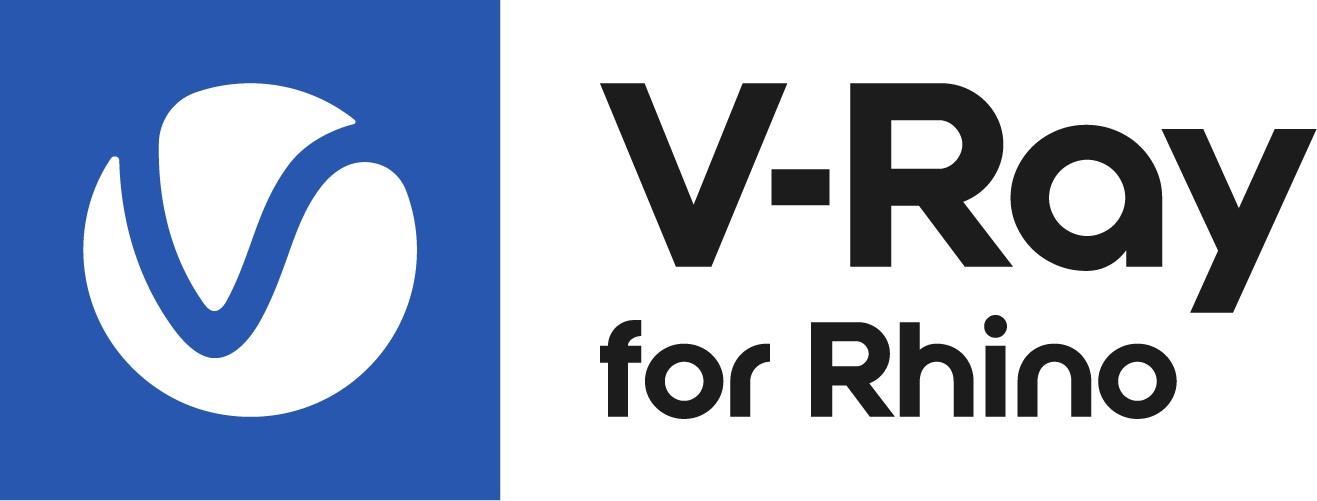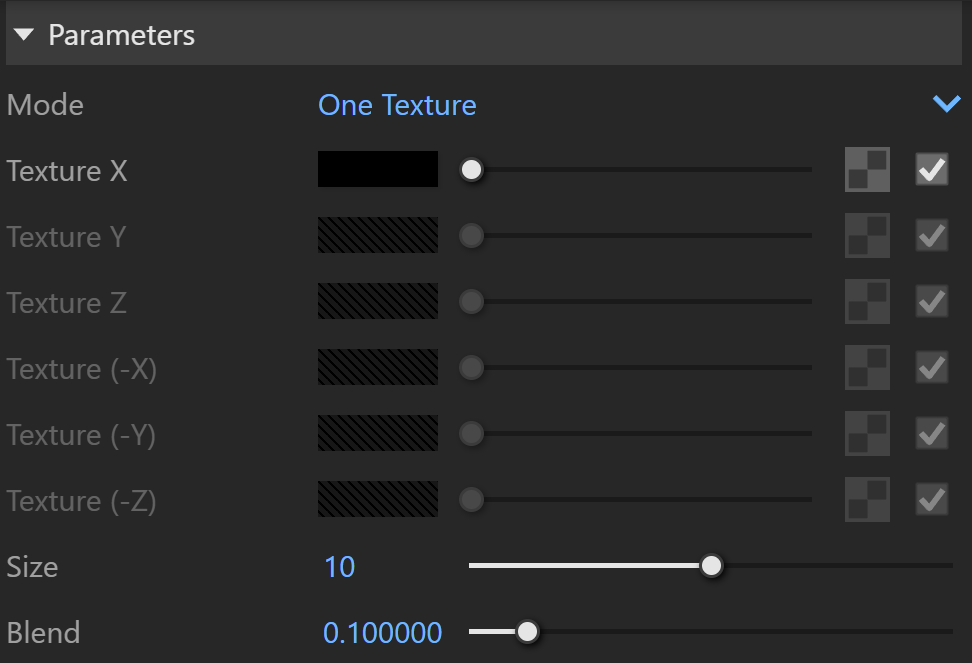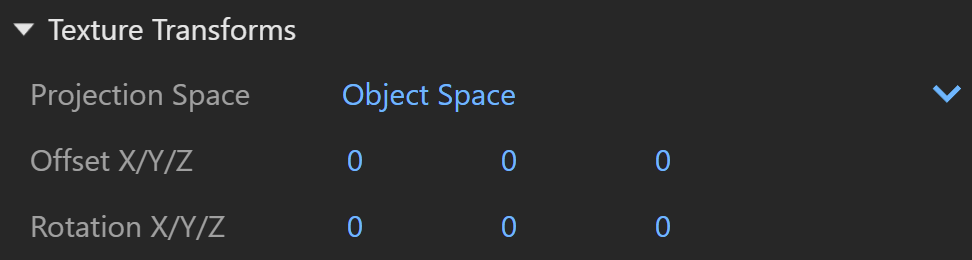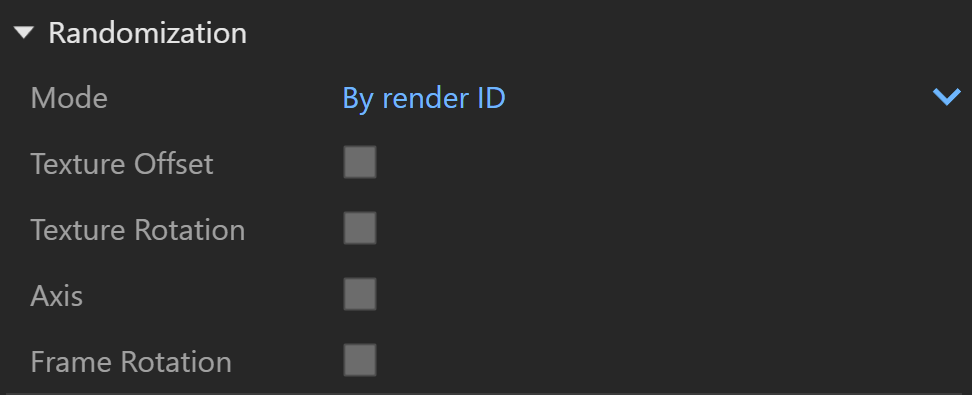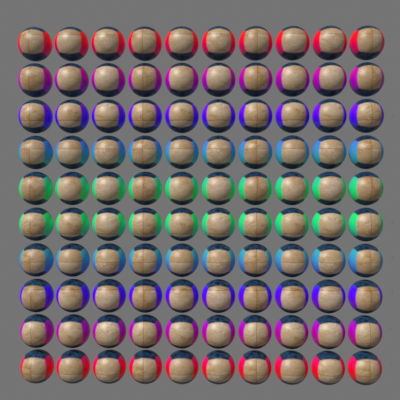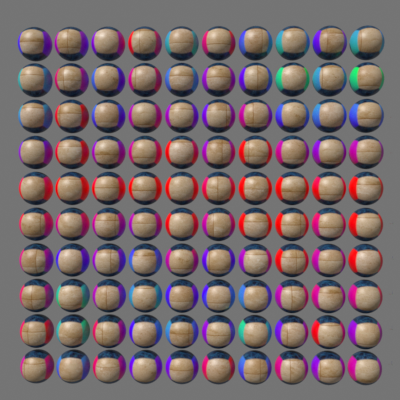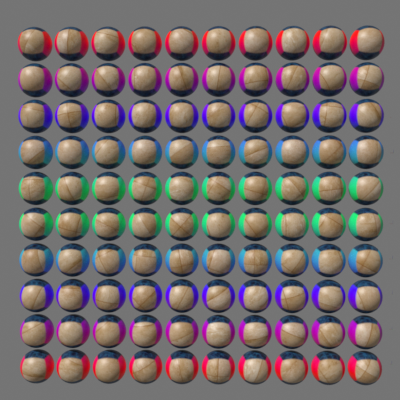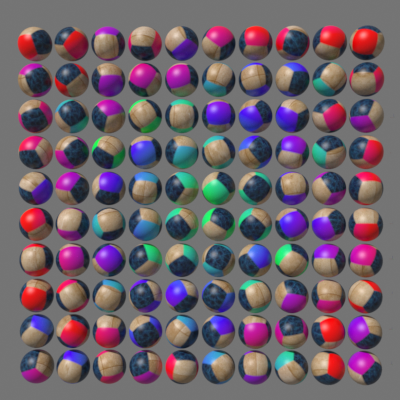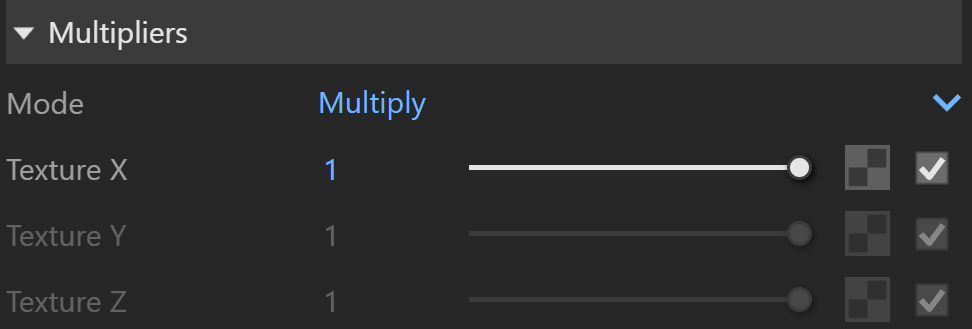This page provides information about the Tri-Planar texture in V-Ray for Rhino.
Overview
The TriPlanar texture allows quick assignment of bitmap and other 2D textures on objects that don't have suitable UV coordinates. The texture works by projecting one or more textures along the object-space axes depending on the surface normals of the shaded object.
The texture works both for colors and bump maps.
UI Paths
||V-Ray Asset Editor|| > Textures (right-click) > Tri-Planar
||V-Ray Asset Editor|| > Create Asset (left-click) > Textures > Tri-Planar
Parameters
Mode – Specifies whether to use the same texture on all axis, or separate textures for each axis. For more information, please see the Texture mode example below.
One Texture – Projects the same texture along each local axis.
X/Y/Z Projection – Uses a different texture along each axis.
Cubic Projection – Enables projection of a different color or texture for each direction of each axis.
Texture X – The base texture, or the texture for the X axis if the texture mode is set to different textures. When a texture is selected, it overrides the color as long as the texture checkbox is enabled.
Texture Y – The texture for the Y axis. When a texture is selected, it overrides the color as long as the texture checkbox is enabled.
Texture Z – The texture for the Z axis. When a texture is selected, it overrides the color as long as the texture checkbox is enabled.
Texture (-X) – The texture projected along the negative direction of the X axis if the texture mode is set on Cubic Projection.
Texture (-Y) – The texture projected along the negative direction of the Y axis if the texture mode is set on Cubic Projection.
Texture (-Z) – The texture projected along the negative direction of the Z axis if the texture mode is set on Cubic Projection.
Size – Controls the size of the projected texture.
Blend – Controls the amount of blending at the plane seams. Lower values produce sharper transitions between projections. For more information, please see the Blend example below.
Texture Transforms
Projection Space – Specifies the 3D space where the texture projection takes place:
World Space – Uses world coordinates.
Object Space – Uses each object's local coordinates. Object Space is respected only when the geometry is defined as Block.
Offset X/Y/Z – Specifies the offset from the reference frame center (object or reference node).
Rotation X/Y/Z – Specifies the texture rotations for the three axis, in degrees, in texture space. For more information, please see the Texture Rotation example below.
Randomization
Mode – Specifies what to use to randomize the offset/rotation: For more information, please see the Randomizations example below.
By face ID – Computes the seed based on the face material ID of the mesh.
By render ID – Computes the seed based on the render ID of the objects.
Texture Offset – Randomizes the texture offset in texture space.
Texture Rotation – Randomizes the texture rotation from one object to another in texture space.
Axis – Randomly permutes the projection axes.
Frame Rotation – Random frame rotation (in object or reference space).
Example: Texture mode
This example shows the difference in the Texture modes - the first image displays the ball with texture applied in One Texture mode, while the second one shows the X/Y/Z Projection application on the ball.
Example: Blend
Example: Texture Rotation
Example: Randomizations
This example shows the effect of the different randomization options; the random mode is set to By render ID.
Multipliers
Mode – Specifies the multiplication mode of the colors.
Multiply – The color used for blending is black.
Blend Amount– The color used for blending is the one specified in the color slot.
Texture X – Blends between a color and a texture, if specified.
Texture Y – Blends between a color and a texture, if specified.
Texture Z – Blends between a color and a texture, if specified.